In today’s digital world, online privacy and security are more important than ever. Using a proxy not only helps protect your personal information but also allows access to region-restricted content and improves control over your internet traffic. Chrome, as one of the most widely used browsers, is a natural choice for proxy setup.
Knowing how to set upa Chrome proxy properly ensures that you browse safely, efficiently, and without interruptions. Whether you are a casual user, a researcher, or running business workflows, this guide will cover everything from understanding proxies to professional setup, troubleshooting, and best practices.
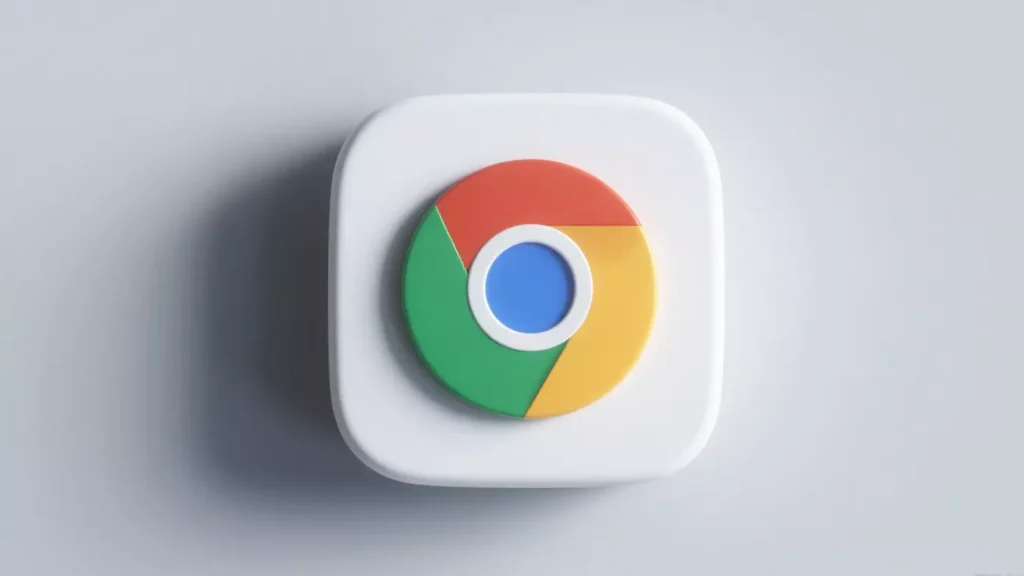
What Is a Proxy, and Why Use It?
A proxy server is an intermediary between your device and the websites you visit. When using a proxy, your IP address is masked, which provides an additional layer of security and privacy.
Key benefits of using a proxy in Chrome include:
- Privacy: Hide your IP from websites, advertisers, and trackers.
- Security: Protect sensitive information, especially on public networks.
- Access Control: Bypass geo-restricted websites and content.
- Performance: Some proxies cache frequently accessed data, speeding up browsing.
Understanding these benefits helps you select the right type of proxy depending on whether your goal is casual browsing, professional research, or enterprise applications.
Understanding Proxy Types
Not all proxies are the same. Choosing the right one depends on your purpose.
- HTTP/HTTPS Proxies: Standard proxies for web browsing; ideal for general use.
- SOCKS5 Proxies: Handle multiple types of internet traffic, including applications and games.
- Residential Proxies: Use real IPs from residential networks; harder for websites to detect or block.
- Datacenter Proxies: Fast and cost-effective, though easier to detect and block.
Knowing the type of proxy you need will determine your browsing experience, reliability, and success rate for specific tasks such as testing websites or scraping data.
Setting Up a Proxy in Chrome (Windows & Mac)
Windows Setup:
- Open Chrome → click the three-dot menu → Settings → System → Open your computer’s proxy settings.
- Under Manual proxy setup, toggle Use a proxy server on.
- Enter the proxy IP address and port provided by your service.
- Click Save and restart Chrome to activate the proxy.
Mac Setup:
- Open Chrome → Settings → System → Open your computer’s network settings.
- Select your active network → Advanced → Proxies.
- Check the protocol you want to use (HTTP, HTTPS, SOCKS5) and enter the IP address and port.
- Click OK and reconnect to apply changes.
Once configured, all Chrome traffic will pass through the proxy.
Using Proxy Extensions in Chrome
If you prefer not to alter system settings, proxy extensions provide a simpler alternative. Benefits include:
- Quick toggle on/off without restarting the browser.
- Multiple profiles for different locations or tasks.
- Automatic proxy selection for specific websites.
Always download extensions from trusted sources to avoid malware or security issues.
Using Professional Proxies Like IPFLY
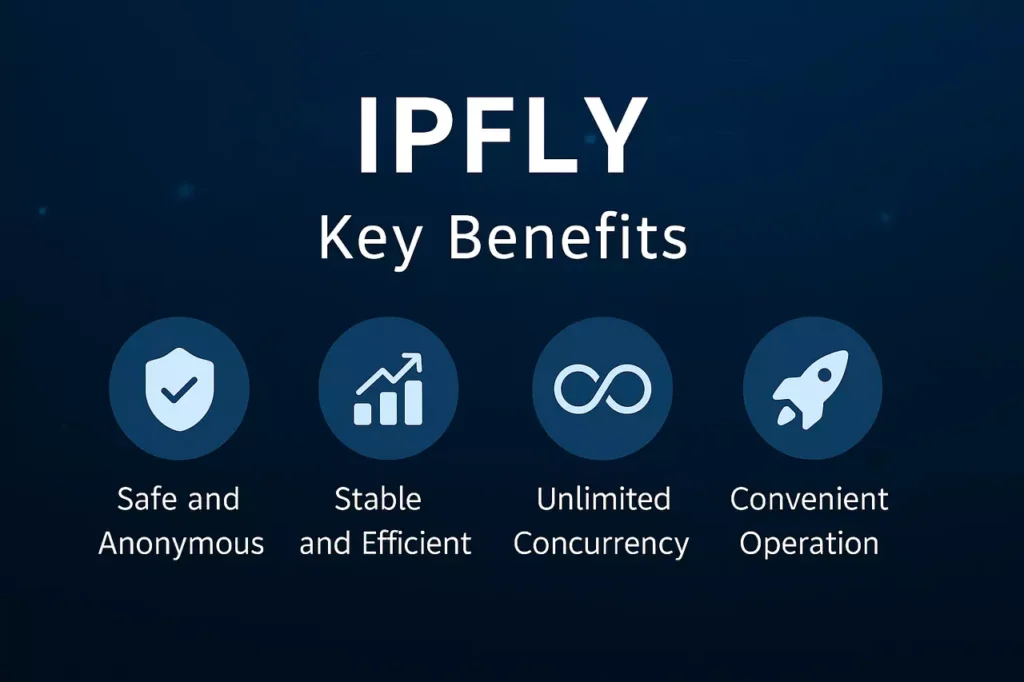
For business, research, or large-scale web operations, reliable proxies are critical. IPFLY offers a robust network of residential and datacenter proxies spanning 190+ countries, providing:
- Stable Connections: Avoid disconnections or IP blocks during long sessions.
- Global Access: Test websites or services from multiple regions seamlessly.
- Enhanced Security: Clean, secure IPs safeguard sensitive browsing and data transfers.
Using a professional proxy provider like IPFLY ensures your Chrome setup is reliable and consistent, which is particularly useful for automated tasks, web scraping, SEO testing, or accessing international content without interruptions.
Troubleshooting Common Proxy Issues
Even with the correct configuration, some problems may occur.
- Connection Errors: Check that your IP and port are correct and that your proxy service is active.
- Slow Browsing: Switch to a faster proxy server or use a datacenter proxy for speed.
- Blocked Websites: Residential or ISP proxies are less likely to be detected and blocked.
- VPN Conflicts: If using a VPN, it may interfere with proxy connections; disable one while troubleshooting.
Following these tips can help maintain smooth browsing and minimize interruptions.
Best Practices for Using Proxies in Chrome
- Always choose trusted proxy providers for stable, secure connections.
- Rotate IPs regularly if your service supports it, especially for automation tasks.
- Combine proxies with HTTPS to encrypt your traffic.
- Match your proxy type to your needs: residential for research and business testing, datacenter for high-speed access.
Adhering to these practices ensures your proxy setup is effective and dependable.
Conclusion
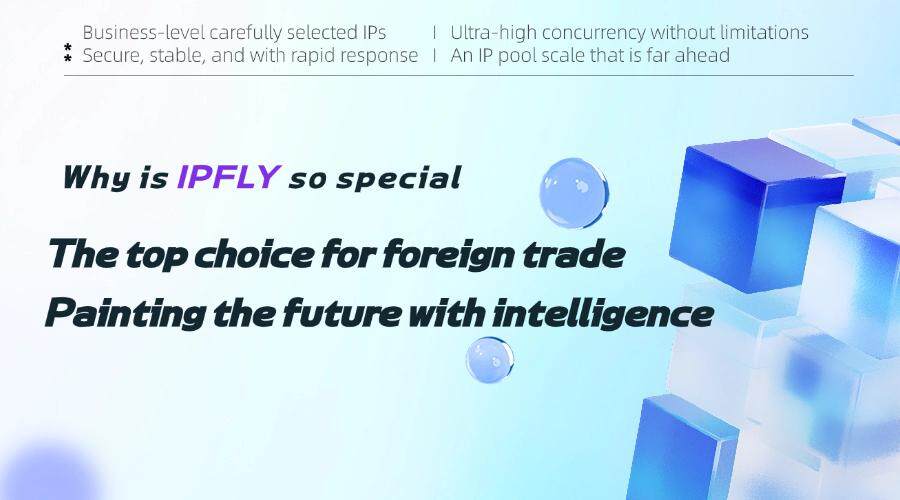
Setting up a proxy in Chrome is straightforward once you understand the types, configurations, and best practices. From casual privacy protection to professional workflows, proxies offer versatile advantages for all users. For business, research, or automated operations, integrating Chrome with a reliable proxy service like IPFLY guarantees stable connections, secure data handling, and access to global content. By following the steps outlined in this guide, you can enjoy a safer, faster, and more flexible online experience.
Unlock more strategies for proxy success—visit ipfly.net or join the IPFLY Telegram community.


