Staying private and secure online has become more important than ever. One of the most effective ways to take control of your browsing is to set up aproxy Chrome. A proxy works as a middleman between your device and the websites you visit, helping mask your identity, bypass restrictions, and improve online safety.
In this guide, we’ll walk you through step-by-step instructions to set up a proxy on Chrome for desktop and mobile, explain advanced configurations, cover common troubleshooting issues, and share best practices to make the most of your proxy setup.
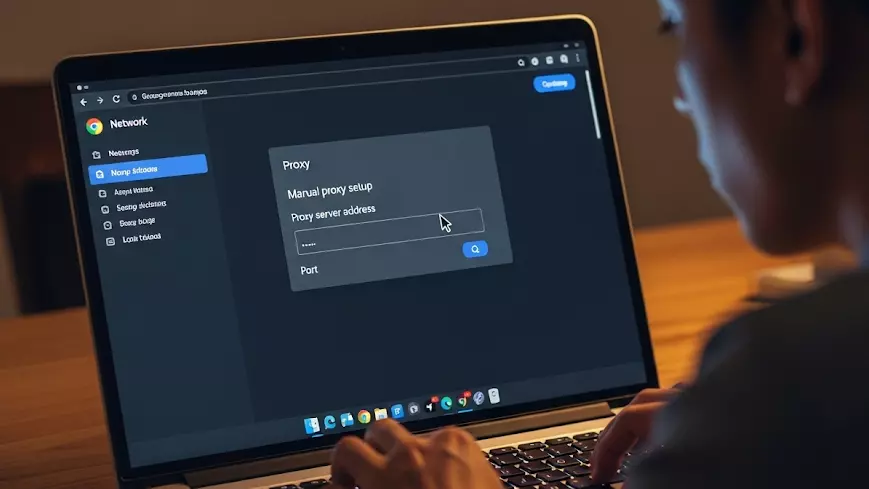
Why Set Up a Proxy in Chrome?
When you configure a proxy for Chrome, your requests don’t go directly to a website. Instead, they travel through another server first. This simple redirection creates a variety of benefits:
- Anonymity: Your real IP address is hidden, making it harder for websites to track your location.
- Access to restricted content: Many users use proxies to reach sites and services only available in certain regions.
- Improved privacy: Proxies act as an extra shield, especially on shared or public networks.
- Better control: Companies often use proxies to monitor or filter web traffic.
At IPFLY, we’ve seen how using the right type of proxy (whether residential, ISP, or datacenter) can make browsing both more secure and more efficient.
How to Set Up Proxy Chrome on Desktop (Windows & macOS)
Chrome doesn’t provide its own proxy panel. Instead, it follows your computer’s system-wide proxy settings. Here’s how you can configure it:
Step 1: Open Chrome Settings
- Click the three dots menu in the upper-right corner.
- Go to Settings > System > Open your computer’s proxy settings.
Step 2: Configure Proxy on Windows
- A window will open under Network & Internet → Proxy.
- Toggle Use a proxy server on.
- Enter the proxy IP address and port number provided by your service.
- If needed, enter a username and password.
- Click Save.
Now, all Chrome traffic will go through the proxy.
Step 3: Configure Proxy on macOS
- In the Network panel, select your active connection (Wi-Fi or Ethernet).
- Click the Advanced → Proxies tab.
- Check the box for the protocol you need (HTTP, HTTPS, or SOCKS).
- Enter the proxy server address and port.
- Click OK, then Apply.
From now on, Chrome will use your chosen proxy when connecting to the web.
How to Set Up Proxy Chrome on Mobile (Android & iOS)
Many users browse more on mobile devices than on desktops. Here’s how to get your proxy running on Chrome mobile:
On Android
- Open Settings → Wi-Fi.
- Tap and hold your connected Wi-Fi network, then choose Modify network.
- Expand Advanced options.
- Change Proxy from “None” to Manual.
- Enter the proxy hostname/IP and port number.
- Save your settings.
Now Chrome and other apps using that Wi-Fi connection will route through the proxy.
On iOS (iPhone/iPad)
- Go to Settings → Wi-Fi.
- Tap the “i” icon next to your network.
- Scroll down to HTTP Proxy and select Manual.
- Enter the server, port, and authentication details.
- Tap Save.
Note: On both Android and iOS, the proxy only applies to that Wi-Fi network. Switching to mobile data or another Wi-Fi will require reconfiguration.
Troubleshooting Common Chrome Proxy Issues
Even with the right setup, issues may pop up. Here are the most common ones and how to fix them:
Error: “Unable to connect to proxy server.”
- Check if the proxy server is online.
- Double-check IP address, port, and login credentials.
- On Windows, go to LAN settings and reset them.
Proxy keeps disconnecting.
This often happens with unstable free proxies. Using a reliable provider like IPFLY helps avoid downtime.
Proxy slows down browsing.
Proxies can reduce speed if they’re overloaded. Choose servers closer to your location for better performance.
Proxy applied system-wide unintentionally.
Since Chrome follows system settings, other apps may also use the proxy. If you only want Chrome affected, use an extension like FoxyProxy.
Advanced Chrome Proxy Configurations
If you want more flexibility, try these methods:
Chrome Command-Line Flags
You can launch Chrome with a specific proxy using the command:
chrome.exe --proxy-server="http=proxyaddress:port"
This ensures that only that Chrome instance uses the proxy.
Chrome Proxy Extensions
Extensions like Proxy SwitchyOmega or FoxyProxy make it easier to:
- Add multiple proxies.
- Switch between them in one click.
- Apply proxies only for certain websites.
These tools are useful for marketers, researchers, or anyone managing multiple browsing profiles.
Real-World Use Cases of Proxy with Chrome
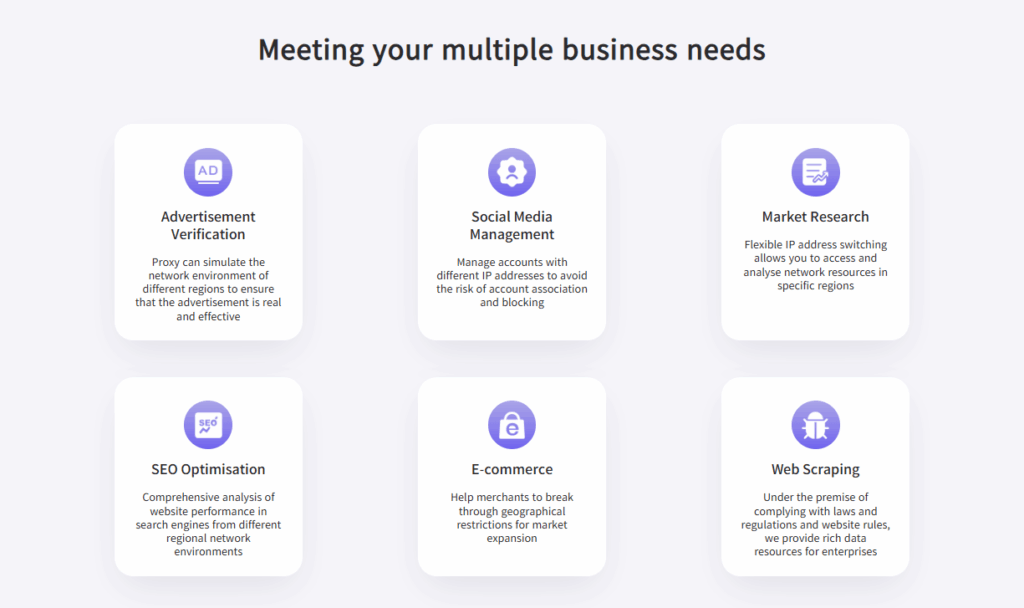
Setting up a proxy on Chrome isn’t just about privacy—it enables a wide range of practical applications:
- Market Research: Collect competitive intelligence without triggering IP blocks.
- Ad Verification: Check if your ads appear correctly in different regions.
- Social Media Management: Safely manage multiple accounts without detection.
- E-commerce: Monitor global product pricing and stock availability.
- Streaming Access: View content available in other countries.
At IPFLY, our residential and datacenter proxies are widely used in these scenarios, thanks to strong global coverage and stable performance.
Best Practices for Proxy Use in Chrome
To make the most of your setup, keep these tips in mind:
- Pick the right proxy type: Residential proxies are best for authenticity, while datacenter proxies are faster for large-scale tasks.
- Secure your credentials: Never share login details casually.
- Test before full use: Run IP checks (like IPInfo) to confirm the proxy is active.
- Use HTTPS or SOCKS5 when available: These offer better security than plain HTTP.
- Keep backups: Have multiple proxy options in case one server fails.
- Update regularly: Both Chrome and your proxy list should stay up to date.
Final Thoughts
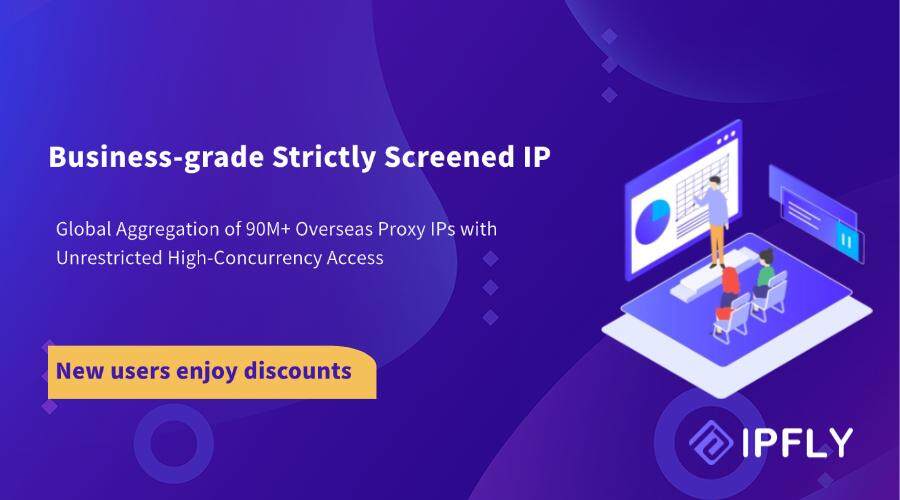
Learning how to set up aproxy Chrome gives you greater control, privacy, and flexibility in your browsing. Whether you’re on Windows, macOS, Android, or iOS, configuring a proxy only takes a few minutes. With advanced methods like command-line flags and proxy extensions, you can fine-tune how Chrome connects to the web.
By combining these configurations with reliable providers like IPFLY, you’ll not only browse safely but also unlock opportunities in research, business, and global content access.
Need help with proxy setup or looking for tips on advanced use cases? Visit ipfly.net or join IPFLY’s Telegram channel and connect with our community for guidance, support, and updates.


