When you try to log in to LinkedIn and suddenly face a NoCaptcha verification failure, it can be frustrating. The issue usually appears when the system cannot verify that you are human, preventing you from accessing your account. For professionals who rely on LinkedIn daily, such login interruptions can waste time and even harm networking or recruitment efforts. In this guide, we’ll explain why NoCaptcha errors happen, what triggers them, and practical steps to fix and prevent them.
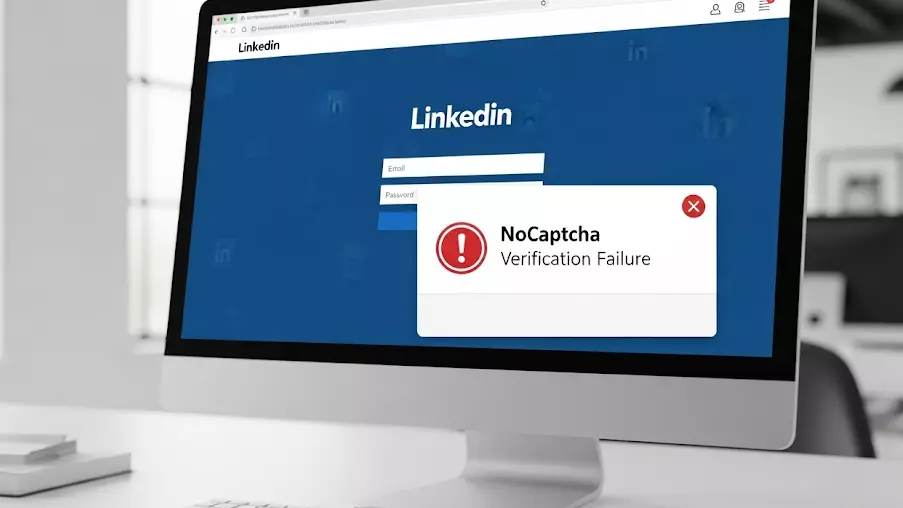
What Is LinkedIn’s NoCaptcha Verification?
NoCaptcha is LinkedIn’s version of a bot-prevention system. Instead of typing distorted letters or solving puzzles, users only need to check a box or pass an invisible verification. Behind the scenes, the system analyzes factors like your IP address, browsing behavior, and login history to decide whether you are a legitimate user or an automated bot.
When this process fails, you get stuck at the login screen, often with a message like “Verification failed, try again later.”
Why Do NoCaptcha Verification Failures Happen on LinkedIn?
There isn’t one single cause. Instead, LinkedIn’s security system looks at multiple risk signals. If something appears unusual, the verification fails. The most common reasons include:
- Suspicious or Shared IP Addresses
If many users are logging into LinkedIn from the same IP address — especially datacenter IPs — the system may flag it as suspicious. This is a common issue when people use unreliable proxies or VPNs.
- High Frequency of Requests
Logging in repeatedly, refreshing too often, or sending automated requests can trigger LinkedIn’s bot detection, leading to NoCaptcha failure.
- Outdated Browser or Cookies
Sometimes the error is not about your account at all. Corrupted cookies, outdated browsers, or blocked JavaScript can confuse the NoCaptcha system.
- Geographic Inconsistencies
If you usually log in from one country but suddenly appear to be in another, LinkedIn may suspect unusual activity. Frequent IP changes are often interpreted as automation.
- Using Low-Quality Proxies or VPNs
Free or public proxy networks often get blacklisted by LinkedIn. Once detected, every login attempt through that IP will likely result in verification failure.
How to Fix LinkedIn NoCaptcha Verification Failures
Now that we know the causes, let’s look at proven ways to fix them.
- Clear Browser Data
Start simple: clear cookies and cache, then restart your browser. Sometimes leftover session data can interfere with the verification process.
- Update Your Browser
Make sure you’re using the latest version of Chrome, Firefox, or Edge. Outdated browsers may fail to load NoCaptcha scripts correctly.
- Switch to a Clean IP Address
If the issue comes from your IP reputation, switching to a trusted proxy can solve it. For example, residential proxies from providers like IPFLY come from real ISP networks, which look legitimate to LinkedIn compared to flagged datacenter IPs.
- Reduce Login Frequency
If you’ve been attempting too many logins, wait before trying again. Give LinkedIn’s system time to reset before re-attempting.
- Check Location Consistency
If you often travel or switch networks, try sticking to one region. Proxies with stable geolocation support can help ensure LinkedIn sees consistent logins.
- Avoid Free VPNs and Shared IPs
Instead of free services that are overused and flagged, consider a dedicated proxy with stable performance. IPFLY, for instance, provides both residential proxies and ISP proxies that are less likely to trigger NoCaptcha failures.
Preventing NoCaptcha Verification Issues on LinkedIn
Solving the issue once is helpful, but preventing future failures saves time and hassle. Here are some preventive strategies:
- Use stable IP addresses: Dedicated or static residential proxies ensure consistent login behavior.
- Limit automation tools: If you’re running LinkedIn scrapers or bots, configure them to act like human users.
- Stay consistent with devices: Logging in from the same browser and device builds trust with LinkedIn.
- Monitor IP reputation: Using a reliable proxy provider such as IPFLY helps reduce the risk of being flagged.
How IPFLY Helps with LinkedIn Access
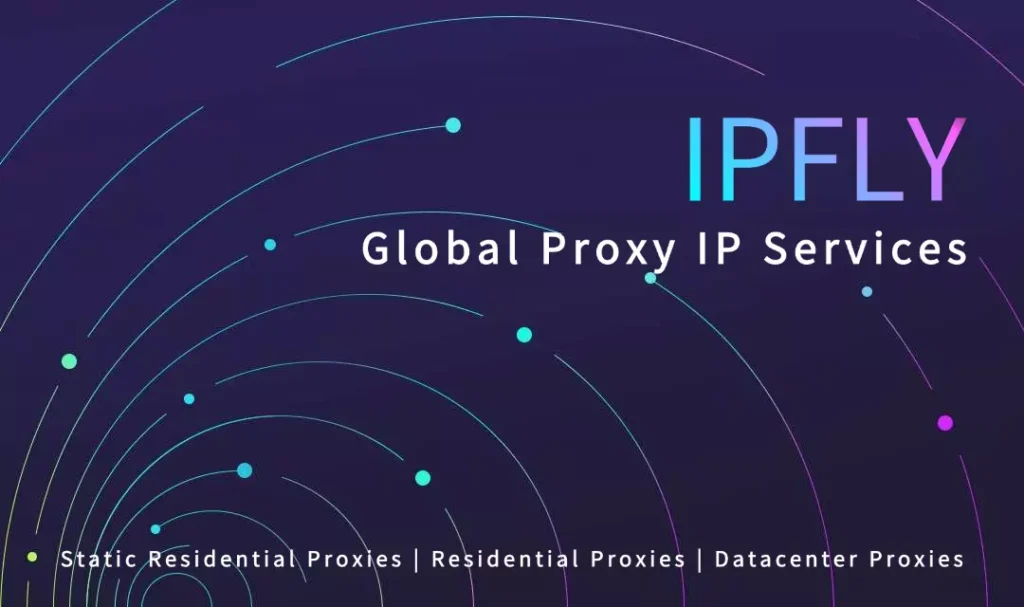
When it comes to professional networking, uninterrupted access is essential. IPFLY offers proxy solutions that align with LinkedIn’s security checks. With:
- Dynamic Residential Proxies to rotate IPs from real devices
- Static Residential Proxies for consistent sessions
- ISP Proxies for enterprise-grade stability
…users can minimize the chances of NoCaptcha verification failures. By using clean and reliable IP addresses across 190+ countries, IPFLY helps professionals log in smoothly, manage multiple accounts, and maintain LinkedIn workflows without unnecessary interruptions.
Final Thoughts
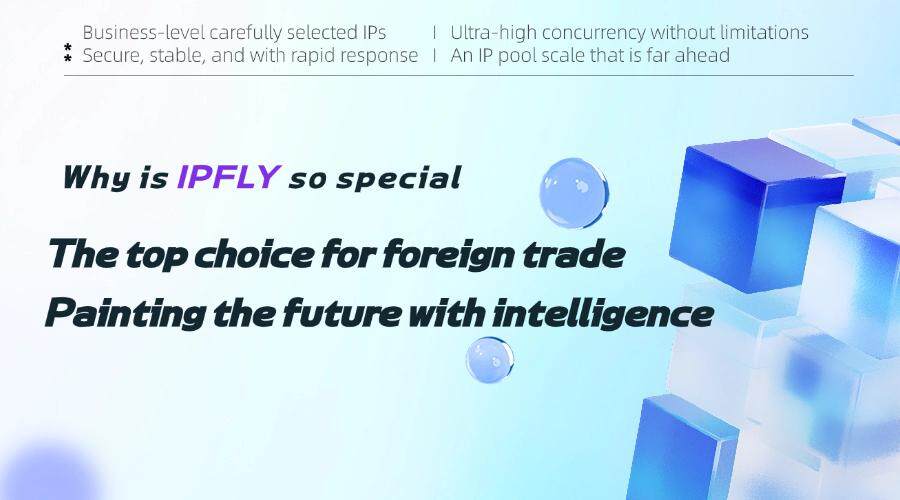
LinkedIn’s NoCaptcha verification failures may feel random, but they’re triggered by specific signals like suspicious IPs, too many requests, or inconsistent login patterns. By clearing your browser, updating your system, and — most importantly — using trusted proxies, you can resolve and prevent these errors. For users who need reliable LinkedIn access every day, proxy solutions like IPFLY proxies ensure that security checks don’t block productivity. Keep learning and exploring—follow IPFLY on Telegram today.


