If you’ve ever been stumped by a pip install command hanging indefinitely or failing with a connection error, there’s a high chance you’re working on a network that requires a proxy. Many corporate and academic networks route all external traffic through a proxy for security and monitoring. This guide covers the three primary methods to configure pip to work seamlessly with a proxy, so you can get back to what matters: coding.

Method 1: The Quick Fix (The --proxy Flag)
For a one-off installation or to quickly test a proxy connection, you can use the --proxy command-line flag. This method is temporary and applies only to the single command you run.
How to Use It: The syntax is
pip install --proxy [protocol]://[user:password@]host:port <package_name>.
Let’s say you have a proxy from IPFLY with the following details:
Host: gw.ipfly.com
Port: 8080
Username: ipfly_user
Password: ipfly_pass123
Your command would be: pip install --proxy http://ipfly_user:ipfly_pass123@gw.ipfly.com:8080 beautifulsoup4
This is great for quick tasks but impractical for daily use.
Method 2: The Permanent Solution (The pip Config File)
For a permanent, “set it and forget it” solution, configuring the pip configuration file is the best practice. This file is named pip.ini on Windows and pip.conf on macOS and Linux.
Step 1: Locate or Create the Config Filepip
looks for this file in several locations.
On Linux/macOS:
System-wide: /etc/pip.conf
User-specific: ~/.config/pip/pip.conf or ~/.pip/pip.conf
On Windows:
System-wide: C:\ProgramData\pip\pip.ini
User-specific: C:\Users\<YourUser>\AppData\Roaming\pip\pip.ini or C:\Users\<YourUser>\pip\pip.ini
The user-specific location is recommended. If the file or directories don’t exist, simply create them.
Step 2: Add Your Proxy Configuration
Open the file and add the following lines, using your proxy details from a provider like IPFLY:
Ini, TOML
[global]proxy = http://ipfly_user:ipfly_pass123@gw.ipfly.com:8080Now, any pip command (install, search, download, etc.) will automatically use this proxy without needing the command-line flag.
Method 3: The Flexible Approach (Environment Variables)
A third common method is to use system environment variables. Many command-line tools, including pip, are designed to respect the HTTP_PROXY and HTTPS_PROXY variables.
How to Use It:
On Linux/macOS:export HTTPS_PROXY=http://ipfly_user:ipfly_pass123@gw.ipfly.com:8080
On Windows (Command Prompt):set HTTPS_PROXY=http://ipfly_user:ipfly_pass123@gw.ipfly.com:8080
This approach is flexible because it applies to the entire terminal session and will be used by many other tools, not just pip.
Troubleshooting Common Issues
Authentication Errors: If you see a 407 Proxy Authentication Required error, double-check that your username and password are correct and do not contain any special characters that need to be URL-encoded.
Connection Errors: A “Cannot connect to proxy” error usually points to an incorrect host, port, or a firewall rule blocking the connection. Verify your details from your provider.
SSL Errors: In some strict corporate environments, you might encounter SSL errors. This can happen if the proxy performs SSL inspection. You may need to point pip to your company’s certificate bundle using the --cert option as an advanced solution.
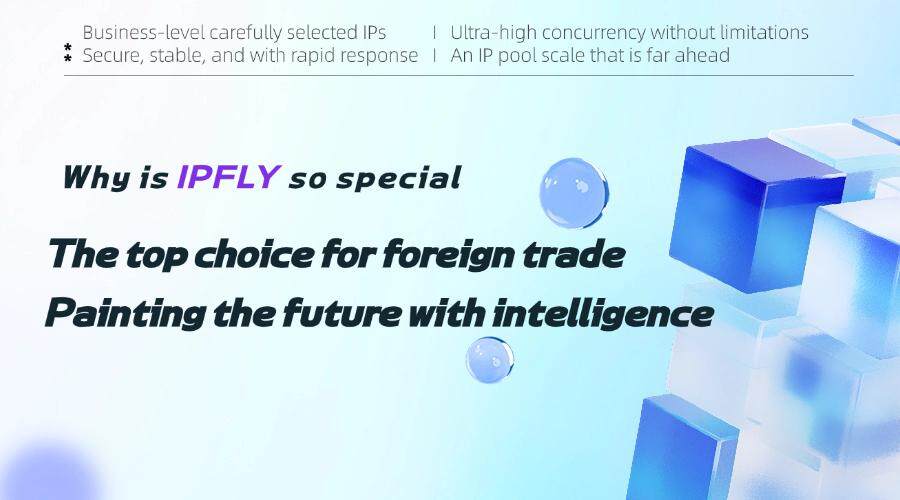
Configuring pip to work with a proxy is a fundamental skill for many Python developers. While the command-line flag is useful for quick tests, setting up the pip.conf file or using environment variables provides a more robust and efficient long-term solution. To ensure a fast and uninterrupted workflow, always rely on a high-performance proxy provider like IPFLY, which gives you the stable connection and clear credentials needed to integrate seamlessly with your development tools.


