Finding your proxy server address can feel technical, but it’s a straightforward process once you know where to look in your device’s network settings. Knowing this information is a key step in troubleshooting connection issues or configuring new software.
For a quick check on Windows, navigate to Settings > Network & Internet > Proxy. On macOS, the path is System Settings > Network > Wi-Fi > Details > Proxies. The address will typically be an IP address (like 192.168.1.1) or a hostname (like proxy.yourcompany.com), paired with a port number (like 8080).
Why Your Proxy Address Matters

Before digging through settings, understanding why you need to find your proxy address is helpful. A proxy acts as a dedicated intermediary for your internet traffic. Knowing its address is like having the right routing number for a bank transfer—it ensures your data goes exactly where it needs to, safely and efficiently.
This isn’t just an abstract technical detail. Knowing this information is crucial for several real-world tasks. For instance, if you’re a developer testing a new app, you might need to input a specific proxy address to see how the app behaves from a different geographic location.
Common Reasons You Need to Find Your Proxy Address
| Scenario | Why You Need the Address | Actionable Example |
|---|---|---|
| Fixing Connection Issues | A wrong or outdated proxy address can block internet access. | You’re on a work network and can’t access a specific site. Action: Check your proxy settings. If the address is incorrect, updating it to the one provided by your IT department can immediately restore access. |
| Setting Up New Software | Many specialized tools, like web scrapers or data clients, need the proxy address entered manually. | You’re configuring a marketing automation tool. Action: Copy the proxy address and port from your provider’s dashboard and paste it directly into the tool’s network configuration fields. |
| Confirming Your Anonymity | If you’re using a proxy for privacy, you need to verify your system is using the correct proxy address. | You’ve signed up for a secure proxy. Action: After setting it up, visit an IP-checking website like whatismyipaddress.com. The IP shown should match your proxy’s IP, not your home IP. |
Knowing your proxy details is more than just troubleshooting; it’s about taking control of your connection. The need for these configurations is growing fast. The global proxy server market was valued at around $3.4 billion in 2023 and is expected to hit $7.2 billion by 2031. This isn’t just a niche tool anymore; it’s a critical part of modern security and business operations.
Knowing how to find your proxy server address turns a technical chore into a logical, empowering step. It gives you direct control over how your devices connect to the internet.
For anyone using a specialized service like IPFLY, understanding the purpose of a residential proxy helps clarify why you’re assigned specific addresses for certain jobs. If you’re curious about the server-side of things, digging into understanding reverse proxy configurations offers a great deep dive into the underlying technology from a more technical perspective.
How to Find Proxy Settings on Windows Systems
On a Windows machine, finding your proxy server address is straightforward. Microsoft built a clear path into the main Settings menu, making it accessible for anyone on Windows 10 or 11.
Open the Start Menu and navigate to Settings > Network & Internet > Proxy. Once there, you’ll see how your system is set up to handle proxy connections.
Automatic vs. Manual Configuration
In many corporate or university environments, you’ll find an automatic proxy setup. If that’s the case, “Use setup script” will be toggled on, with a URL in the “Script address” box. This link, often ending in .pac (Proxy Auto-Config), tells your computer which proxy to use for different requests. You generally don’t need to do anything with this address itself, but knowing it’s there explains why your connection behaves a certain way.
If your connection uses a specific proxy, the toggle under Manual proxy setup for “Use a proxy server” will be on. This is where you’ll find the exact proxy server address and its corresponding port number. This is common when you’re using a dedicated service like IPFLY or for software that requires a direct connection.
Actionable Insight: A manually configured proxy gives you the direct server address and port you need. This is the information you’ll copy and paste when setting up applications, like a download manager or a developer tool, that don’t automatically pull from system settings.
The screenshot below gives you a clear look at the Windows proxy settings screen, showing exactly where to find both the automatic and manual setups.

As you can see, the screen neatly separates the two types, making it easy to spot whether you’re using a script or a hard-coded server address.
The Old-School Control Panel Method
If the Settings app comes up empty, you might need to check the classic Internet Options menu, especially on older systems or locked-down corporate networks.
Here’s the practical step-by-step:
- Press the Windows key and type “Internet Options”.
- Open the Control Panel result.
- Click the Connections tab.
- Click the LAN settings button.
The window that pops up has similar options and is another reliable spot to find your proxy server address.
Locating Your Proxy Address on macOS
On a Mac, finding your proxy server address is a straightforward process within System Settings. The steps are nearly identical whether you’re on a newer macOS version with “System Settings” or an older one with “System Preferences.”
First, open System Settings. In the sidebar, click on the Network section. From there, select the network you’re currently using—for most people, that’s Wi-Fi. Click the Details button next to it (on older macOS versions, this may be labeled “Advanced”).
Diving into the Proxies Tab
In the panel that appears, click on Proxies from the left-hand menu. This screen holds all your proxy configuration details and shows if a proxy is active for different protocols.
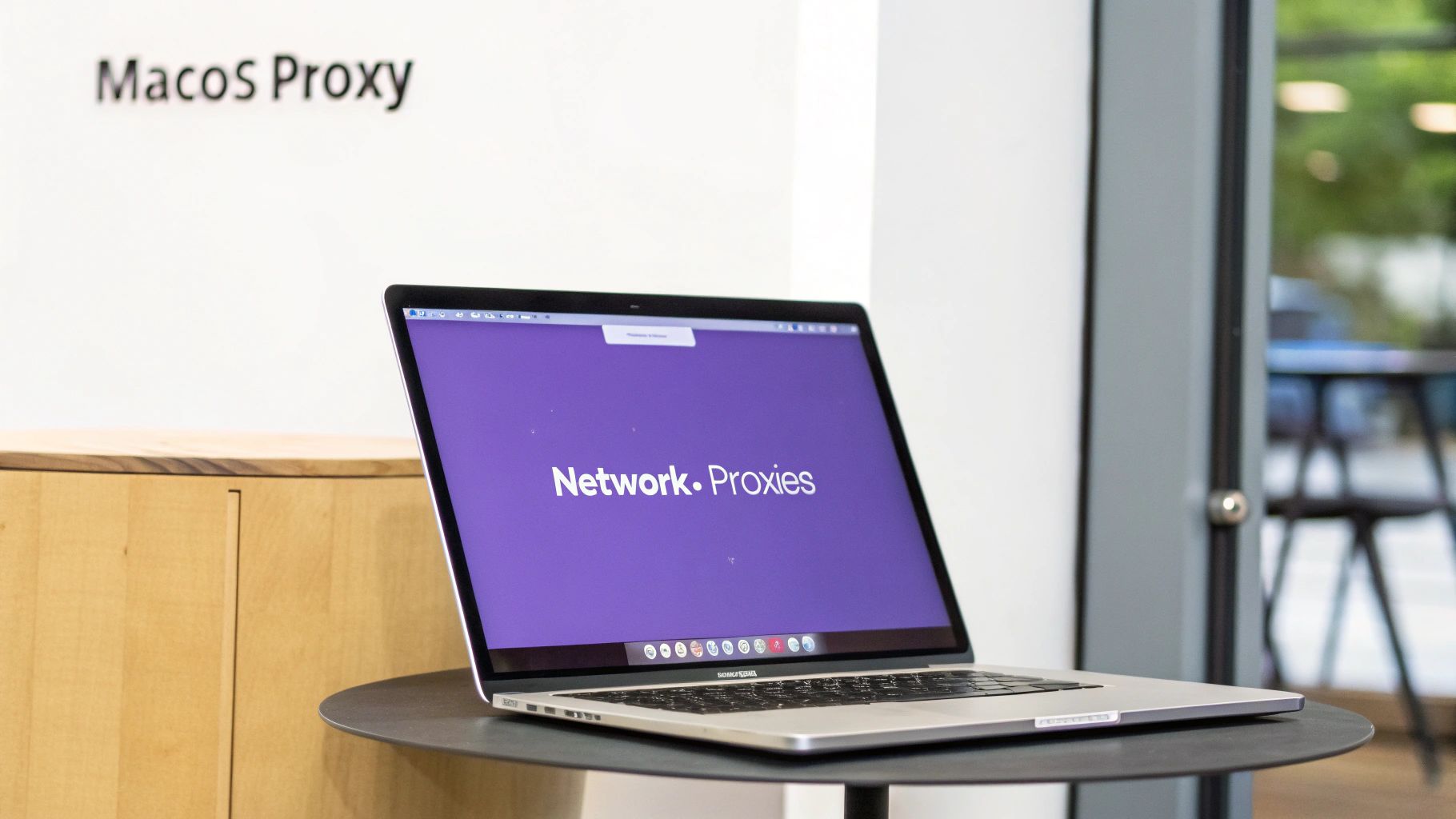
On this screen, you can see if your system is set up to use an automatic configuration script or has manual settings. If a manual proxy is being used, you’ll see a checkmark next to a protocol like Web Proxy (HTTP) or Secure Web Proxy (HTTPS). The server address and port number will be filled in the fields to the right. This is the exact information you need.
Actionable Insight: On macOS, proxy settings are tied to a specific network connection. If you switch from Ethernet to Wi-Fi, you could have a different proxy setup. Always ensure you’re checking the settings for the network you’re actively using to avoid confusion when troubleshooting.
Checking Browser-Specific Proxy Configurations
Sometimes, your proxy server address is found within your web browser, not your system settings. This is a practical setup if you only need certain activities, like market research or testing, routed through a proxy without affecting other applications.
Most browsers, including Google Chrome, mirror your computer’s main proxy settings. If you search for “proxy” in Chrome’s settings, it will simply direct you to your operating system’s configuration panel. However, if you’re using a proxy manager extension, it will override system defaults. In that case, the extension’s dashboard is where you’ll find the active server address.
Finding Proxies in Firefox
Mozilla Firefox stands out because it has its own dedicated network settings panel. This allows you to set a proxy just for Firefox browsing, leaving other system traffic unaffected.
Here’s the actionable walkthrough:
- Open Firefox, click the menu (three horizontal lines), and select Settings.
- In the General panel, scroll to the bottom to find the Network Settings section.
- Click the Settings… button.
- A new window will show you how Firefox connects. If “Manual proxy configuration” is selected, the HTTP Proxy address and Port fields will contain the details you need.
This browser-level control is increasingly common as proxy usage grows. The global Proxy Server Service Market is expected to climb from $1 billion in 2024 to nearly $1.8 billion by 2033. This growth is driven by users needing more granular control over their connections. You can learn more about these market trends in detail.
Finding Your Proxy Details in the IPFLY Dashboard
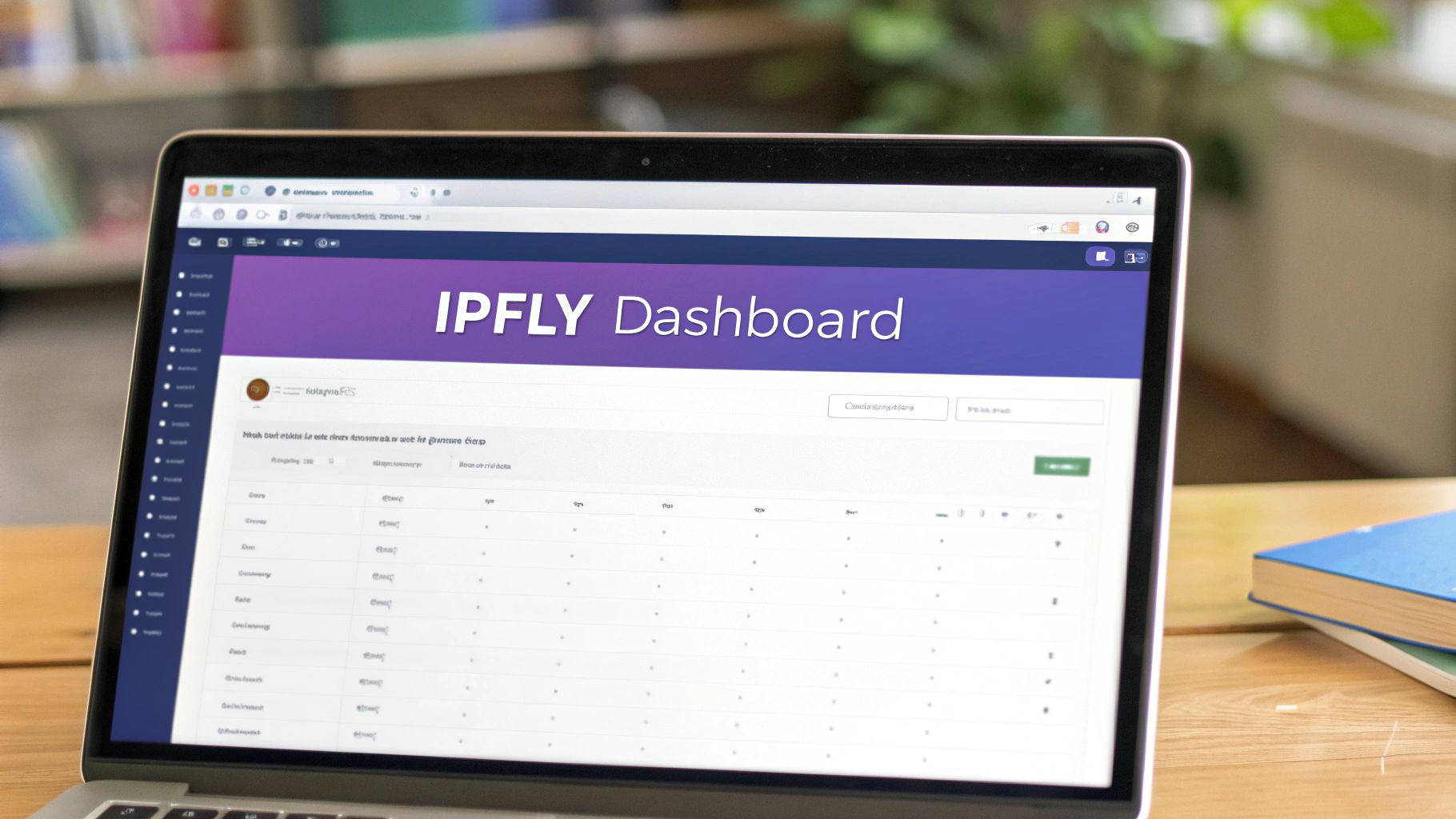
If you’re using a dedicated service like IPFLY, you can skip digging through system settings. Your proxy server address, port, and credentials are all in one place: your user dashboard. This is the single source of truth for your connection details.
Log into your IPFLY account and navigate to your active proxy plan. You’ll see a list of allocated proxies, each with its credentials. For instance, a residential proxy plan will show a pool of IP addresses from real devices, while a datacenter proxy plan lists addresses from high-speed data centers.
Locating Your Credentials
Once you select a specific proxy, the dashboard lays out everything you need to get connected, ready to plug into your applications or scripts.
You’ll find these key pieces of information:
- Server Address: A hostname like
res.ipfly.netor a specific IP address. - Port Number: A numerical value, such as
8080, paired with the server address. - Username: Your unique identifier for authentication.
- Password: The matching password for your username.
Actionable Insight: Instead of manually typing these long strings of text and numbers, use the “copy” button next to each field in the dashboard. This prevents typos, which are a common cause of connection errors when setting up a new proxy.
Copying these details directly from the dashboard is the best way to ensure accuracy. For a seamless setup, we’ve put together guides on how to integrate IPFLY proxies with the most popular tools and software. It’s the perfect resource for putting the proxy server address you just found to work.
Common Questions About Proxy Addresses
Even with a step-by-step guide, questions can pop up. Here are some practical answers to common queries.
What Does a Proxy Server Address Actually Look Like?
A proxy server address typically appears in one of two formats: an IP address (a string of numbers like 192.168.1.1) or a hostname (which looks like a web address, such as proxy.company.com).
Regardless of the format, it will always be paired with a port number—a number between 1 and 65535 that directs traffic. Common ports you’ll see are 8080, 3128, or 8000.
Practical Analogy: Think of the IP address or hostname as a building’s street address and the port number as the specific apartment number. You need both to ensure your data is delivered to the correct destination. For example, your complete proxy might be
proxy.ipfly.net:8080.
I Found a URL in My Proxy Settings. What Does That Mean?
If you find a URL, especially one ending in .pac, you’ve located a Proxy Auto-Config file. This isn’t a direct server address. Instead, it’s a small script your device reads to determine which proxy to use for different websites. For example, the script might route traffic to internal company sites directly while sending all other traffic through a security proxy. Your system handles this automatically, so you don’t need to do anything with the URL itself.
Why Are My Proxy Settings Greyed Out?
Encountering proxy settings that you can’t click or change is common on a work, school, or other managed network. This is intentional. Your network administrator has likely locked these settings using a group policy to maintain network security and ensure all traffic is filtered correctly. If you need to change these settings—for example, to configure a special piece of software for your job—your only option is to contact your IT department and request an exception or assistance.
If you have other questions, we’ve probably answered them over in our IPFLY FAQ section.
At IPFLY, we believe managing your proxies should be straightforward. Our dashboard puts your proxy addresses, ports, and credentials right at your fingertips. No more hunting around in confusing menus. Check out our reliable proxy solutions and see how easy it can be.


