In today’s digital era, the concept of IP address is becoming more and more familiar to us, it seems to be our unique “identity tag” in the network world, so that we can be accurately identified and located in the virtual network ocean. So, how to check your IP address? Here are 3 practical ways to check your IP address.
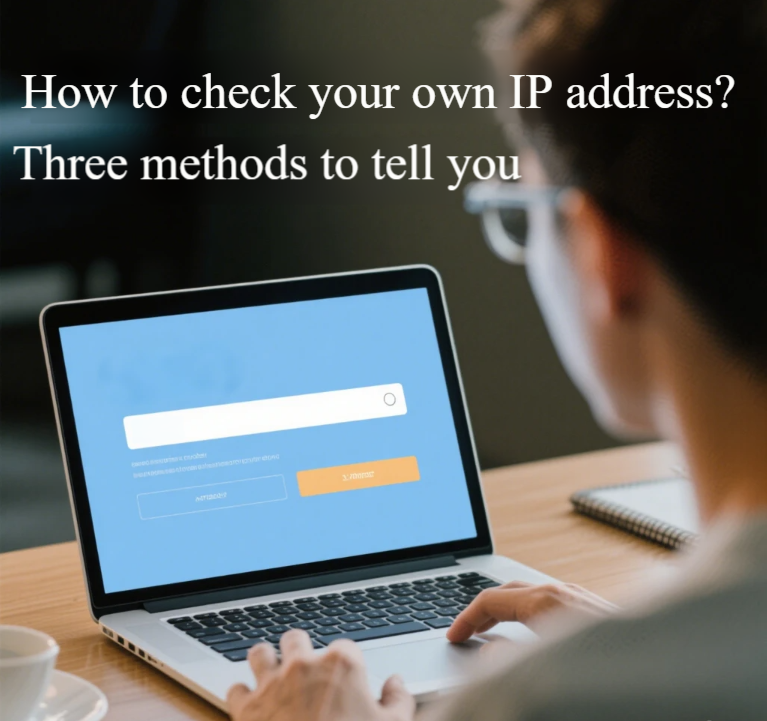
Method 1: View local IP address through system settings (for computers)
If you are checking the local IP address on your computer, it is very easy to operate for Windows users.
First, open the Control Panel. This is like opening a door to your computer’s system settings, which contain various administrative options. Next, among the many options, find “Network and Internet,” which is a category of network-related settings. Then click on “View Network Status and Tasks” and a pop-up window will appear showing the current network connection status.
In this window, find the network connection channel you are using, such as Ethernet or Wi-Fi, right-click on it and select “Content” in the pop-up menu. In the pop-up content dialog box, find “Internet Protocol Version 4 (TCP/IPv4)” or “Internet Protocol Version 6 (TCP/IPv6)”, double click to open the option. At this point, your local IP address will be clearly displayed. With these three simple steps, you can easily get your computer’s IP address.
Method 2: Check your device information to see the local IP address
It is not difficult to check the IP address in case you are using a cell phone to connect to the network.
If you have an Android phone, go to the home screen and click on the “Settings” icon. This is the entry point for your phone’s system settings, which is like a control center for your phone’s functions. After entering the settings page, find the “Wireless & Networks” or “Wi-Fi” option (may vary from phone to phone). Tap the name of the network you are currently connected to to enter the network details page, where you can find the IP address information.
For Apple phone users, locate the “Settings” application on the home screen and click on it. On the Settings page, select “Wireless LAN”. Find the Wi-Fi network you are currently connected to, click the “i” icon after the network name or put aside the “DNS” area, and then you can see the IP address in the related information below. Now you can easily check your IP address on your cell phone.
Method 3: Query public IP address with online tool
If we want to check not only the local IP address but also the public IP address on the Internet, we can use online query tools.
Open your favorite browser and enter “ipinfo.” in the search engine. The platform will appear in the search results. Select the correct website, enter it, and then just wait for the page to load, and you can see your public IP address and some related information, such as your approximate geographical location. These platforms obtain your public IP address by monitoring network traffic and provide you with convenient and fast query services.
IP addresses play an important role in our online life. Whether it is corporate network security protection or personal network behavior tracking, IP addresses play a key role. For example, in corporate networks, administrators can use IP addresses to manage the network to prevent unauthorized access; in online marketing, companies can also formulate more accurate marketing strategies by analyzing users’ IP addresses. Mastering the method of viewing IP addresses can enable us to better manage and protect our network identities.
In short, through the above 3 methods, I believe you have fully mastered the pipeline to check the IP address of your computer. IP address is like an indispensable locator in the network world. It not only accurately identifies the location of a device, but also serves as a key link for smooth communication between devices. I hope that this article on how to check your computer’s IP address will serve as a useful guide for you in your journey of network exploration and help you navigate through the complex network environment.
At the same time, we must deeply realize that IP address is related to many personal information, and its privacy should not be underestimated. As the situation of network security is getting more and more serious, protecting IP addresses and safeguarding the security of personal information is an important principle that we should always keep in mind when traveling in the network world.
Receive discounts and access to quality IP resources from IPFLY.


