Setting up a proxy in Chrome is a straightforward process that routes your browser’s traffic through a different server, masking your real IP address. You have two primary methods: adjusting your computer’s system-wide network settings for an all-encompassing change, or using a browser extension for more flexible, direct control within Chrome itself.
Your Quick Guide to Using Proxies in Chrome
Before diving into the “how,” let’s cover the “why.” Proxies are essential tools for a range of tasks, from enhancing online privacy and bypassing geo-restrictions to managing multiple accounts for market research or web scraping. Think of a proxy as a middleman that handles your internet requests, making it appear as if you’re browsing from a different location.
This guide will walk you through the two main methods for setting up a proxy in Chrome. By the end, you’ll understand which approach is best for your specific needs. The key takeaway is that system-level changes are broad and affect everything, while browser extensions offer precise, in-browser control.
Why Is Everyone Talking About Chrome?
Chrome’s massive user base makes it the primary platform for proxy tools and extensions. As the world’s most popular browser, developers focus their efforts on creating powerful, user-friendly solutions that integrate seamlessly with it, helping users enhance privacy and access a more open web.
The statistics speak for themselves. As of 2025, Google Chrome maintains a dominant global market share of between 62.1% and 71%. The Chrome Web Store features over 111,000 extensions, many of which are dedicated to security and privacy. With over 1.2 billion people already using extensions to protect their digital footprint, the demand for tools like proxies is undeniable. You can explore the latest web browser usage statistics to see these trends firsthand.
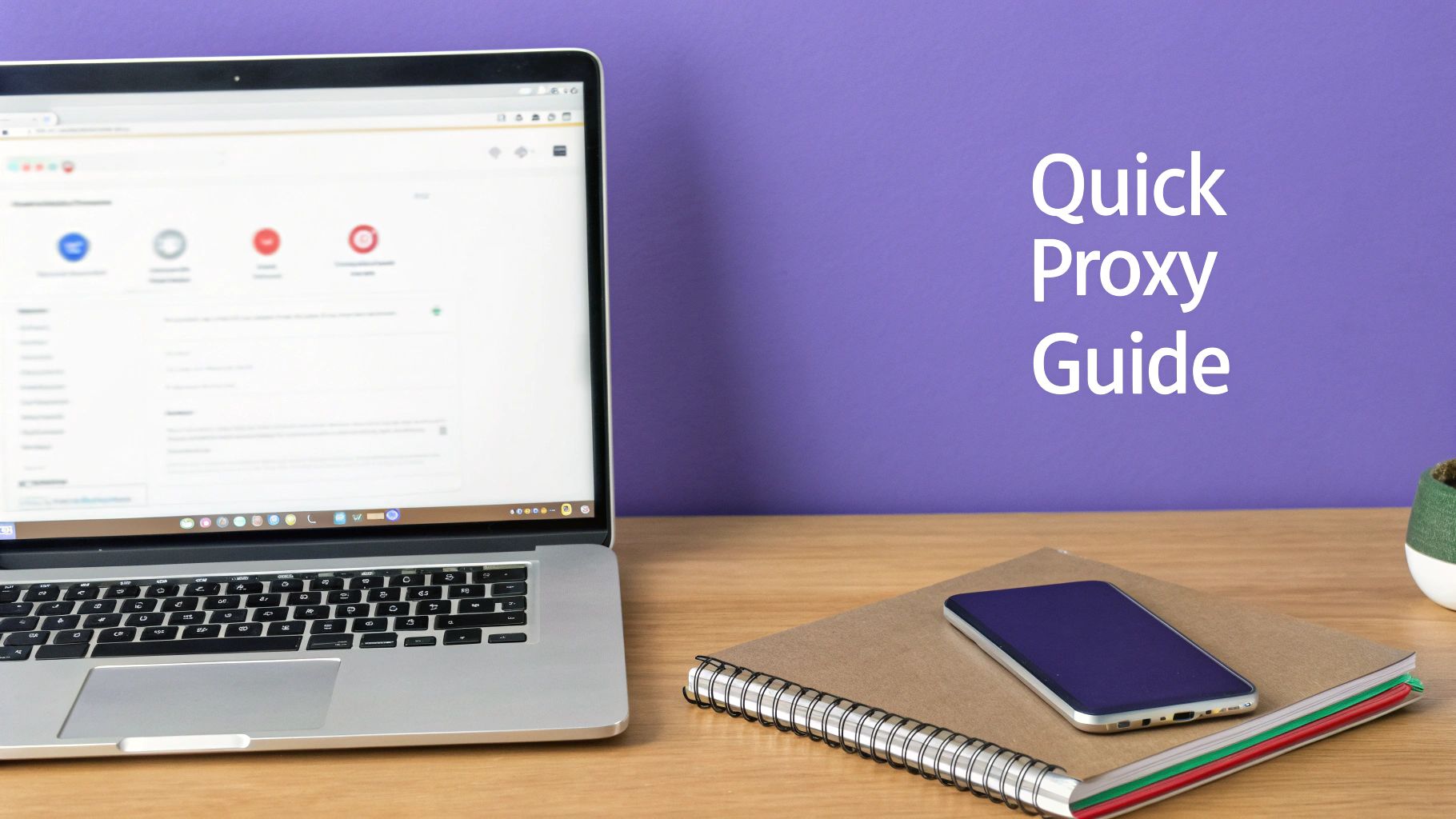
This simple icon represents a browser packed with customization options, including the ability to precisely control your internet connection’s route.
Two Paths to Proxy Setup
When setting up a proxy in Chrome, you can choose one of two methods. Each has its advantages, and the best option depends entirely on your goal.
-
Manual OS Configuration: This involves changing the network settings directly on your Windows or macOS computer. Since Chrome uses your system’s settings by default, this change will affect all applications on your device. It’s the “set it and forget it” approach.
-
Browser Extension: For greater flexibility, an extension is the ideal choice. It allows you to manage proxies directly from the Chrome toolbar, making it easy to switch IP addresses, change locations, or enable a proxy only for specific tasks without affecting other applications.
To help you decide, here’s a quick comparison of the two methods.
Proxy Setup Methods in Chrome At a Glance
| Feature | Manual OS Configuration | Browser Extension |
|---|---|---|
| Scope | System-wide (affects all browsers/apps) | Chrome-only |
| Ease of Use | More technical; requires digging into settings | Very easy; toggle on/off from the toolbar |
| Flexibility | Low; one proxy at a time | High; easily switch profiles and locations |
| Best For | A single, stable proxy for all traffic | Quick changes, multiple IPs, task-specific use |
Ultimately, the manual method is excellent if you have one trusted proxy you plan to use for everything. However, for most daily tasks that require flexibility, such as managing different projects or switching locations, a browser extension offers unparalleled on-demand control.
Configuring Chrome Proxy Settings Manually
The most direct way to configure a proxy for Chrome is by adjusting your operating system’s network settings. Surprisingly, Chrome lacks its own dedicated proxy menu and instead inherits the settings from your system.
This is a clean, software-free method, but it comes with a significant caveat you should understand before you start.
When you set a proxy at the OS level, it applies to your entire system. This means every application on your computer that connects to the internet—from your email client to your cloud storage—will be routed through that proxy. While this provides comprehensive coverage, it can also slow down or interfere with apps that don’t require a proxy.
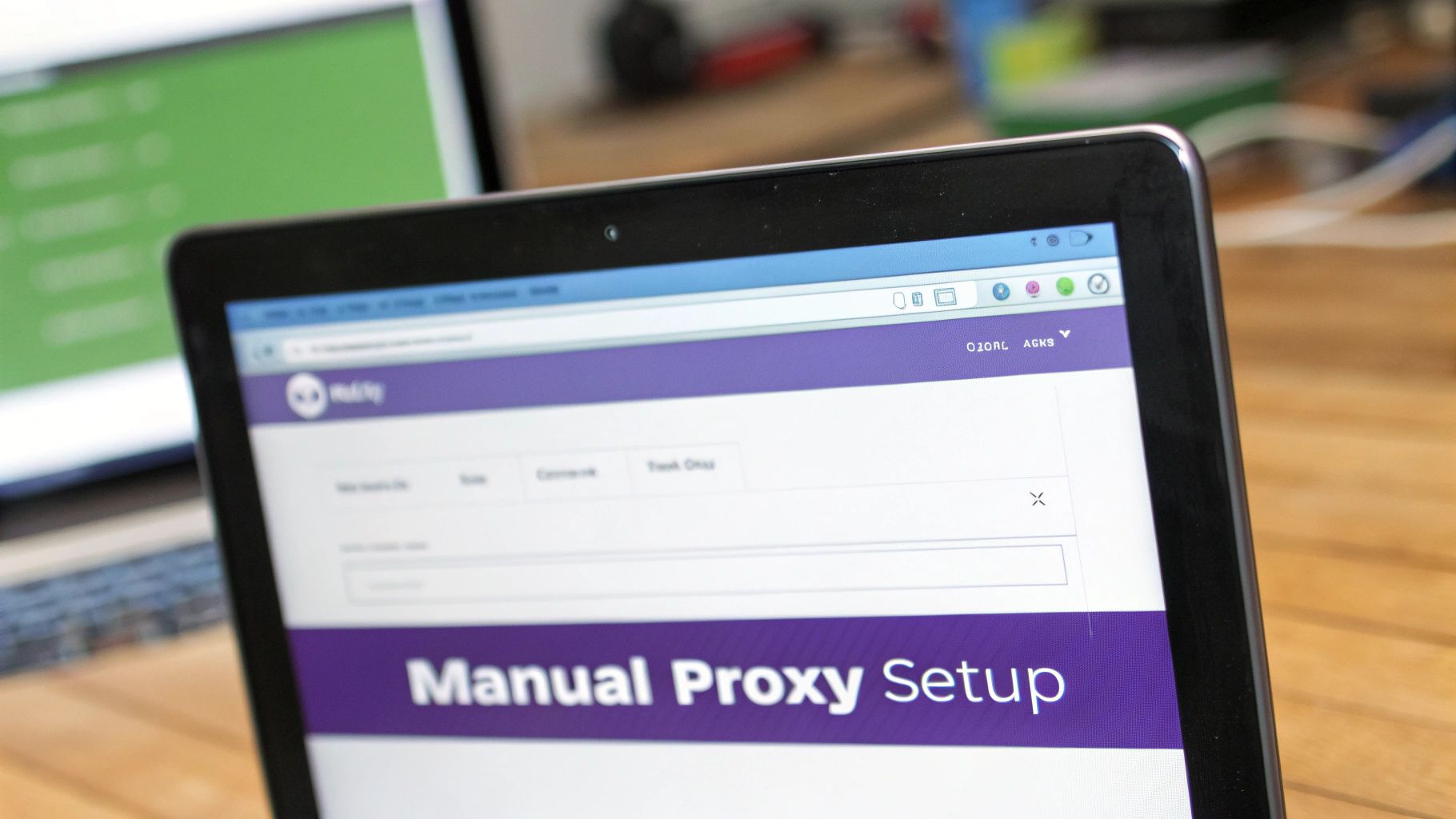
Finding the right settings panel is the first step. Both Windows and macOS have dedicated sections for managing network proxies.
- On Windows: Open the Start menu, type “Proxy settings,” and press Enter. This will take you directly to the proxy configuration page in the Windows Settings app.
- On macOS: Open System Settings, go to the Network section, select your active connection (e.g., Wi-Fi), and click “Details…“. From there, you will find a “Proxies” tab.
This is where you’ll input the proxy details provided by your service, such as IPFLY.
Entering Your Proxy Details
Once you’re in the correct menu, you’ll need to enter your proxy server’s credentials. This typically includes two key pieces of information: the server address (an IP address or a hostname) and a port number.
For example, your IPFLY dashboard might provide a residential proxy address like us-res.ipfly.net and a port like 8000. You would enter these into the “Address” and “Port” fields. If your proxy requires a username and password for authentication (which any reputable proxy will), your system will prompt you for them the first time you try to browse in Chrome after applying the settings.
Actionable Tip: A common mistake is pasting the IP address and port number into a single field. Always look for two separate boxes: one for “Address” (or “Server”) and one for “Port.” Correctly separating these is crucial for the connection to work.
Real-World Configuration Scenarios
Let’s look at a practical example. Imagine you’re a social media manager based in the US who needs to manage a client’s Instagram account that primarily targets a UK audience.
First, you would obtain a UK residential proxy from IPFLY. Then, you’d navigate to your OS network settings and enter the UK proxy’s address and port. After saving, you can open Chrome and log into Instagram. The platform will see your login as originating from the UK, preventing security flags or lockouts.
Alternatively, if you’re a data analyst running a script that isn’t browser-based but needs a high-speed connection, a datacenter proxy configured at the system level is ideal. This ensures your script uses the fast datacenter IP. As a side effect, your Chrome browsing will also be routed through this proxy. Just remember to disable it when you’re finished to prevent it from affecting other applications.
Using a Proxy Extension for Ultimate Flexibility
While manual setup works, it’s an all-or-nothing approach. For users who need more granular control, the ability to switch proxies quickly, or to isolate proxy usage to the browser, a dedicated proxy manager extension is the superior choice.
This method contains all proxy activity within Chrome, allowing you to switch IPs, change locations, or manage different profiles without touching your system settings. It’s the difference between rewiring a room and just plugging in a power strip—an extension provides a clean, user-friendly interface that puts powerful features at your fingertips.
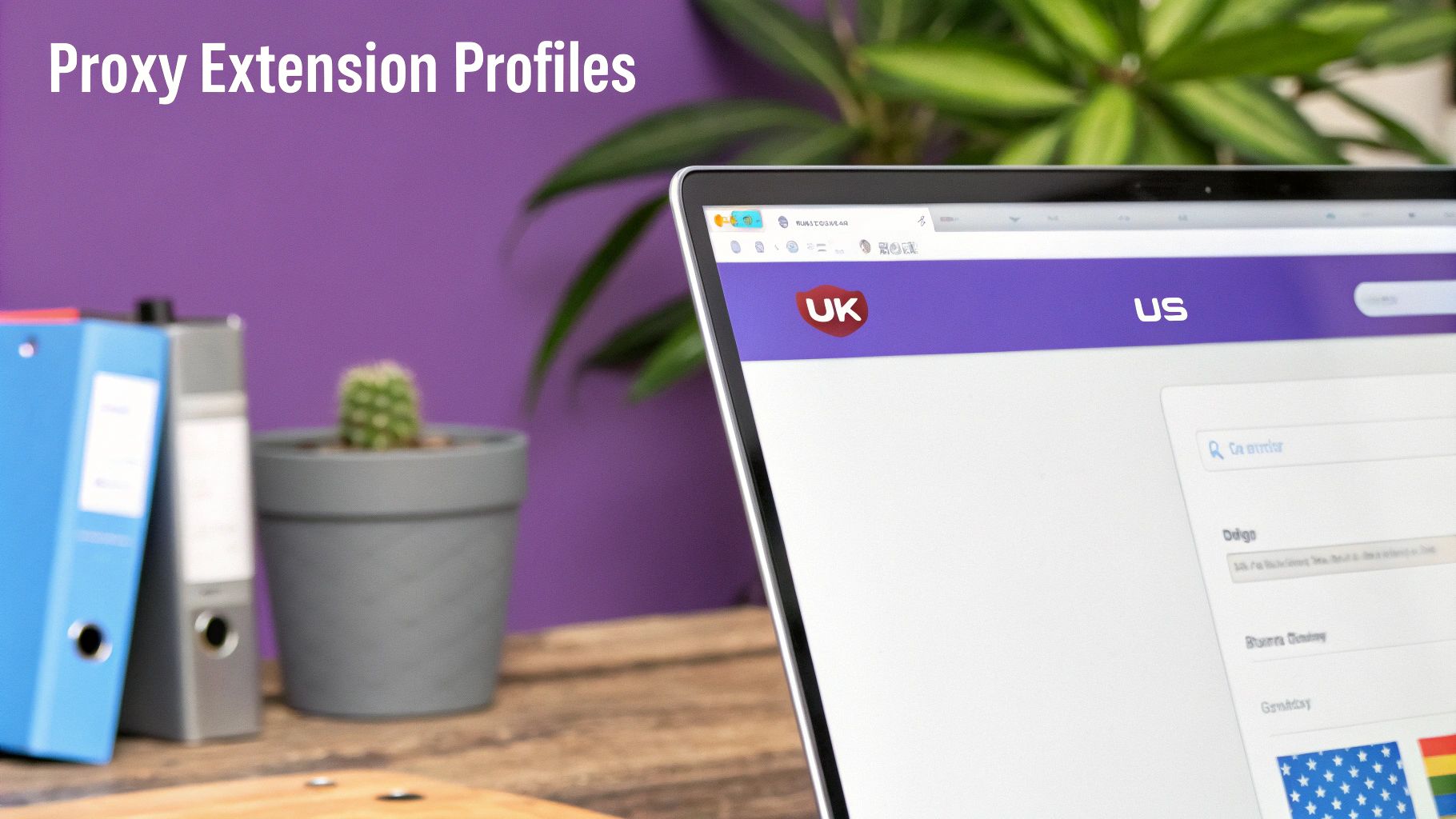
Finding and Vetting the Right Extension
The Chrome Web Store is your starting point, but with over 111,000 extensions available, it’s crucial to choose wisely. Only a small fraction—about 0.24%—have more than a million users, indicating that many tools serve niche purposes.
When evaluating an extension, look for these key indicators:
- Recent Updates: Regular maintenance suggests the developer is actively fixing bugs and security vulnerabilities.
- Positive Reviews: Check user feedback, but learn to distinguish genuine comments from generic ones.
- A Clear Privacy Policy: You must know how the extension handles your data.
- The Right Feature Set: Ensure it supports the proxy protocols you need, such as HTTP, HTTPS, and SOCKS5.
Actionable Tip: I recommend prioritizing extensions that are simple and focused. Many are bloated with features you’ll never use, which can slow down your browser. A lean, reliable proxy manager is almost always the better choice for performance and ease of use.
Configuring Your IPFLY Proxies in an Extension
Once you’ve installed a trusted extension, setting it up with your IPFLY credentials is simple. Most proxy managers share a similar interface, typically asking for a profile name, proxy type, address, port, username, and password.
Let’s walk through a practical example. Imagine you’re an e-commerce analyst monitoring competitor pricing in both the UK and the US.
With an extension, you would create two separate profiles. The first, named “UK Market Research,” would be configured with the credentials for an IPFLY UK residential proxy. This ensures your connection appears as a genuine UK-based user when visiting British retail sites.
Next, you would create another profile named “US Data Scraping.” For this, you might use a faster US datacenter proxy, which is ideal for quickly collecting public pricing data where deep anonymity is less critical.
With these profiles saved, switching between them is as simple as selecting one from the extension’s dropdown menu. You can switch from appearing in London to appearing in Los Angeles in seconds—a massive improvement over repeatedly editing system settings. For detailed setup guides, visit our IPFLY integration page.
This profile-based workflow is the biggest advantage of using an extension. It lets you organize your tasks and apply the right proxy for the right job, helping you get the most value from your service. The best extensions also offer advanced features like automatic proxy rotation, which cycles through a list of IPs at set intervals—a crucial feature for any large-scale data collection.
Choosing the Right Proxy Type for Your Needs
Selecting the right tool for the job is crucial, especially with proxies. Your specific goal—whether it’s managing social media accounts, scraping product data, or simply protecting your privacy—will determine which proxy type you need.
Using the wrong type can slow you down, get you blocked, and cause unnecessary frustration.
With a service like IPFLY, you’ll encounter three main options: Residential, Datacenter, and ISP proxies. Each is sourced differently, which impacts its speed, cost, and detectability. Let’s break down which one is right for you.
Residential Proxies for High-Trust Tasks
When you need to appear as a regular user browsing from a home internet connection, a residential proxy is your best choice. These proxies use real IP addresses assigned by an Internet Service Provider (ISP) to an actual home. From a website’s perspective, your activity is indistinguishable from that of an organic user.
This makes them ideal for sensitive tasks where avoiding detection is critical.
- Social Media Management: Using residential IPs for multiple client accounts prevents platforms from flagging your logins as suspicious bot activity.
- E-commerce Price Monitoring: To scrape competitor prices on sites like Amazon, you need an IP that looks like a genuine shopper.
- Ad Verification: Marketers use them to confirm their ads are being displayed correctly to real users in different geographic locations.
Because they offer the highest level of legitimacy, residential proxies are the standard for any task requiring a low block rate and a human-like digital footprint.
Datacenter Proxies for Speed and Scale
Datacenter proxies are sourced from powerful servers in data centers, not from home ISPs. Their primary advantages are raw speed and affordability, making them an excellent choice for tasks where performance is more important than stealth.
For example, if you’re scraping large volumes of public data from a website without sophisticated bot detection, a datacenter proxy is a cost-effective workhorse that can handle a massive number of requests quickly. The trade-off is that their IPs are tied to commercial data centers, making them easier for advanced websites to identify and block.
Find out if these high-speed options are right for your project on our IPFLY datacenter proxies page.
Actionable Insight: Think of it this way: a residential proxy is like wearing a perfect disguise to a party, allowing you to blend in seamlessly. A datacenter proxy is like using a high-speed delivery truck—it’s built for volume and efficiency, not for stealth.
ISP Proxies: The Best of Both Worlds
ISP proxies, also known as static residential proxies, offer a unique hybrid solution. They combine the speed of a datacenter proxy with the trusted IP address of a real ISP. These proxies are hosted on data center servers but use IPs registered with consumer internet providers.
This powerful combination is ideal for tasks that require both high speed and a stable, reputable connection. Examples include managing multiple e-commerce seller accounts or running SEO monitoring tools where you need a consistent, trustworthy IP that won’t get flagged.
To simplify your choice, here’s a quick guide to help you select the right IPFLY proxy for your work in Chrome.
Which IPFLY Proxy Type Should You Use in Chrome?
This table breaks down the best proxy type for common tasks, helping you make an informed decision from the start.
| Use Case | Recommended Proxy Type | Primary Benefit |
|---|---|---|
| Managing Multiple Social Accounts | Residential Proxy | Looks like a real user, avoiding platform bans. |
| Large-Scale Public Data Scraping | Datacenter Proxy | Incredibly fast speeds and lower cost for high volume. |
| Sneaker Copping & Limited Drops | Residential Proxy | Highest anonymity to bypass bot detection on retail sites. |
| SEO Monitoring & Rank Tracking | ISP (Static Residential) Proxy | Stable, reputable IP that won’t get flagged by search engines. |
| Verifying Ads in Different Regions | Residential Proxy | Accurately mimics local user traffic for precise results. |
| Managing E-commerce Seller Stores | ISP (Static Residential) Proxy | Combines speed with a trustworthy IP for secure account access. |
Choosing the right proxy comes down to balancing your need for speed, anonymity, and cost. By matching the proxy to the task, you’ll avoid common pitfalls and achieve your goals more effectively.
Best Practices and Common Mistakes to Avoid
Getting your proxy running in Chrome is just the first step. Using it effectively and securely is what truly matters. Think of it as having the key to a safe—knowing how to use it without leaving the door unlocked is what counts.
Adopting these habits will help you get the most out of your IPFLY service while avoiding common and risky mistakes.

Crucial Security Habits
First and foremost: always verify that your proxy is working correctly. After connecting, visit an IP checker website. If it shows the proxy’s IP address, you’re good to go. If you still see your home IP, your configuration is incorrect.
Another essential habit is clearing your browser’s cookies and cache between sessions. Websites use tracking cookies that can reveal your real location or identity, defeating the purpose of a proxy. Make it a routine to wipe this data before starting a new task, especially when switching proxy profiles.
Actionable Tip: Always prioritize HTTPS proxies. This proxy type encrypts the connection between Chrome and the proxy server, adding a critical layer of security. It protects your data, including login credentials, from being intercepted by anyone on the same network.
Pitfalls to Sidestep
One of the biggest mistakes is using “free” proxies. While tempting, these services are notoriously unreliable and often dangerous. They are slow, prone to crashing, and sometimes operated by individuals looking to harvest and sell your data. A small investment in a reputable provider like IPFLY provides essential peace of mind.
Another common error is forgetting to disable a system-wide proxy after use. If you configured your proxy manually through your OS, it remains active for all applications, not just Chrome. This can slow down your general internet usage and cause connection issues with software that doesn’t need a proxy.
Remember, a proxy is just one part of a comprehensive security strategy. To learn more, explore broader cyber security measures against global threats.
Finally, be aware of IP “fingerprinting.” Websites can identify you by more than just your IP; they also look at your browser version, screen resolution, and installed fonts. For enhanced anonymity, consider using a clean browser profile or an extension designed to manage these digital fingerprints.
Got Questions About Chrome Proxies? We’ve Got Answers.
Even with a successful setup, questions often arise once you start using proxies in Chrome. Here are answers to some of the most common queries to help you fine-tune your connection.
Can a Proxy Make Me Completely Anonymous?
No, and it’s important to understand this distinction. A proxy is excellent for masking your IP address, but it does not provide total anonymity.
For instance, your Internet Service Provider (ISP) can still see that you’re connecting to a proxy server, though they can’t see your traffic’s final destination. For a higher level of privacy, you would need to combine your proxy with a tool like a VPN, which encrypts your entire internet connection.
Why Is My Connection So Slow All of a Sudden?
Several factors can cause a slow connection. If you’re using a free or low-quality proxy, it may be overloaded with other users. Think of it as a congested highway during rush hour.
The physical distance between you and the proxy server also matters. Connecting to a server across the globe will naturally have more latency than one in a nearby city. Finally, the proxy type plays a role; datacenter proxies are generally faster than residential ones.
Actionable Tip: Try testing different server locations from your provider. Sometimes, switching from a New York server to a Virginia server can significantly improve performance due to varying network traffic and server loads at that moment.
Will This Proxy Affect All My Apps or Just Chrome?
This depends entirely on how you configured it.
- If you changed your OS settings (in Windows or macOS), the change is system-wide. Every application on your computer will use the proxy.
- If you used a browser extension, the proxy will only apply to Google Chrome. This is the preferred method for most users as it offers precise control over which traffic is proxied.
What’s the Real Difference Between HTTP and SOCKS5 Proxies?
The main difference lies in the type of traffic they handle.
HTTP/HTTPS proxies are designed specifically for web traffic—what you do in your browser. They are simple, effective, and generally fast enough for browsing and most data scraping tasks.
SOCKS5 proxies are more versatile. They can handle almost any kind of internet traffic, including email clients, torrents, and online gaming. For most activities within Chrome, an HTTPS proxy is perfectly sufficient.
If you have more questions, our comprehensive IPFLY FAQ page is a great resource.
Ready to take control of your online presence with reliable, high-speed proxies? IPFLY offers a massive network of over 90 million residential, datacenter, and ISP proxies to power your projects. Get started today and experience the difference at https://www.ipfly.net/.


