Using a proxy on your Android phone is actually pretty straightforward. You can either pop the settings directly into your Wi-Fi configuration for a specific network or, for more flexibility, grab a dedicated app. Either way, the goal is the same: to route your internet traffic through a different IP address, boosting your privacy and opening up a ton of new possibilities right from your phone.
Why Bother with a Proxy on Android?
Ever wonder if using a proxy on your phone is worth the effort? It’s not just for the super tech-savvy. Think of a proxy as a middleman for your internet requests. It masks your real IP address, making it look like you’re browsing from somewhere else entirely. This simple tweak has some surprisingly practical, real-world benefits.

Everyday Scenarios for Android Proxies
Let’s say you’re traveling in Europe and want to catch up on a show from your favorite US streaming service, but it’s blocked. A proxy can make it seem like you never left, instantly granting you access. This is a classic use case for a location-specific proxy, which is perfect for hopping over those pesky geo-restrictions.
But it goes beyond just streaming. Here are a few other common situations where a proxy comes in handy:
- Managing multiple social media accounts: If you’re running five different Instagram accounts for a marketing campaign from one phone, a proxy for each account prevents platforms from flagging your activity as suspicious and locking you out.
- Securing public Wi-Fi: Connected at the local coffee shop or airport? A proxy adds a crucial layer of security, shielding your data from anyone snooping on the network.
- Market research: A practical example: a US-based shoe retailer wants to see how their website’s pricing and ads appear to customers in the UK. They can use a UK proxy on their Android to view the site exactly as a local would, gathering accurate data.
It’s worth noting the key difference between a proxy and a VPN: encryption. A VPN encrypts all your internet traffic, offering robust security. A proxy, on the other hand, typically just routes specific traffic without that heavy encryption. For simply masking your IP and bypassing blocks, a proxy is often faster and gets the job done.
With global mobile traffic constantly on the rise, getting a handle on these tools is more important than ever. In fact, roughly one in three internet users now uses a VPN, which shows just how much people want more control over their online presence. As you dive into proxies, it’s also a good idea to brush up on essential network security best practices to keep your digital life safe all around.
Choosing the Right Proxy for Your Phone
Not all proxies are created equal. The wrong choice can lead to frustratingly slow speeds or, even worse, failed connections. Picking the right type for your Android device is crucial, and it really comes down to what you’re trying to accomplish. Your main choices are datacenter, residential, and mobile proxies.
Datacenter proxies are the speed demons of the bunch. They’re fast, affordable, and great for quick tasks where top-tier anonymity isn’t a priority, like simple price checks on sites with basic protection. The catch? Their IP addresses come from commercial servers, making them pretty easy for sophisticated websites to spot and block.

Residential vs. Mobile Proxies
This is where the decision gets more interesting for most Android users. Residential proxies use IP addresses from real home Wi-Fi connections, so your traffic looks just like a genuine visitor’s. This makes them much harder to block and perfect for tasks that require a higher level of trust. If you’re curious, you can dig deeper into how IPFLY’s residential proxies work to get a better feel for their power.
However, when you’re working from a smartphone, nothing beats a mobile proxy. These proxies route your traffic through real mobile devices on 3G, 4G, or 5G networks. To any app or website, your connection is completely indistinguishable from any other mobile user.
This is exactly why mobile proxy networks are catching up to—and in many cases, surpassing—residential proxies in success rates. Websites are getting smarter every day about sniffing out non-mobile traffic, making a genuine mobile IP your best disguise.
To help you decide, here’s a quick breakdown of how these proxy types stack up for Android-specific tasks.
Proxy Type Comparison for Android Users
| Proxy Type | Best For | Anonymity Level |
|---|---|---|
| Mobile | Social media management, app testing, ad verification | Highest |
| Residential | General browsing, accessing geo-blocked content | High |
| Datacenter | High-speed tasks, basic scraping | Low |
Ultimately, the best choice is the one that mirrors the behavior of a real user for your specific task.
Finally, think about your session needs. Do you need a sticky session that keeps the same IP for a while, or a rotating session that changes your IP with every request? For logging into an account and staying logged in, sticky is non-negotiable. For scraping data from multiple pages of an e-commerce site, rotating is the way to go.
Setting Up a Proxy in Your Wi-Fi Settings
The most straightforward way to get a proxy running on your Android phone is right through your Wi-Fi settings. This built-in method doesn’t require any third-party apps and routes all your internet traffic through the proxy—but there’s a catch. It only works for the specific Wi-Fi network you configure it on.
This makes it a perfect, no-fuss solution for a home or office network where you need a quick setup. Just remember, if you hop onto a different Wi-Fi network, you’ll have to set it up all over again. Think of it as linking your proxy to one connection at a time, not to your entire device.
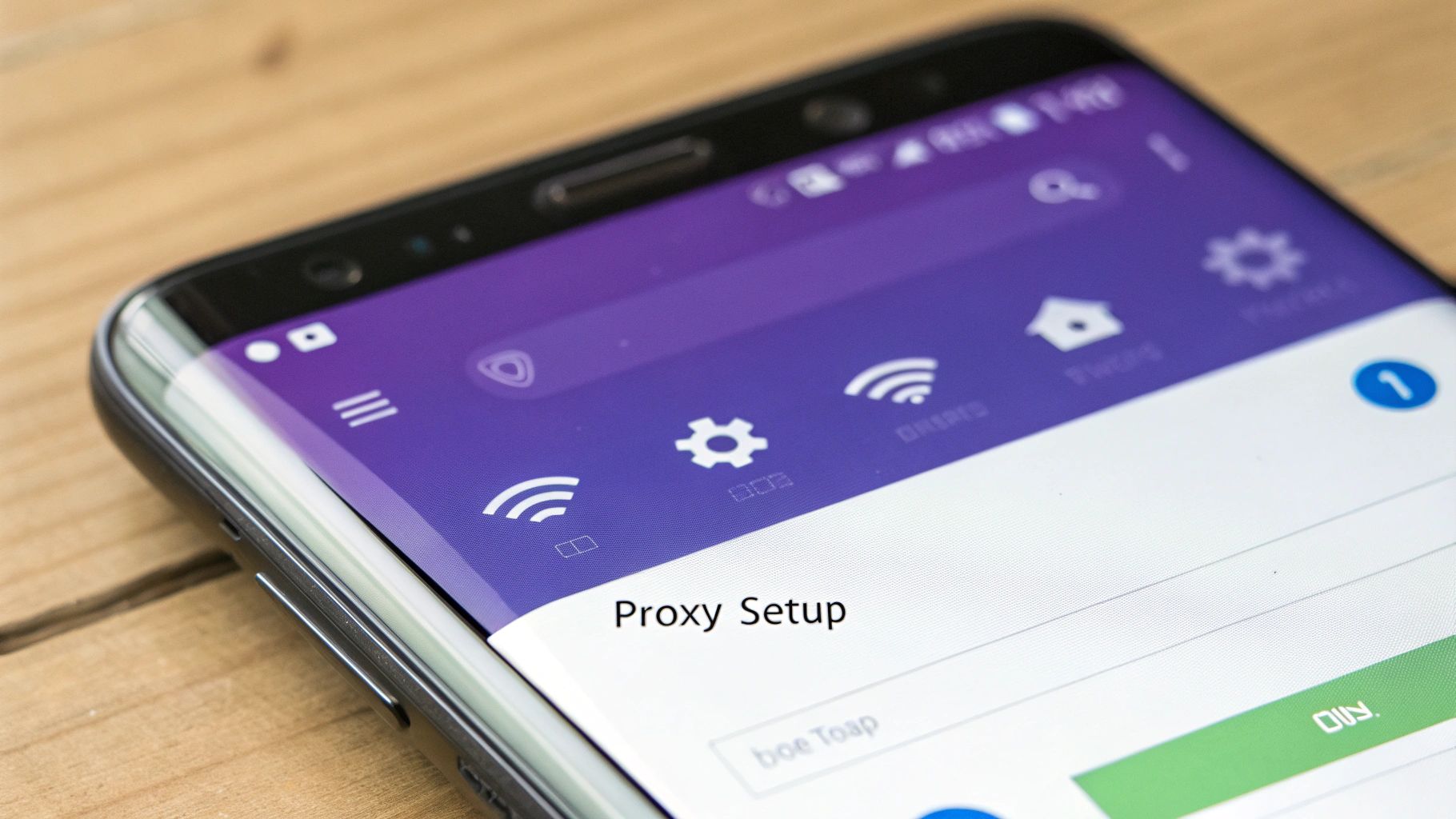
Finding and Configuring the Proxy Menu
First things first, head over to your phone’s Settings, then find your way to Wi-Fi or Network & Internet. You’ll see a list of networks; tap the gear icon next to your current connection or just long-press its name to open up the details.
From there, look for a button labeled “Modify network” or an “Advanced” dropdown. Tucked away inside, you’ll spot the Proxy menu. It’s almost always set to “None” by default. Go ahead and switch that to “Manual.”
This action will reveal a few new fields, which is exactly where you’ll punch in the details from your proxy provider. You’re essentially telling your phone how to connect to the proxy server.
Entering Your Proxy Details
With the manual settings open, you’ll see two key fields waiting for you: Proxy hostname and Proxy port. This is the address and entry point for the proxy server you want to use.
- Proxy Hostname: This is the server address. For example, your provider might give you something like
us.proxyprovider.net. - Proxy Port: This is a specific number that acts like a gate for the connection. A common port for HTTP/HTTPS proxies is 8080.
- Bypass Proxy For: This field is for specific website addresses (like
*.example.com) that you want to connect to directly, skipping the proxy. You can usually leave this blank.
If you’re using a private proxy, you’ll likely have a username and password for authentication as well. Don’t worry if you don’t see fields for these right away; Android often prompts you for them in a pop-up after you save the hostname and port.
Once you’ve triple-checked that everything is entered correctly, hit Save.
Pro Tip: Don’t just assume it’s working. After you save the settings, open up a web browser on your phone and search for “what is my IP address.” If everything is set up right, the IP address and location shown should match your proxy server, not your actual location. It’s a quick and easy way to confirm you’re good to go.
Gaining More Control with Proxy Manager Apps
While Android’s built-in Wi-Fi settings offer a quick way to set up a proxy, they’re pretty limited. Once you need more power—like switching between different proxies, setting rules for specific apps, or using a proxy on your mobile data—you’ll want to grab a dedicated proxy manager app. These apps become the central hub for all your proxy needs.
Think of it this way: the built-in setting is like a simple on/off switch for a single light bulb. A proxy manager app is the entire control panel for your house, letting you manage every light individually. That level of control is essential for anyone serious about using proxies on Android.
Why a Dedicated App Is a Game Changer
Proxy manager apps unlock a level of functionality that the native settings just can’t touch. You can save multiple proxy profiles and flip between them with a single tap. For instance, you could have one profile with a US-based IP for streaming and another with a UK IP for market research, both ready to go at a moment’s notice.
Here’s a quick rundown of the key advantages:
- App-Specific Routing: A practical example: you can route your Instagram app through a proxy to manage a client’s account, while letting your personal banking app use your normal, direct connection for maximum security.
- Mobile Data Support: This is a big one. Unlike the Wi-Fi-only settings, these apps work perfectly over your 4G or 5G connection, giving you proxy protection when you’re on the move.
- Advanced Protocols: Many apps also support protocols like SOCKS5, which can offer better performance and security for activities like online gaming or peer-to-peer file sharing.
The real benefit of a proxy manager is granular control. It moves you from an all-or-nothing approach to a flexible system where you decide exactly how and when your traffic gets routed. For complex tasks, that’s not just a nice-to-have; it’s critical.
Let’s say you’re adding a new proxy from IPFLY into one of these manager apps. The interface will usually ask you to create a new profile. You’ll plug in the same details as before—hostname and port—but this time, you’ll see dedicated fields for your username and password.
Once you save it, the proxy just appears in a list. Activating it is as simple as toggling a switch. This is exactly why most power users learn how to use proxies on Android with a dedicated manager app—it’s just so much more convenient and powerful.
How to Spot and Avoid Risky Proxies
Diving into the world of Android proxies is powerful, but grabbing the first free or sketchy service you find is like walking through a digital minefield. That promise of a “free” proxy might be tempting, but it usually comes with a hidden cost: your privacy and security. These services are notorious for logging your browsing data, injecting obnoxious ads, or even acting as a gateway for malware.
The risks aren’t just hypothetical, either. Some shady apps can quietly turn your phone into a proxy node, using your connection to route traffic for other people. This doesn’t just drain your battery and chew through your data; it can make your device an unwilling accomplice in all sorts of shady, potentially illegal activities.
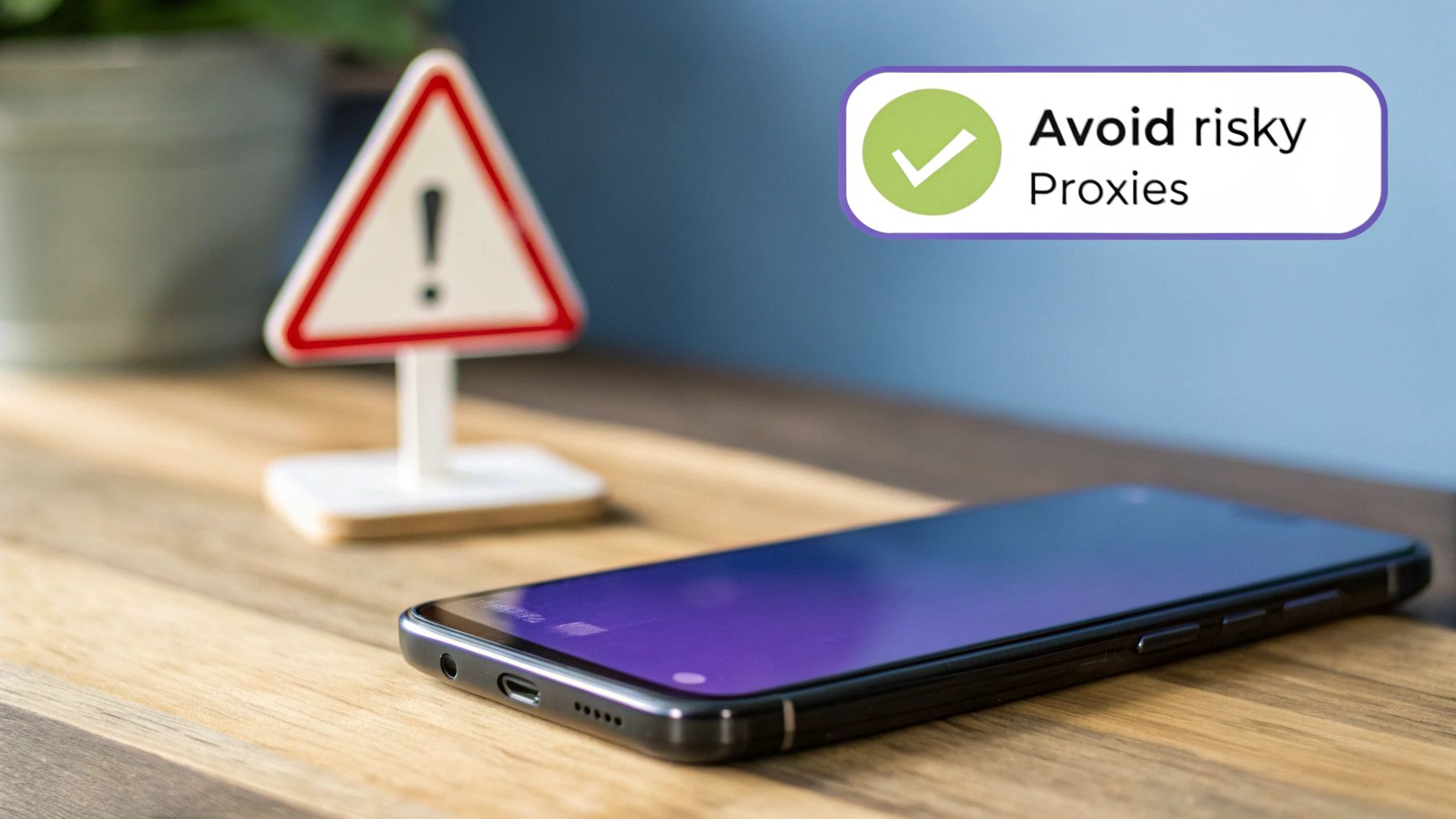
This isn’t just a fringe problem. Google has had to pull dozens of malicious apps that contained the PROXYLIB library, which was specifically designed to hijack devices and turn them into proxy nodes without the user’s consent. This just goes to show how easily a phone can be roped into a criminal proxy network. If you want to see just how deep this rabbit hole goes, you can read more about these malicious Android apps.
Red Flags to Watch For
So, how do you steer clear of trouble? It really comes down to spotting the obvious warning signs.
Keep an eye out for these red flags when you’re sizing up a proxy service or app:
- Vague Privacy Policy: If a provider can’t be bothered to clearly explain what data they collect and why, it’s time to back away. A good policy will explicitly state “we do not log your traffic.”
- Excessive App Permissions: Actionable tip: Before installing any proxy app, check its required permissions on the Google Play Store page. If it needs access to your contacts, camera, or microphone, it’s a huge red flag. A proxy client only needs network access.
- A Tidal Wave of Bad Reviews: A few negative reviews are normal, but a flood of recent complaints about terrible speeds, constant disconnects, or suspicious behavior is a huge deal-breaker. Look for patterns in the complaints.
At the end of the day, the most reliable way to stay safe is to stick with a reputable, paid service like IPFLY. Paid providers have a real business model that’s built on protecting your privacy and delivering a solid connection—not on selling your data to the highest bidder.
Common Questions About Android Proxies
If you’re new to using proxies on your phone, you probably have a few questions. Let’s tackle some of the most common ones we hear from people setting up proxies on their Android devices for the first time.
Will a Proxy Slow Down My Internet on Android?
The short answer is yes, it can. Since your traffic is taking an extra hop through another server, a slight slowdown is possible. But with premium proxy providers, this difference is often so small you won’t even notice it for everyday browsing.
The real factor here is the quality of the proxy. A free or overloaded public proxy will feel incredibly sluggish. A high-quality one, on the other hand, will be almost unnoticeable for most tasks. You might see a bit of a difference when streaming video or downloading large files, but for general web use, it’s a non-issue.
Does the Wi-Fi Proxy Setting Work on Mobile Data?
Nope. When you configure a proxy in your phone’s Wi-Fi settings, it’s tied exclusively to that specific Wi-Fi network. The moment you turn Wi-Fi off and switch over to your 4G or 5G mobile data, those proxy settings are completely ignored.
If you need a proxy that works everywhere—on any Wi-Fi network and on your mobile data—you’ll have to use a dedicated proxy manager app from the Play Store.
Is It Legal to Use a Proxy on My Android?
Absolutely. Using a proxy is 100% legal. Proxies are standard tools used every day by businesses and individuals for security, privacy, and accessing information.
What really matters is how you use the proxy. For example, using a proxy to access a streaming library from another country for personal viewing is generally fine. However, using that same proxy to scrape copyrighted content or launch a denial-of-service attack is illegal. It’s the action, not the tool, that determines legality.
Got more questions? For a deeper dive into the technical details, check out our extensive proxy FAQ section. It’s packed with more in-depth answers and troubleshooting tips to help you avoid common mistakes.
Ready to take control of your mobile privacy and access? With IPFLY, you can set up a high-speed, reliable proxy on your Android device in just a few minutes. Get started with IPFLY today and browse without limits.


