Running your Python code is exciting, but executing it from the command line on your Mac is where you truly start to feel like a developer. It’s the standard method for running automated tasks and the foundation for more complex projects. This guide will take you from zero to hero, ensuring you can confidently run any Python file from your Mac’s Terminal.
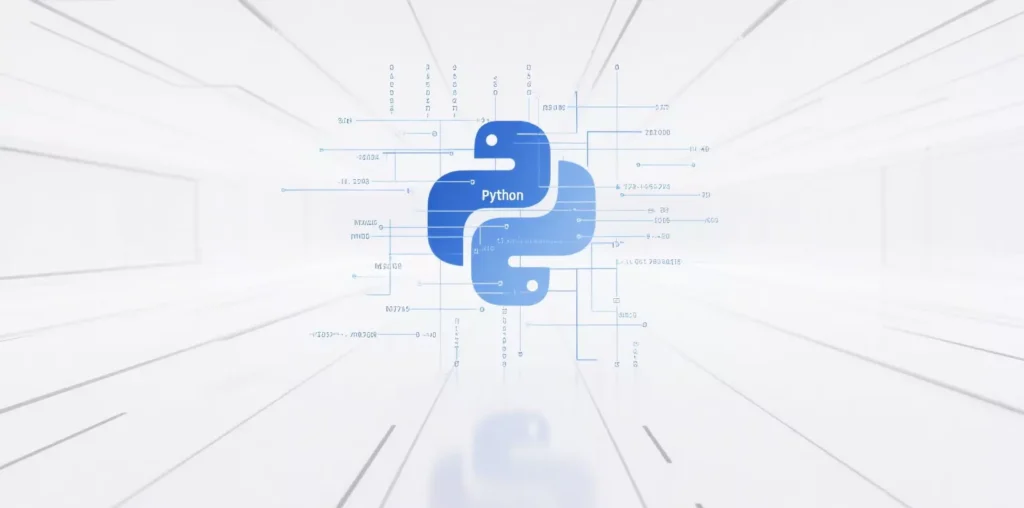
Prerequisite: Is Python Ready to Go?
Modern macOS versions come with a version of Python pre-installed, but it’s often an older system version. For development, you’ll want a more current one. First, let’s verify what you have.
Open your Terminal (you can find it in Applications/Utilities, or just search for “Terminal” in Spotlight) and type the following command, then press Enter: python3 –version
If you see a version number (like Python 3.12.3), you’re ready to go! Using the python3 command ensures you are using a modern version of Python, not the legacy python2.
A Simple 3-Step Guide to Running Your Python File
Let’s walk through the process with a hands-on example.
Step 1: Create Your Python Script
First, you need a Python file to run. Open a simple text editor (like TextEdit or a code editor like VS Code) and type the following code:
# Save this file as greeting.py
name = "World"
print(f"Hello, {name}! Your first script ran successfully.")Save this file as greeting.py to a location you can easily find, like your Desktop.
With Terminal open, you need to tell it where to find your file. This involves two essential commands: ls (list) and cd (change directory).
1.Type ls and press Enter. This will list all the files and folders in your current directory.
2.Use cd to move into the directory where you saved your file. If you saved it to your Desktop, the command is: cd Desktop
3.Type ls again to confirm you see your greeting.py file listed.
Step 3: Execute the Script!
This is the final, rewarding step. Type the python3 command followed by your filename:
python3 greeting.py
Press Enter, and you should see the following output on your screen: Hello, World! Your first script ran successfully.
Congratulations! You have successfully run a Python file from the terminal.
Level Up: Pro-Tips for the Command Line
Pro-Tip 1:
Use Command-Line Arguments Make your scripts more interactive by passing them information. Modify greeting.py to use the built-in sys module:
# greeting_pro.pyimport sys
name = sys.argv[1] if len(sys.argv) > 1 else "World"
print(f"Hello, {name}!")Now, run it by providing your name as an argument: python3 greeting_pro.py "Alice" The output will be: Hello, Alice!
Pro-Tip 2:
Make Your Script an Executable You can run your script like a native command. First, add a “shebang” line to the very top of your script: #!/usr/bin/env python3. Then, in the terminal, make the file executable with this command: chmod +x greeting_pro.py Now, you can run it directly: ./greeting_pro.py "Bob"
Connecting to the Real World: Automation and Proxies
This fundamental skill of running scripts from the terminal is the gateway to powerful automation. A prime example is web scraping, where a Python script can be programmed to visit websites and extract valuable data.
When developers build these scrapers, they quickly learn that websites will block an IP address that makes too many requests. To solve this, their Python scripts are configured to use proxies. A professional proxy service like IPFLY provides a pool of residential IPs that a script can rotate through. By channeling its requests through different IPFLY proxies, the script can gather data reliably and anonymously without being detected or blocked. This is a perfect example of how the simple python3 command becomes the engine for a sophisticated, real-world data operation.
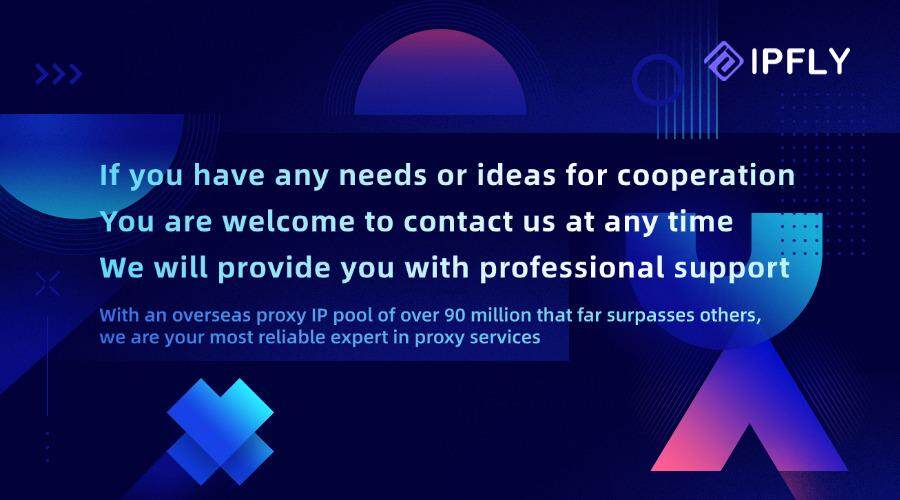
Running a Python file from the Mac Terminal is more than just a technical step; it’s the beginning of your journey into automation, data science, and backend development. By mastering these simple commands, you unlock the full potential of Python and open the door to building powerful, complex applications.


