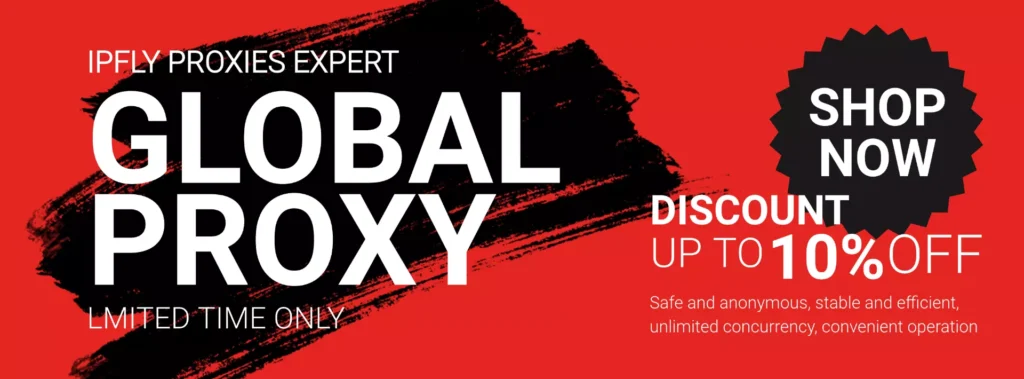A proxy server acts as an intermediary for your internet requests. If your device is configured to use one, it will have a specific proxy address and port number entered in its network settings. If you need to find this address for troubleshooting or verification, the process is simple.

Where Does a Proxy Address Come From?
A proxy address isn’t something your computer generates randomly. It’s assigned to you by either your school or company’s IT department or by a commercial proxy provider like IPFLY when you subscribe to their service.
Here’s how to find the proxy settings on the most common desktop operating systems.
How to Find Proxy Settings on Windows (10 & 11)
Windows has a centralized location for proxy settings.
1.Press the Windows key + I to open Settings.
2.Go to Network & Internet.
3.Select Proxy from the sidebar.
4.In the Manual proxy setup section, you will see if a proxy is in use. If it is, the server Address and Port will be displayed there.
How to Find Proxy Settings on macOS
On a Mac, proxy settings are managed within the Wi-Fi or Ethernet connection details.
1.Open System Settings (on newer macOS versions) or System Preferences (on older versions).
2.Click on Network.
3.Select your active internet connection (e.g., Wi-Fi or Ethernet) from the list.
4.Click the Details… or Advanced… button.
5.Go to the Proxies tab.
6.Here, you can view the configured proxy server address and port for different protocols (e.g., HTTP, HTTPS).
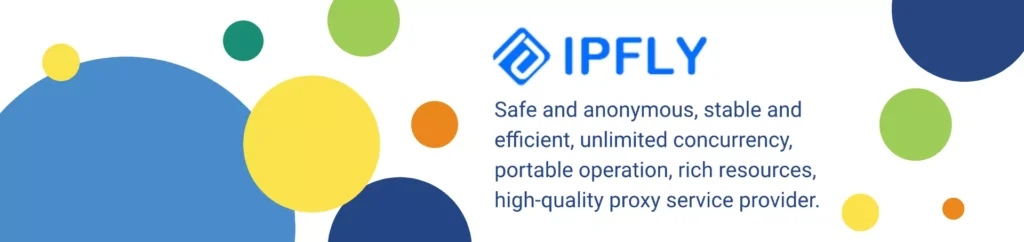
What If These Settings Are Blank?
If you check your settings and find the fields are empty or the “Use a proxy server” toggle is off, it simply means your device is not currently configured to use a proxy. Your traffic is going directly to the internet.
If you need a proxy for tasks like enhancing online privacy, accessing geo-restricted content, or performing large-scale web scraping, a provider like IPFLY can help. Upon signing up, you receive a list of proxy server addresses and ports that you can enter into the settings described above to start routing your traffic securely.