If you’ve ever tried to use Facebook and suddenly received a message saying, “Your session has expired,” you’re not alone. It’s one of the most common issues Facebook users face, especially when switching between devices, using the app intermittently, or when background processes are disrupted. But what does this message really mean, and how can you resolve it quickly?
In this guide, we’ll explain what causes a Facebook session to expire, how to fix it, and how to prevent it from happening again in the future.

What Does “Facebook Session Expired” Mean?
When you log into Facebook—whether on a browser or the app—you start what’s called a session. This session allows Facebook to remember who you are and keeps you logged in. However, for privacy and security reasons, Facebook automatically ends sessions after a certain period of inactivity or when it detects something unusual.
When your session expires, Facebook essentially logs you out to protect your account. You’ll see a pop-up or notification telling you that your session has ended, prompting you to log back in.
Common Reasons Why Facebook Sessions Expire
There are several reasons this message may appear, and understanding them can help you find the right fix:
1. Inactivity
If you haven’t used Facebook for a while, especially on a browser, your session may expire automatically.
2. App or Browser Update
An update to the Facebook app or your browser can disrupt your session and log you out.
3. Multiple Logins
Using Facebook on multiple devices simultaneously—like your phone and laptop—can confuse session data, leading to an auto logout.
4. Expired Cookies or Cache
Browser cookies store session information. If cookies are deleted or become corrupted, you’ll be logged out.
5. Security Measures
If Facebook detects a login attempt from a new location or device, it might expire the session on other devices for safety.
How to Fix “Facebook Session Expired” Errors
Getting back into your account is usually straightforward, but the steps may vary depending on your device.
On Mobile (App):
- Reopen the Facebook App You’ll be prompted to log in again. Enter your credentials.
- Update the App Go to the App Store (iOS) or Google Play (Android) and check for Facebook updates. Outdated versions may trigger session errors.
- Clear Cache and Data
- Android: Settings > Apps > Facebook > Storage > Clear Cache/Data
- iOS: You may need to delete and reinstall the app.
- Reboot Your Device A simple restart can clear background glitches affecting your session.
On Desktop Browser:
- Refresh the Page Sometimes the session is still active, and a quick reload can resolve the glitch.
- Clear Cookies and Cache
- Chrome: Settings > Privacy and Security > Clear Browsing Data
- Firefox/Safari/Edge: Follow the respective steps for clearing cache and cookies.
- Log In Again You’ll typically be redirected to the login page. Re-enter your username and password.
- Disable Extensions Some browser extensions interfere with session data. Try logging in with extensions turned off.
Preventing Future Session Expirations
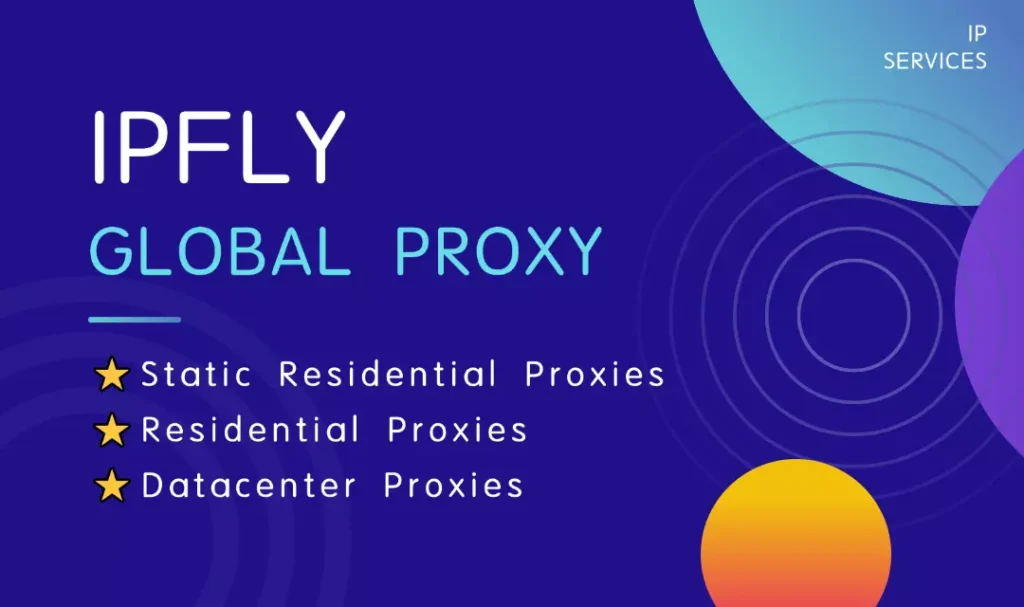
While you can’t prevent all session timeouts, a few good habits can minimize the frequency.
✅ Enable “Stay Logged In”
When logging in, check the “Keep me signed in” box on browsers. On mobile, avoid force-closing the app.
✅ Avoid Frequent Device Switching
Try to use the same device regularly when accessing Facebook. Switching often can lead to security-related session resets.
✅ Keep Software Updated
Update the Facebook app, your browser, and your operating system regularly to ensure compatibility.
✅ Use Trusted Networks
Avoid logging in from public or unsecured Wi-Fi networks, which can trigger Facebook’s security systems.
✅ Turn On Two-Factor Authentication
While this won’t stop session expirations, it adds a layer of security when you’re asked to log in again.
What If You’re Logged Out Repeatedly?
If your Facebook session keeps expiring every time you log in, it may be a sign of a deeper issue.
Check for Suspicious Activity
Go to Settings > Security and Login on Facebook to review where your account is logged in. If you see unknown devices or locations, end those sessions and change your password immediately.
Reinstall the App
If you’re using mobile, deleting and reinstalling the app often clears bugs or corrupted data.
Reset Password
Persistent logouts can sometimes indicate account compromise. Reset your password as a precaution.
What About Facebook Business Suite or Meta Accounts?
Session expiration also happens on Meta Business Suite, Facebook Pages Manager, and accounts integrated with Instagram or WhatsApp. If you’re managing multiple accounts, be sure you’re logged in to the correct profile and that permissions are properly synced.
When to Contact Facebook Support
If you’ve tried all the steps above and the issue continues, reach out to Facebook’s Help Center. Provide details such as:
- Your device and OS version
- Whether it happens on the app, browser, or both
- Screenshots of the error message
Though response times may vary, this ensures your issue is formally documented.
Facebook Session Expired vs. Logged Out: What’s the Difference?
While both errors result in you being taken back to the login screen, they’re slightly different:
- Session Expired typically happens due to technical or security-related timeouts.
- Logged Out is usually the result of a manual logout, app crash, or remote sign-out from another device.
Conclusion
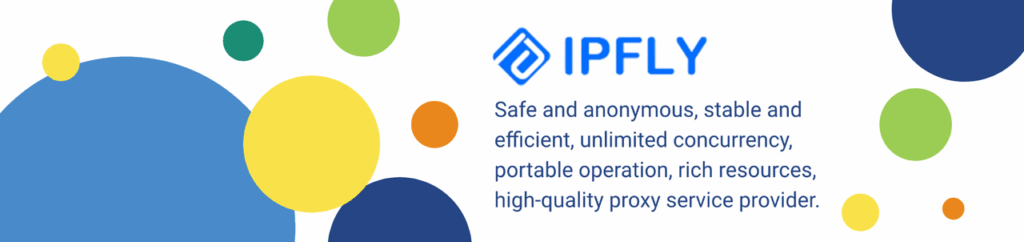
The “Facebook session expired” message can be annoying, but it’s also a built-in safety mechanism designed to protect your account. Whether it’s caused by inactivity, software glitches, or account security concerns, the fix is usually simple: log back in, clear cookies or cache, and keep your app up to date.
If you’re handling multiple Facebook logins for business or personal use and want a smoother session experience, tools like static proxies can help. For example, providers like IPFLY offer dedicated proxy solutions that keep session data stable across devices and locations—especially useful for marketers and remote teams managing multiple accounts.
Want more control over your Facebook sessions, especially when managing multiple accounts or devices? Explore how secure proxy services can help stabilize connections and improve privacy.


