Every now and then, Facebook users run into the frustrating message: “Session Expired – Please Log In Again” (or similar wording). You log in, maybe navigate a few pages, and suddenly you’re logged out. Why does this happen? And more importantly, how can you fix it once and for all so you don’t keep facing this disruption?
What “Session Expired” Means on Facebook
A session is basically the “logged-in” state that Facebook maintains between your device (browser or app) and its servers. When that session is invalidated (due to inactivity, changes in device or security, or other causes), Facebook forces you to re-authenticate: hence the “session expired” message.
Facebook uses session tokens, cookies, device identifiers, and IP metadata. If any of those change or are judged unsafe, the session may be ended. It’s a security measure.
Common Causes of “Session Expired”
Here are the most frequent triggers, illustrated with examples, so you can diagnose what’s happening in your own case.
| Cause | Description / Example |
| Inactivity / Timeout | If you leave Facebook open (on browser or app) but don’t do anything for a long period, the session may time out. For example, you open Facebook at work, leave your browser tab open during lunch without any activity, and afterward see “session expired.” |
| Cache, Cookies, or Token Corruption | Suppose your browser cache or cookies are stale or corrupted—maybe due to a crash, or a failed software update. Then Facebook may not find the right cookie or token to tie you to your session. Example: After a browser update, Facebook keeps logging you out because old cookies are incompatible. |
| App or Browser Outdated | If the Facebook app (or your browser) is not updated, security patches may be missing, or token handling changed. That mismatch can lead to session invalidation. Example: using an old version of Facebook on Android gives repeated “session expired”. |
| Multiple Devices or IP/Location Changes | Logging in from different devices, or when your IP / network changes may trigger Facebook to think the session may be compromised. E.g., you log in via laptop, then access via phone using different networks – session on the former might expire. |
| Security Actions: Password Change, Suspicious Activity, etc. | If your password is changed (even from another device), or Facebook detects unusual login attempts, they often log you out of all existing sessions. Example: you changed password, then your phone app shows session expired. |
| Facebook Server / System Side Problems | Sometimes the issue is not on your end: server glitches, maintenance, outages can lead to sessions being invalidated globally or for certain regions. Example: users reporting “session expired” across many devices in a region when Facebook server cluster has issues. |
| Interference by Extensions or Third-Party Tools | Browser extensions (ad-blockers, privacy tools)or proxies that switch IPs often, or automation tools that don’t manage tokens properly can break the session persistence. |
Step-by-Step Fixes: What You Can Do Now
Below are concrete fixes; try them one by one (simplest first), to resolve your “session expired” issue.
Log Out and Log Back In Often the quickest fix. Sign out completely on the browser/app, then re-enter credentials. This forces creation of a fresh session token.
Update App / Browser Make sure you are using the latest version. On mobile: visit Google Play / App Store; on desktop: update browser. Example: updating iOS Facebook app fixed the session expired loop for many.
Clear Cache & Cookies (or App Data)
- On browser: clear cookies, cached site data for Facebook.
- On mobile: clear Facebook app cache (Android), or offload/reinstall on iOS. Example: after clearing app cache on Android, some users reported the message stopped appearing.
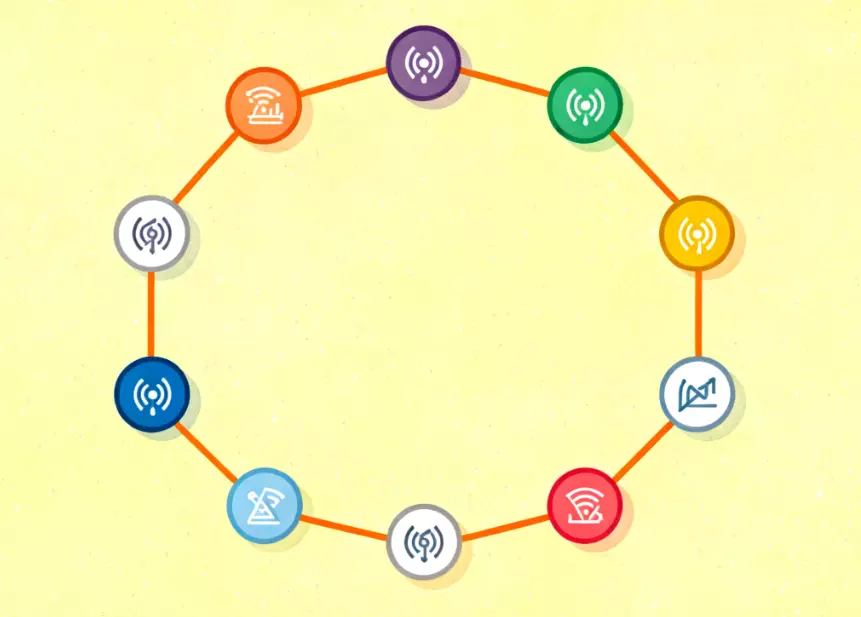
Disable or Adjust Proxy / Extensions : try disabling them temporarily to see if session stability improves. Example: user turned off a privacy extension that was blocking Facebook scripts, session expired errors disappeared.
Check Device & IPConsistency :Stay on one network or device when possible. If you must switch, avoid rapidly switching between very different IPs. Example: someone who traveled and used roaming networks kept getting logged out until they used a trusted stable connection.
Review Security Settings
- Change password (if you suspect unauthorized access).
- Enable two-factor authentication (2FA) to strengthen login security.
- Review “Where You’re Logged In” section in Facebook settings and remove old/stale sessions. Example: user with multiple active sessions (some old) removed them, which reduced session expired prompts significantly.
Restart Device / Reinstall App If the problem persists even after clearing cache, try rebooting device. If that fails, uninstall and reinstall the Facebook app. It resets app state cleanly.
Check Facebook Server Status Use services like DownDetector or Facebook status page to check whether there are known outages or server work that may be affecting sessions. If server side is the issue, usually wait is the only remedy.
Preventive Measures: How to Avoid Seeing “Session Expired” Again
Beyond fixes, these strategies help reduce how often this problem happens.
- Maintain one or few trusted devices: Try to limit number of active devices or locations if possible.
- Consistent IP / Network: If you often switch networks, try to use a stable proxy or residential IP that does not trigger Facebook’s security systems.
- Keep apps & OS updated: Patches often fix token management/security vulnerabilities.
- Use secure cookies/settings: Avoid settings/extensions that aggressively delete cookies or block essential ones.
- Use two-factor authentication (2FA): Adds resistance to suspicious login detection.
- Monitor sessions periodically: Remove old sessions from “Where you’re logged in.”
Role of Proxy IPs & IPFLY in Managing “Session Expired” Issues (For Advanced / Cross-Device / Cross-Border Use Cases)
If you are someone who uses Facebook across many devices, or you handle multiple accounts (e.g. for business / social media management), or work in cross-border e-commerce / international content streaming, then IP changes or location shifts can often be the trigger for session expirations. Proxy IP tools can help mitigate that. This is where IPFLY offers benefits.
Here’s how IPFLY’s features can help reduce “session expired” errors:
- Stable IP resources: IPFLY provides static residential proxies and data center proxies with stable IP addresses. If you’re using a dedicated/residential static IP, Facebook sees less variation in your IP, reducing the chance that it flags your session as suspicious.
- High-success rate & screening mechanisms: Because IPFLY screens IPs with big data algorithms, and offers proxies from 190+ countries, you can choose IPs close to your expected login location, reducing surprise geographic shifts.
- IP isolation: Using different isolated IPs per session/account can prevent cross-session contamination. For example, if you run two Facebook accounts, giving each its own proxy / IP (instead of both coming from the same IP) can reduce risk that one action on one account triggers session invalidation on another.
- Environment isolation: If you’re automating tasks (e.g. scheduling posts, scraping, managing ads) using tools or bots, using proxies with stable settings (same device fingerprint + IP) helps maintain authentication tokens without unexpected variation.
Example scenario: Suppose you have a social media manager role handling Facebook business pages, doing posts via desktop in the office, then via mobile when commuting, then via a remote server for scheduling. If you switch networks (home Wi-Fi, mobile data, remote server location) and do not have consistent IPs, Facebook may detect that as many different locations/devices and expire the session repeatedly. Using static residential proxies for your remote server, keeping device settings consistent, and avoiding overly changing your login environment can reduce disruption.
When Session Expired Issues Persist: What to Investigate
If you’ve tried all the above and still keep getting “session expired”, then deeper issues may be at play. Here are some things to check:
- Account compromised: Review security logs; if there are login attempts from unknown locations or devices, you might need to change password, verify identity, run malware scan.
- Device-level problems: Some Android devices have aggressive battery or privacy settings that kill background app processes or remove cached data, which may hamper session persistence.
- App corrupt installation: Rarely, some builds of the Facebook app may be buggy in your region or for your device model; see if others report the same on forums.
- Cookie handling by OS or browser: If browser or system settings (or extensions) automatically clear cookies on exit, or do not allow third-party cookies, session tokens may be discarded.
- Legal / compliance / policy restrictions: In some jurisdictions there may be stricter rules about IP usage, or Facebook’s security algorithms may be more sensitive; if using proxies, make sure they are compliant and have clean reputations.
Summary & Action Plan
If you are seeing “Facebook session expired” messages often, here’s a quick plan:
- Clear browser/app cache, cookies; restart device.
- Update Facebook / browser.
- Limit device & network switching; use stable or dedicated IPs where possible.
- Review security settings: password, 2FA, active sessions.
- If needed, use proxy services (like IPFLY) to manage IP consistency, environment isolation, and avoid surprises from location / IP changes.


