So, you’re trying to track down your proxy server address. It’s usually needed when you’re setting up a specific application, trying to squash a connection error, or just making sure your traffic is routed the right way for a project.
You can almost always find this information in two main places: tucked away in your operating system’s network settings (for both Windows and macOS) or right on the dashboard your proxy provider gave you. What you’re looking for is a combination of an IP address (like 192.168.1.1) and a port number (like 8080).
Why Finding Your Proxy Server Address Actually Matters
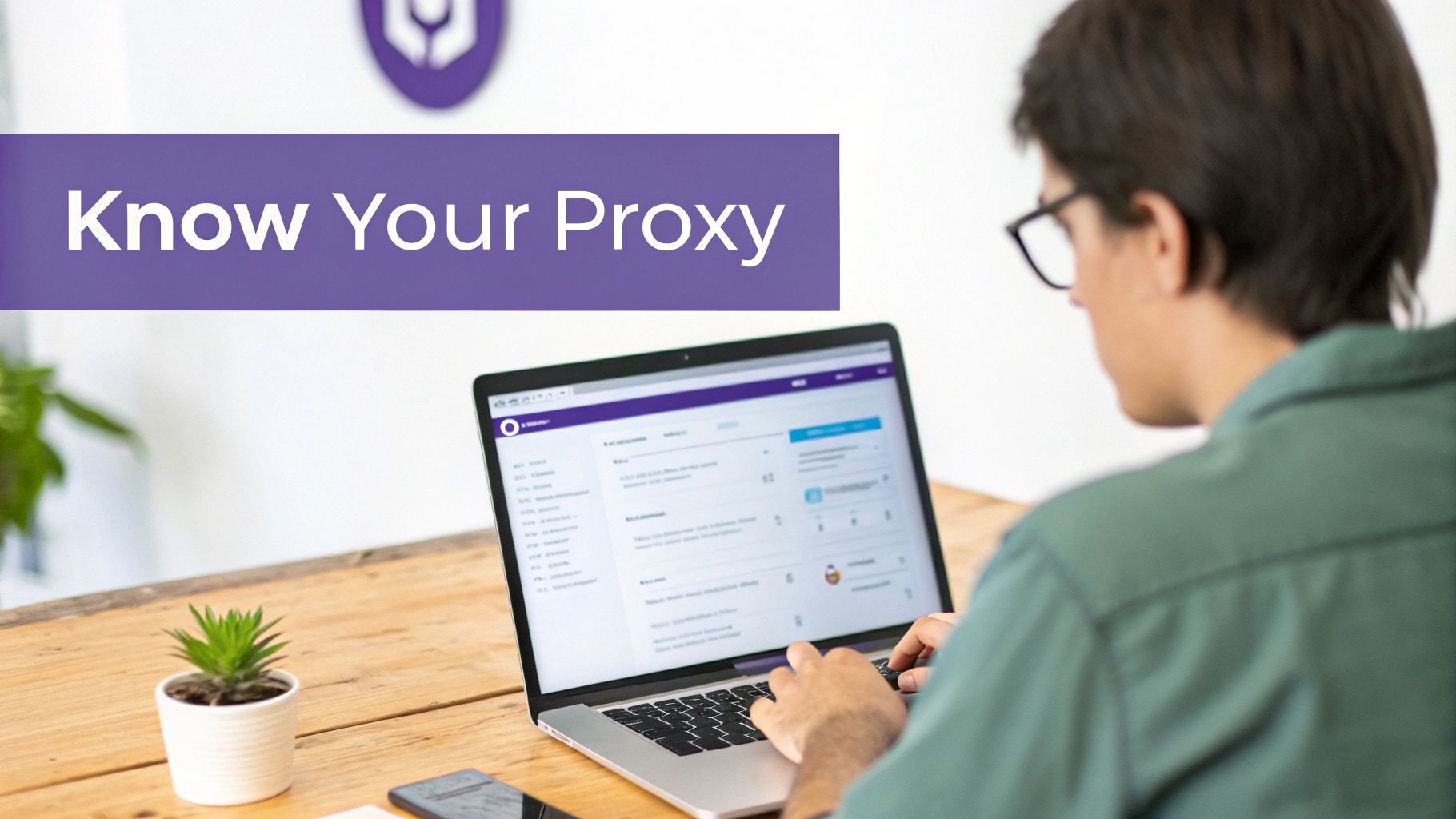
Let’s be real—nobody hunts down a proxy address for fun. You’re here because you have a problem to solve, and that address is the key to unlocking a secure, private, or more reliable connection for whatever you’re working on.
This one string of numbers is critical in a ton of situations. For example, a remote employee needing to configure company software needs that specific address to securely tap into the internal company network right from their kitchen table. It’s not just about one person, either; this is a core piece of a much larger puzzle, and a solid setup is part of good home office network optimization.
Real-World Needs and Why Proxies are Booming
With everyone growing more concerned about internet privacy, the demand for proxy servers has shot through the roof. The market is already valued at around $2.5 billion and is expected to climb even higher, which shows just how much people and businesses now rely on proxies for safer internet use.
This isn’t just an abstract trend. It directly impacts professionals every single day:
- Developers need the right proxy address (e.g.,
zproxy.lum-superproxy.io:22225) to route their web scraping tools through a pool of IPs, which is the only way to avoid getting blocked when collecting data. - Digital Marketers constantly use proxies to check how their ads appear in different countries or to access content that’s locked to a specific region. They might configure their browser with a UK proxy address to see how their campaigns look to a British audience.
- Data Analysts rely on proxies to pull massive datasets from public APIs without hitting request limits or revealing their server’s location.
Knowing your proxy address isn’t just a technical chore. It’s about taking direct control over your internet connection. It gives you the power to choose where your traffic goes, shield your privacy, and make sure your tools work exactly how they’re supposed to.
Finding Your Proxy Address on Windows
Digging through Windows settings can feel like a maze, but finding your proxy server address is actually pretty straightforward once you know the shortcut. For anyone on Windows 10 or 11, the quickest route is through the modern Settings app.
Just pop open your Start Menu, type “Proxy settings,” and hit Enter. This little trick jumps you straight to the Network & Internet > Proxy panel, saving you the hassle of clicking through a bunch of menus. It’s the fastest way to get the proxy details you need for any app.
Checking Manual and Automatic Setups
Once you’re in the proxy settings, you’ll see two main sections that control how your computer connects. It’s important to check both, because your machine could be using either one.
- Automatic proxy setup: You’ll often see this in big companies or on university campuses. If “Use setup script” is toggled on, your computer is pulling its proxy info from a script file at a specific URL. Keep in mind, the address you see here is for the script itself (e.g.,
http://intranet.mycorp.com/proxy.pac), not the actual proxy server you’re connecting through. - Manual proxy setup: This is where you’ll find the direct server address and port number. If “Use a proxy server” is enabled, the IP address (or hostname) and port will be spelled out right there for you.
Actionable Example: Imagine a student on a campus network who needs to set up some specialized research software. They’d look under the manual setup section to grab the exact address (like proxy.university.edu) and port (8080) that the application is asking for.
Here’s what that Windows proxy settings panel looks like. You can see exactly where to find the manual configuration details.

This screenshot points you right to the “Manual proxy setup” section where the Address and Port fields are clearly defined. That’s the info you need.
Pro Tip: If both automatic and manual settings are switched off, your computer isn’t using a system-wide proxy. But don’t stop there—some applications, especially web browsers like Firefox, can have their own separate proxy settings. If you’re still having trouble, check inside the app’s network settings.
Locating the Proxy Address on macOS and Linux
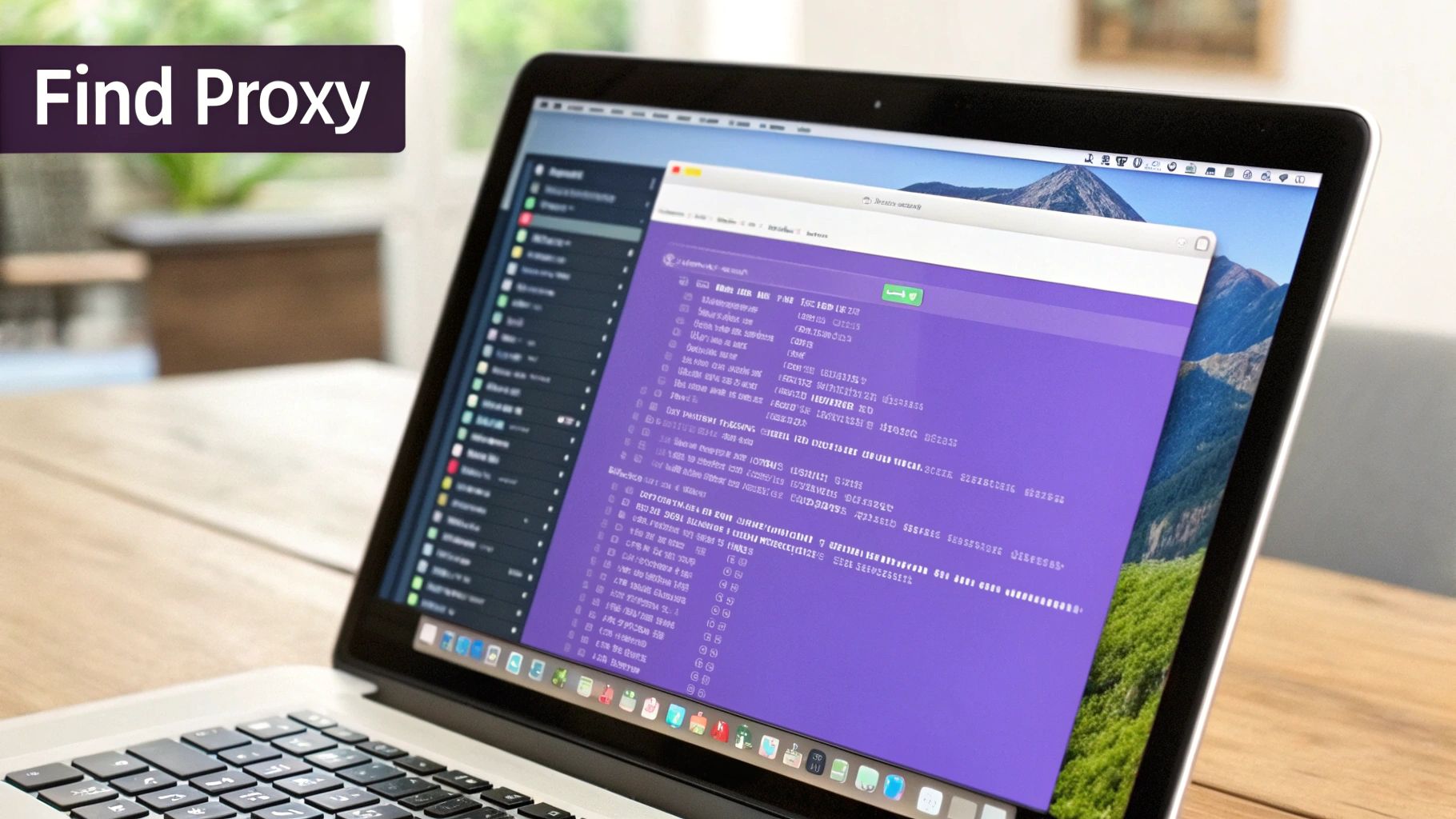
If you’re a Mac user, tracking down your proxy server address is just as straightforward as it is on Windows. The process is similar, just tucked away in a different part of your system’s network configuration.
Jump into your System Settings and click on Network. You’ll see a list of connections; pick the one you’re currently using, which is usually Wi-Fi or Ethernet. From there, hit the Details… button, and then click the Proxies tab. This screen lays it all out—if a manual proxy is active, you’ll see the exact address and port right there.
Finding the Details on Linux Systems
For Linux users, the exact steps often depend on your specific desktop environment. Thankfully, most modern environments like GNOME and KDE have simple graphical interfaces that feel familiar.
- On GNOME: Head to Settings > Network > Network Proxy. This panel will show you both manual and automatic proxy settings.
- On KDE Plasma: Just open System Settings > Connections > Settings. You’ll find everything you need under the Proxy tab.
This graphical approach saves most users from ever needing to open the command line just to check a setting.
For developers, system admins, or anyone who just prefers the command line, there’s an even faster way. Many applications on both Linux and macOS check for proxy settings in environment variables first.
A Pro Tip for Terminal Users
If you’re comfortable in the terminal, you can often find the proxy information stored in environment variables. It’s a slick trick that bypasses the graphical interface completely.
Pop open your terminal and run this command: env | grep -i proxy.
If a system-wide proxy is set up this way, you’ll immediately see variables like http_proxy or https_proxy along with the full server address and port (e.g., http_proxy=http://10.0.0.1:8888). It’s an incredibly efficient method for grabbing the details you need for scripts or application configs. This method mirrors how major enterprises manage their network traffic; in fact, over 78% of Fortune 500 companies rely on massive proxy networks for their daily operations. You can learn more about how large-scale proxy services are used in these in-depth market reports.
How to Get a New Proxy Address from a Provider
Sometimes, finding your current proxy address isn’t the goal—you need a fresh one altogether. When a specific task calls for a new, reliable IP, the best move is to go through a commercial proxy provider. This isn’t just about grabbing any address; it’s about picking the right tool for the job.
Think of it like choosing a vehicle. You wouldn’t use a sports car to haul furniture, and you wouldn’t take a moving truck on your daily commute. The same logic applies to proxies.
Understanding the Main Proxy Types
You’ll generally come across three main flavors of proxies: datacenter, residential, and mobile. Each has its own strengths and is built for different kinds of tasks.
-
Datacenter Proxies: These are your workhorses—fast, affordable, and generated from servers in a data center. Imagine you’re a small business owner needing to quickly scan competitor websites for market research. Datacenter proxies are perfect here, offering high speeds at a low cost for rapid data collection where appearing as a “real” home user isn’t a priority.
-
Residential Proxies: These IPs are assigned by Internet Service Providers (ISPs) to actual homeowners. Because they look like legitimate, everyday users, they’re fantastic for tasks where staying under the radar is key, like managing social media accounts or verifying ads. Check out our guide on how residential proxies can help you access geo-restricted content and gather data without getting flagged.
-
Mobile Proxies: Sourced from mobile carrier networks, these IPs make your traffic look like it’s coming from a smartphone or tablet. They are the most trusted and least likely to be blocked, making them the top choice for the most sensitive operations, like testing how an app performs on a 4G network in another country.
The reality is that different jobs require different tools. Selecting the right proxy type from the start saves you time, money, and a lot of potential headaches from getting blocked or flagged.
To make the choice clearer, let’s break down how these proxy types stack up against each other for common tasks.
Choosing the Right Proxy Type for Your Needs
This table compares the most common proxy types to help you decide which one to get based on your specific use case, from simple browsing to complex data collection.
| Proxy Type | Best For | Performance | Cost | Detection Risk |
|---|---|---|---|---|
| Datacenter | Bulk web scraping, market research, and high-speed tasks where anonymity is less critical. | Very Fast | Low | High |
| Residential | Social media management, ad verification, e-commerce, and accessing geo-blocked sites. | Good | Medium | Very Low |
| Mobile | The most sensitive tasks, app testing, and situations requiring the highest level of trust. | Moderate | High | Extremely Low |
Ultimately, the best proxy depends entirely on what you’re trying to accomplish. For high-volume, low-sensitivity tasks, datacenter proxies are a great value. But for anything requiring a delicate touch, residential or mobile is the way to go.
Accessing Your New Proxy Address
Once you’ve picked a provider and a plan that fits your needs, getting your hands on the proxy address is straightforward. Your provider will give you access to a user dashboard.
Inside this dashboard, you’ll find a list of your purchased proxy addresses, each with its own IP, port number, and authentication details (username and password).
Actionable Insight: Most providers let you generate proxy lists formatted for direct use. For example, you can often download a list as ip:port:user:pass, which you can paste directly into your scraping software, saving you from manual entry.
Given their speed and value, it’s no surprise that data center proxies are the powerhouses of the internet, making up about 65% of all global proxy traffic. Their performance keeps getting better, with speeds increasing and costs dropping year after year, solidifying their role as a favorite for many business applications. You can learn more about the evolving capabilities of data center proxies on litport.net.
Confirming Your Proxy Connection Actually Works
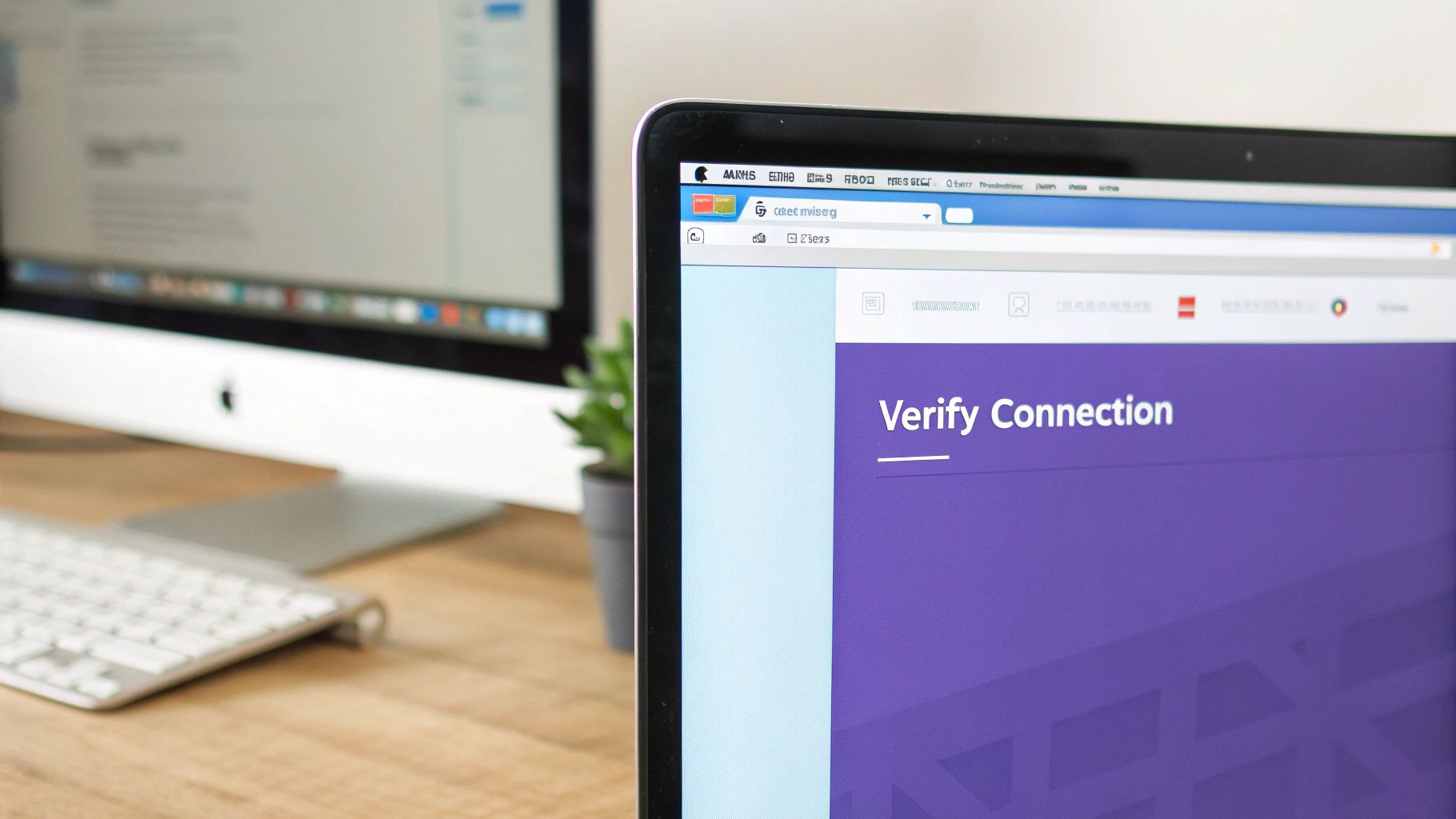
So, you’ve set up your proxy. That’s a great first step, but it’s only half the battle. Just because your browser loads doesn’t automatically mean your real IP is hidden. A simple misconfiguration can leave you completely exposed without you even knowing it.
The most reliable way to make sure everything is working is a quick before-and-after test.
- Before: Open your browser and search “what is my IP address”. Note the public IP it shows you.
- After: Configure your proxy, then refresh the page or run the same search again.
- Verify: The IP address should now be different. If it is, your traffic is being routed correctly.
Beyond a Basic IP Check
Seeing a new IP is a good sign, but it doesn’t guarantee you’re completely invisible. This is where things get a bit more technical. Sneaky issues like WebRTC leaks can still expose your original IP address, even with a proxy running. If privacy is your main goal, this is a risk you can’t afford to take.
To do a more thorough check, you’ll want to use a specialized online tool like ipleak.net or browserleaks.com. These services go deeper and test for things like:
- WebRTC Leaks: Checks if your browser is accidentally broadcasting your local IP.
- DNS Leaks: Makes sure your DNS requests are also going through the proxy, not your ISP.
- Header Information: Confirms that HTTP headers aren’t giving away the fact that you’re using a proxy.
Taking a minute to properly verify your connection ensures the proxy is actually delivering the security and anonymity you need. A quick test can prevent accidental data exposure and give you confidence that your setup is both functional and secure.
For more complex applications where verification is critical, exploring different proxy integration methods can help you build a more robust and reliable connection from the start.
Common Questions About Proxy Server Addresses
Once you’ve figured out how to find your proxy server address, you’ll probably still have a few questions. That’s totally normal. Getting the hang of how proxies work involves understanding a few key details that can make a big difference. Let’s walk through some of the most common points of confusion.
First up, what’s the real difference between a proxy address and your regular IP address?
Think of your personal IP address as your home’s mailing address—it’s unique to you and assigned by your internet service provider (ISP). A proxy server address, on the other hand, is more like a P.O. box. All your internet traffic goes there first before it’s forwarded to its final destination, effectively masking your real location.
Key Differences and Why They Matter
It’s a simple distinction, but it’s the core of how proxies work. When you’re connected through a proxy, the websites you visit only ever see the “P.O. box” address, never your actual “home” address. This is the fundamental principle behind proxy-based anonymity and security.
This naturally leads to another critical question: are free proxies actually safe to use?
Actionable Advice: For any task that needs even a basic level of privacy or reliability, avoid free proxies. Many are painfully slow, unreliable, or worse—they’re set up specifically to monitor your activity and steal your data. Investing a few dollars in a reputable paid provider is always the smarter, safer bet for protecting your information.
What if your network uses an automatic script, often a .pac file? You might be wondering how to find the actual server address hidden inside it. The URL for this script is listed right in your system’s proxy settings. To see what’s inside, paste that URL into your browser to download the file. You can then open it with any text editor. Inside, you’ll see JavaScript code defining all the proxy addresses and the rules that tell your system when to use each one.
For more technical deep dives and specific answers, you can always check out a comprehensive proxy provider FAQ section to get expert insights directly from the source.
Ready to take control of your online privacy and data access with reliable, high-speed proxies? IPFLY offers a massive network of over 90 million residential IPs to power your projects. https://www.ipfly.net/


