Remote Desktop Protocol (RDP) is an essential technology for modern businesses, allowing IT administrators and remote workers to access and control a computer from anywhere in the world. However, direct RDP connections can present security vulnerabilities and are often blocked by restrictive network firewalls. Routing your RDP traffic through a secure proxy server is a professional strategy to overcome these challenges, enhancing both security and accessibility. This guide explains why and how to set up a proxy for your remote connections.
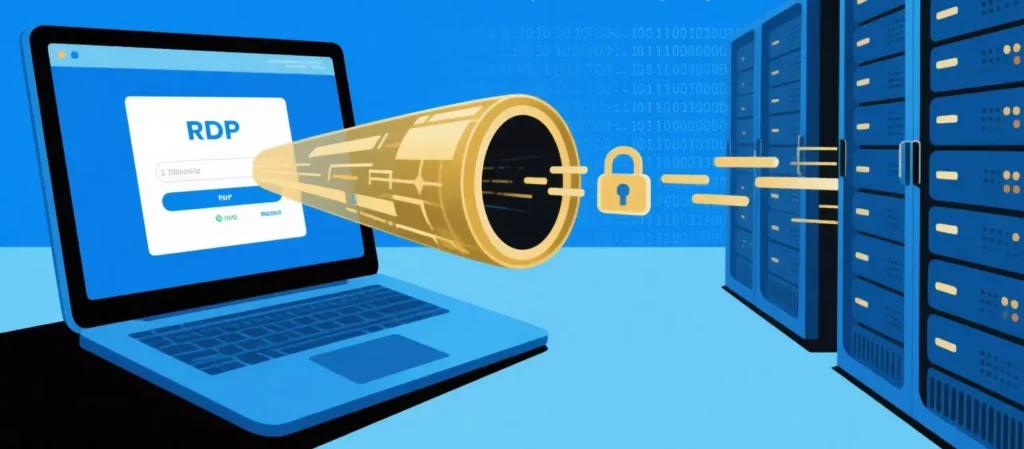
What is RDP? A Quick Refresher
Developed by Microsoft, the Remote Desktop Protocol (RDP) allows a user to connect to another computer over a network and interact with its graphical interface as if they were sitting directly in front of it. It’s a cornerstone of remote IT support, server administration, and telecommuting.
Why Route Your RDP Connection Through a Proxy? 3 Key Benefits
While RDP has its own security features, adding a proxy provides a crucial extra layer of security and flexibility.
1.Enhanced Security and Anonymity A direct RDP connection exposes the IP addresses of both the client and the remote server. This can make them targets for malicious actors. By routing the connection through a proxy, you mask the true IP address of the remote server, adding a powerful layer of obfuscation. This also anonymizes the location of the person connecting, which is a valuable security measure for remote employees.
2.Bypassing Firewalls and Network Restrictions One of the most common frustrations for remote workers is being unable to connect to their office desktop from a network with a strict firewall (such as a client’s office, an airport, or a hotel). These firewalls often block the specific ports used by RDP. A proxy can be used to “tunnel” the RDP traffic through an open, standard port (like 443 for HTTPS), effectively bypassing these network restrictions and ensuring you can connect from anywhere.
3.Centralized Access Control and Auditing For businesses, security and compliance are paramount. By requiring all remote employees to connect to company resources via a specific set of company-controlled proxies, an IT department can create a centralized gateway. This allows them to monitor, log, and audit all incoming RDP sessions from a single point, significantly improving the organization’s overall security posture.
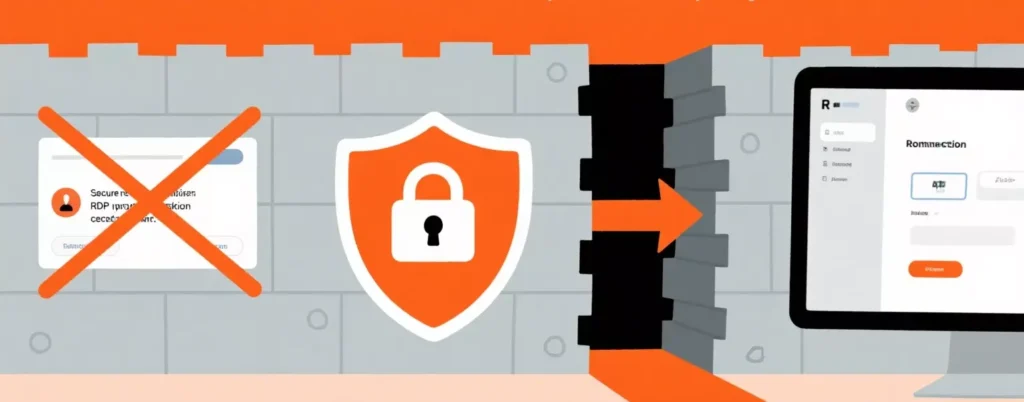
Choosing the Best Proxy for RDP: Stability and Trust are Key
An RDP connection requires a stable, low-latency connection to be usable. A slow or unreliable proxy will result in a laggy, frustrating remote desktop experience. For this reason, free or low-quality public proxies should never be used.
The ideal choice is a private, secure SOCKS5 proxy from a premium provider like IPFLY. The SOCKS5 protocol is versatile and can handle the type of traffic generated by RDP. IPFLY offers dedicated, high-speed proxies with excellent uptime, ensuring the stable and responsive connection that is critical for a smooth remote desktop session. Using a trusted proxy from IPFLY guarantees that your secure RDP connection is not compromised by poor performance or the security risks inherent in lesser-quality services.

How to Set Up a Proxy for RDP: A Conceptual Guide
The standard Windows Remote Desktop client does not have a simple, built-in option to configure a proxy. Therefore, the setup is typically handled at the system or application level.
1.Acquire Your Proxy Credentials: First, obtain your SOCKS5 proxy details from your IPFLY user dashboard. You will need the proxy IP address, port number, and your username and password.
2.Configure a Proxy Router Application: The most common and reliable method is to use a third-party application known as a “proxifier” or proxy router. In this application, you enter your IPFLY proxy credentials.
3.Create a Tunneling Rule: Within the application, you create a rule that specifies that all traffic from the Windows Remote Desktop client (mstsc.exe) should be forced to route through the proxy you just configured.
4.Connect as Usual: Once the rule is active, you can open the normal Windows Remote Desktop client and connect to your remote computer’s address as you always would. The third-party application will work in the background to automatically tunnel your RDP connection through the secure proxy.
New to proxies and unsure how to choose strategies or services? Don’t stress! First visit IPFLY.net for basic service info, then join the IPFLY Telegram community—get beginner guides and FAQs to help you use proxies right, easy start!
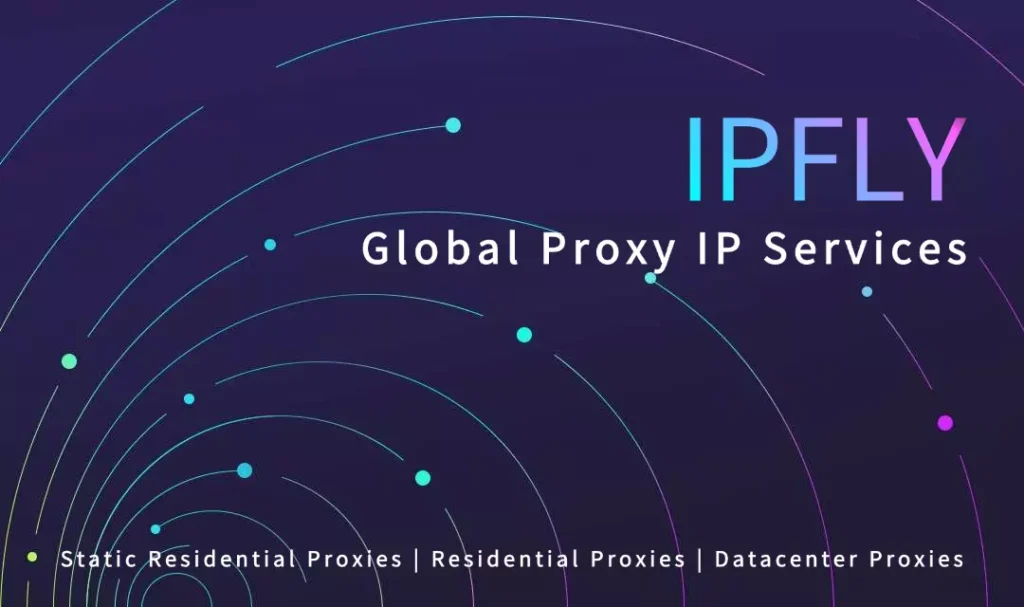
While RDP is a powerful and essential tool for remote access, securing it and ensuring its accessibility in all network environments is a modern IT challenge. Routing your RDP traffic through a high-quality SOCKS5 proxy is a professional and effective strategy to enhance anonymity, bypass restrictive firewalls, and centralize access control. By leveraging a stable and secure proxy from a trusted provider like IPFLY, businesses and individuals can ensure their remote desktop connections are both safe and reliably accessible from anywhere in the world.


