wget is a powerful and versatile command-line tool for downloading files from the internet. Its robustness in handling unstable network conditions makes it a favorite for scripting and automation. But to navigate the complexities of the modern web—from geo-restrictions and IP blocks to the need for anonymity—using wget with a proxy is an essential skill.
This guide will show you how to configure wget to route its traffic through a proxy from a trusted provider like IPFLY, ensuring your automated tasks run smoothly and securely.

Why Use a Proxy with wget?
Pairing wget with a high-quality proxy service like IPFLY offers several key advantages:
Anonymity and Privacy: Hide your real IP address to protect your identity while scraping or downloading.
Bypass Geo-Restrictions: Access content that is only available in specific geographical regions by using a proxy located in that region.
Avoid Rate Limiting and IP Bans: When performing large-scale downloads or web scraping, websites often block or throttle IPs that make too many requests. Rotating through a pool of proxies from IPFLY prevents this.
Access Network Resources: Use a proxy to access resources that are behind a corporate firewall.
Method 1: Setting Environment Variables (The Quick Method)
The fastest way to use a proxy for a single terminal session is by setting environment variables. wget automatically detects and uses the http_proxy, https_proxy, and ftp_proxy variables.
Step-by-step instructions:
1.Open your terminal.
2.Use the export command to set the proxy variables. The format is protocol://[user:password@]proxy_host:proxy_port.
Example with an IPFLY HTTP/HTTPS Proxy:
Let’s say your IPFLY proxy details are:
Host:gw.ipfly.com
Port:8080
Username:ipfly_user
Password:ipfly_pass123
Set the http_proxy and https_proxy variables like this:
export http_proxy='http://ipfly_user:ipfly_pass123@gw.ipfly.com:8080'export https_proxy='http://ipfly_user:ipfly_pass123@gw.ipfly.com:8080'If your proxy does not require authentication, the command is simpler:
export http_proxy='http://gw.ipfly.com:8080'export https_proxy='http://gw.ipfly.com:8080'Now, run your wget command. It will automatically use the proxy settings.
This will download the content through your IPFLY proxy
wget https://www.example.com/somefile.zipNote: These settings will only last for the current terminal session. If you close the terminal, you’ll need to set them again.
Method 2: Configuring the .wgetrc File (The Permanent Method)
If you frequently use wget with a proxy, setting the configuration in the .wgetrc file is a more efficient, “set it and forget it” approach.
Step-by-step instructions:
1.Open or create the .wgetrc file in your home directory (~/). You can use a text editor like nano or vim.
nano ~/.wgetrc2.Add the following lines to the file, replacing the placeholders with your IPFLY credentials:
use_proxy = on
http_proxy = http://ipfly_user:ipfly_pass123@gw.ipfly.com:8080
https_proxy = http://ipfly_user:ipfly_pass123@gw.ipfly.com:8080
ftp_proxy = http://ipfly_user:ipfly_pass123@gw.ipfly.com:8080
use_proxy = on explicitly tells wget to use the defined proxy settings.3.Save and close the file. (In nano, press Ctrl+X, then Y, then Enter).
From now on, every wget command you run in any terminal session will automatically use these proxy settings.
Handling SOCKS5 Proxies with wget
A common challenge is that wget does not have native support for SOCKS5 proxies, which are often used for their versatility and performance. The standard solution is to use a proxy wrapper program like proxychains.
1.Install proxychains (or proxychains4). On Debian/Ubuntu, the command is sudo apt install proxychains4.
2.Configure proxychains. Edit the configuration file (usually at /etc/proxychains4.conf) and add your IPFLY SOCKS5 proxy details at the bottom of the [ProxyList] section.
# In /etc/proxychains4.conf
[ProxyList]
# Add your IPFLY SOCKS5 proxy here
socks5 gw.ipfly.com 1080 ipfly_user ipfly_pass1233.Run wget through proxychains. Simply prefix your wget command with proxychains4.
proxychains4 wget https://www.example.com/anotherfile.htmlThis forces all of wget’s traffic through your configured SOCKS5 proxy.
Verifying Your Proxy Setup
To confirm that wget is using your IPFLY proxy, you can fetch your public IP address. The IP returned should be that of your proxy server, not your own.
wget -qO- https://api.ipify.org; echoIf the output is the IP address of your IPFLY proxy, your configuration is successful!
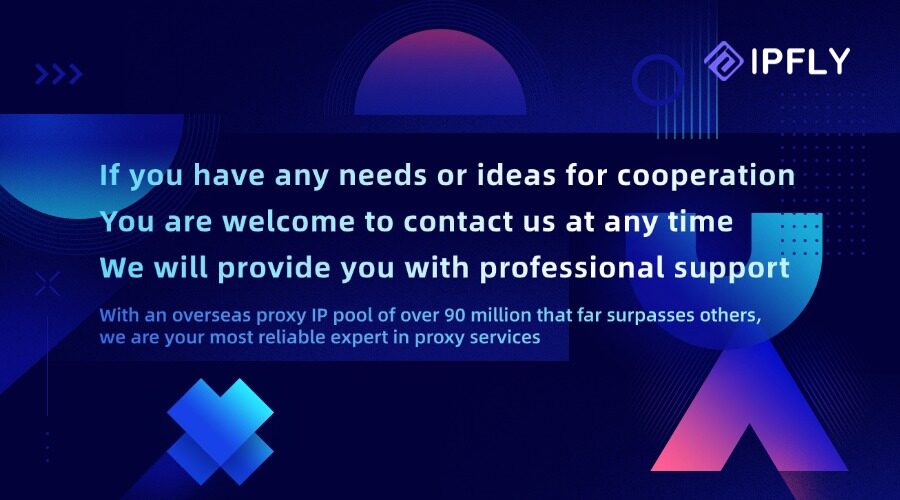
Using wget with a proxy is essential for robust and secure automation. Whether you prefer the temporary session-based method of environment variables or the permanent configuration in the .wgetrc file, integrating a reliable proxy provider like IPFLY is straightforward. By doing so, you can ensure your wget scripts run without interruption, bypass restrictions, and protect your privacy online.


