You’re browsing the web, and suddenly, your screen displays a cryptic message: ERR_PROXY_CONNECTION_FAILED or “The proxy server is refusing connections.” It’s a frustrating digital roadblock that stops you dead in your tracks. What is a proxy, why is it causing an error, and most importantly, how do you fix it?
Don’t worry, you’re not alone. This is a common issue with surprisingly simple solutions. This comprehensive guide will demystify the proxy error, explain why you’re seeing it, and provide clear, step-by-step instructions to get you back online, whether you’re a casual user or a developer running a complex project.
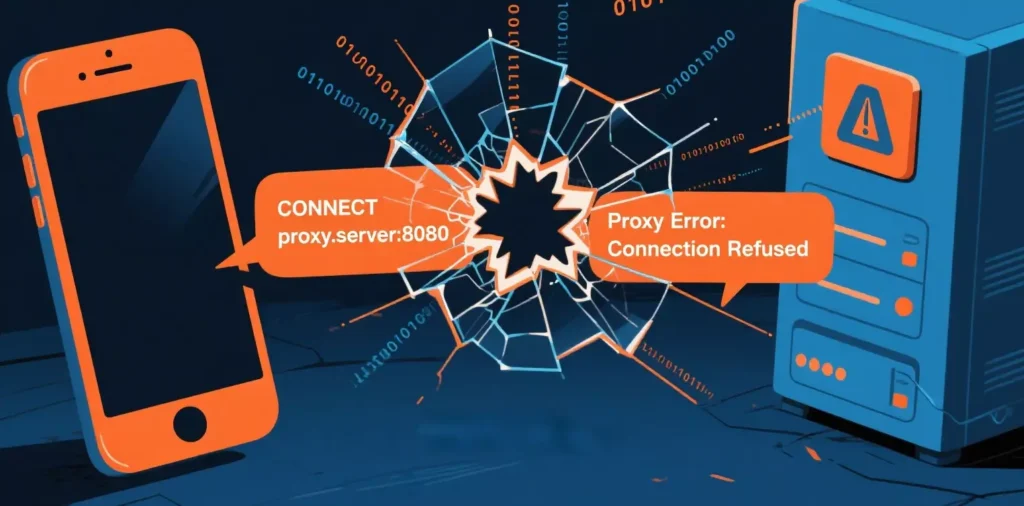
What Is a Proxy Error? (And Why Are You Seeing It?)
First, let’s quickly define a proxy server. Think of it as a middleman or an intermediary for your internet traffic. Instead of your computer connecting directly to a website, it connects to the proxy server, which then connects to the website on your behalf. This is often used in corporate and school networks for security and content filtering, or by individuals to enhance privacy.
A proxy error simply means that your browser or application cannot communicate with this middleman. The connection is breaking down somewhere between you and the website, and the proxy server is the point of failure. The cause can range from a simple misconfiguration on your computer to a problem with the proxy server itself.
Decoding the Most Common Proxy Error Messages
Not all proxy errors are the same. Here are a few you might encounter:
ERR_PROXY_CONNECTION_FAILED: The most common error. It means your browser couldn’t even reach the proxy server you’re configured to use.
407 Proxy Authentication Required: Your network requires you to log in to use the proxy, and you either haven’t, or your credentials are wrong.
502 Bad Gateway: This error often means the proxy server tried to connect to the destination website but received an invalid response. The issue might be with the website itself, not your connection.
“The proxy server is refusing connections”: This indicates the proxy server is online but is actively rejecting your request, possibly due to a firewall, misconfiguration, or because your IP is blocked.
How to Fix Proxy Errors: A Step-by-Step Guide
The right solution depends on whether you intentionally use a proxy or not. We’ll cover both scenarios.
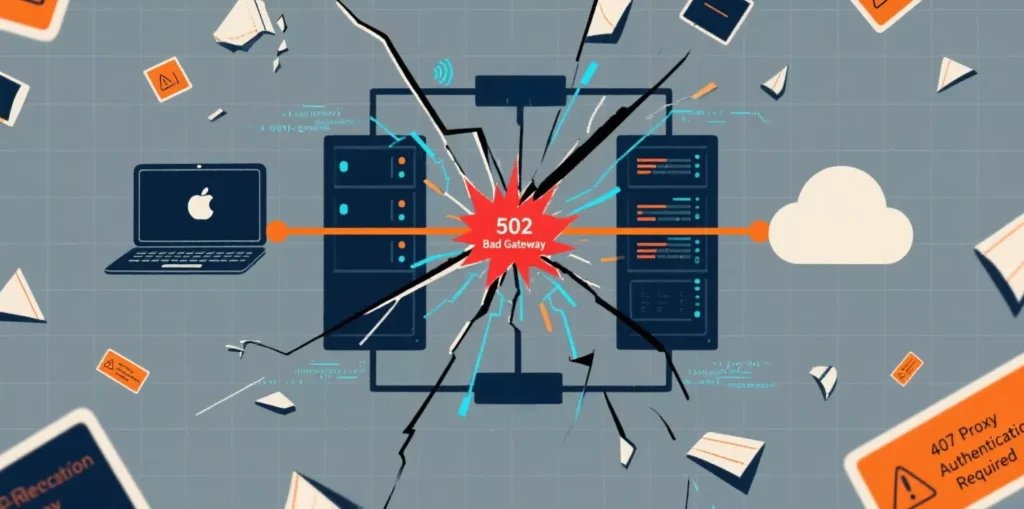
Part A: For Everyday Users (If You’re NOT Intentionally Using a Proxy)
More often than not, this error appears because a proxy setting was enabled on your computer by mistake. This can be left over from a previous network, or sometimes enabled by software or malware. The fix is to disable it.
1.On Windows 11/10:
Press the Windows key + I to open Settings.
Go to “Network & Internet” and select “Proxy” from the left-hand menu.
In the “Manual proxy setup” section, make sure “Use a proxy server” is turned OFF.
It’s also a good idea to turn off “Automatically detect settings” for a clean slate.
Restart your browser and try again.
2.On macOS:
Open System Settings and go to “Network.”
Select your active internet connection (e.g., Wi-Fi).
Click on “Details…” and then select the “Proxies” tab.
Make sure all proxy protocols (Web Proxy, Secure Web Proxy, etc.) are turned OFF.
Click “OK” and restart your browser.
Part B: For Developers and Business Users (If You ARE Intentionally Using a Proxy)
If you’re using a proxy for work, school, or a development project like web scraping, the error lies with the proxy itself or your connection to it.
1.Check Credentials & Server Details: Double-check that you have the correct proxy IP address, port number, username, and password. A single typo can cause a connection failure.
2.Verify Server Status: The proxy server might simply be offline. Check the status page of your proxy provider or contact your IT department to confirm it’s operational.
3.The Problem with Unreliable Proxies: If you are using free or low-quality public proxies for a project, you will inevitably run into constant errors. These servers are often slow, overloaded, and frequently go offline or get blacklisted. This leads to a constant cycle of finding and replacing broken proxies, which kills productivity.
4.Invest in a Reliable Proxy Network: To avoid these constant headaches, using a robust, managed proxy network is crucial. Services like IPFLY specialize in providing high-uptime residential and datacenter proxies that are designed for performance and reliability. Using a premium service minimizes connection failures and authentication issues, ensuring your automated tasks and business operations run smoothly without interruption.
Proactive Tips to Prevent Future Proxy Errors
Audit Your Settings: Periodically check your computer’s proxy settings, especially after installing new software or connecting to a new network.
Choose Quality Over Cost: For business and development, always opt for a reputable, paid proxy provider. The time you save on troubleshooting is well worth the investment.
Keep a Direct Connection Handy: If you use a proxy regularly, know how to disable it quickly so you can diagnose whether a connection issue is from the proxy or your general internet.
Craving exclusive proxy strategies and professional service recommendations? First visit IPFLY.net, then join the IPFLY Telegram community—here, you’ll find the latest industry updates and practical tips to help you easily master the core secrets of proxy usage. Come now!

A proxy error can seem technical and intimidating, but it’s almost always solvable. For most people, it’s a simple matter of disabling an incorrect setting on their computer. For power users and businesses, it’s a signal to verify credentials or, more often, to evaluate the quality of their proxy provider. By following these steps, you can turn that frustrating error message into a thing of the past.


