In today’s hyper-connected world, your IP address acts like your digital home address — revealing your location and device activity to websites, apps, and advertisers. Changing your IP on Android devices can protect your privacy, access region-restricted content, or troubleshoot connection issues.
In this comprehensive guide, we’ll walk you through the most effective, beginner-friendly methods to change your IP address on Android, when and why you might need to, and how tools like residential proxies support advanced use cases for businesses and privacy-conscious users.
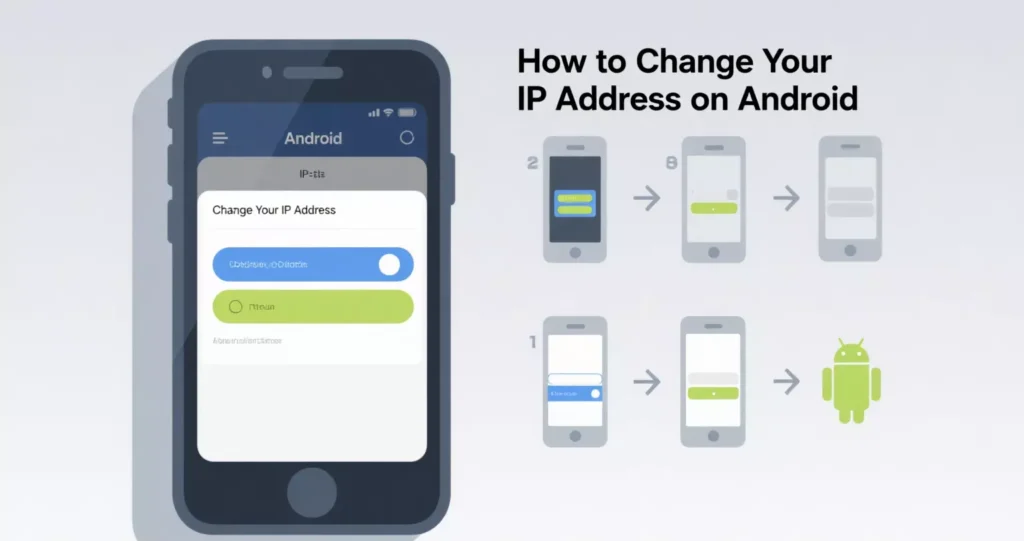
Why Change Your IP Address on Android?
Your IP address is assigned by your internet service provider (ISP) and reveals your approximate geographic location to every online service you access. There are several reasons you might want to change it:
- Bypass regional restrictions (e.g., access streaming services or websites blocked in your country)
- Avoid IP-based bans or throttling
- Enhance your online privacy
- Troubleshoot networking issues
- Test localized apps and services
For businesses managing mobile ad campaigns, market research, or multi-account operations, rotating IP addresses across multiple Android devices is also critical for avoiding detection and gathering reliable data.
5 Reliable Ways to Change Your IP on Android
- Switch to Mobile Data
The simplest method is toggling between Wi-Fi and mobile data. Your cellular network uses a different IP address than your home Wi-Fi.
Steps:
- Turn off Wi-Fi
- Enable mobile data
- Your IP address will change instantly
Check your new IP using a site like https://ipinfo.io/.
- Connect to a Different Wi-Fi Network
Each Wi-Fi network assigns its own IP range. By connecting to a different Wi-Fi, you get a new IP address.
Steps:
- Open your Wi-Fi settings
- Select a new available network
- Connect and verify your new IP
This works well for casual IP changes but offers no privacy enhancements.
- Use a VPN (Virtual Private Network)
A VPN routes your traffic through a remote server, masking your real IP address with one from a different location.
Steps:
- Install a reliable VPN app from the Play Store
- Choose your preferred server location
- Connect and verify your new IP
Pros:
- Encrypted connection
- Global IP options
Cons:
- Can slow down your connection
- Some free VPNs log your data
- Manually Configure a Proxy
A proxy routes your traffic through an intermediary server. Unlike a VPN, it doesn’t always encrypt your connection but can be faster and allows app-specific configuration.
Steps:
- Go to Settings > Wi-Fi
- Tap your connected network and select Modify network
- Choose Advanced options
- Set Proxy to Manual
- Enter proxy hostname (IPFLY offers residential proxies in 190+ countries) and port
- Save and reconnect
Ideal for:
- Accessing region-specific services
- Mobile ad verification
- Bypassing IP bans
Pro Tip: IPFLY offers residential proxies with clean, ISP-issued IPs perfect for undetectable, high-trust traffic from Android devices.
- Use Airplane Mode (Mobile Networks Only)
This resets your mobile IP by disconnecting and reconnecting to your carrier’s network.
Steps:
- Enable Airplane Mode
- Wait 30 seconds
- Turn Airplane Mode off
- Check your new IP address
Note: This won’t work if your carrier assigns static IPs.
When to Use Proxies on Android
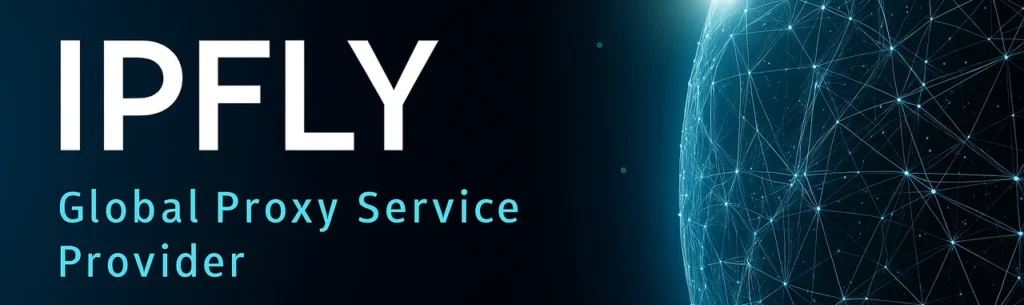
For casual browsing, VPNs and network switching work fine. But for businesses managing social media campaigns, e-commerce operations, or mobile testing, proxies are the smarter, scalable option.
Use cases include:
- Ad verification: Ensure geo-targeted ads display correctly in various locations
- Price monitoring: Track app pricing and product listings in different countries
- Avoiding IP bans: Run multiple account sessions without triggering restrictions
Why IPFLY?
- Access to 90M+ residential IPs in 190+ countries
- Clean, non-blacklisted IP addresses from real ISPs
- City and region targeting (like Mumbai, Toronto, or Tokyo)
- Pay-as-you-go pricing from $1 per IP
While IPFLY is typically configured on desktop or corporate networks, its proxies can be manually set up on Android via Wi-Fi proxy settings — ideal for lightweight, region-specific tasks.
Can You Change Your Android IP Without an App?
Yes. Aside from using VPN apps or proxy managers, toggling between networks, enabling airplane mode, or manually configuring a proxy via your Wi-Fi settings lets you switch IPs without downloading extra tools.
Key Tips for Safe, Effective IP Changes
- Always verify your new IP with a tool like https://ipinfo.io/ after switching
- Avoid free VPNs or proxy lists — they often log your data and expose you to malware
- Use residential proxies for business operations to avoid bans and improve trust
- Don’t overload a single IP with excessive traffic, especially for multi-account operations
Stay Private and In Control
Changing your IP address on Android is easier than most people realize — and it’s an essential tool for preserving privacy, accessing region-specific content, and managing online operations securely.
For everyday users, VPNs and network switching get the job done. For business-grade needs like ad verification, e-commerce pricing, or multi-account management, IPFLY’s clean, scalable residential proxies offer unmatched reliability and IP quality.
Key takeaways:
- Use mobile data or airplane mode for quick IP changes
- VPNs provide encryption and international server access
- Residential proxies like IPFLY’s deliver undetectable, ISP-issued IPs for sensitive, multi-region tasks
Ready to Upgrade Your Mobile Privacy?
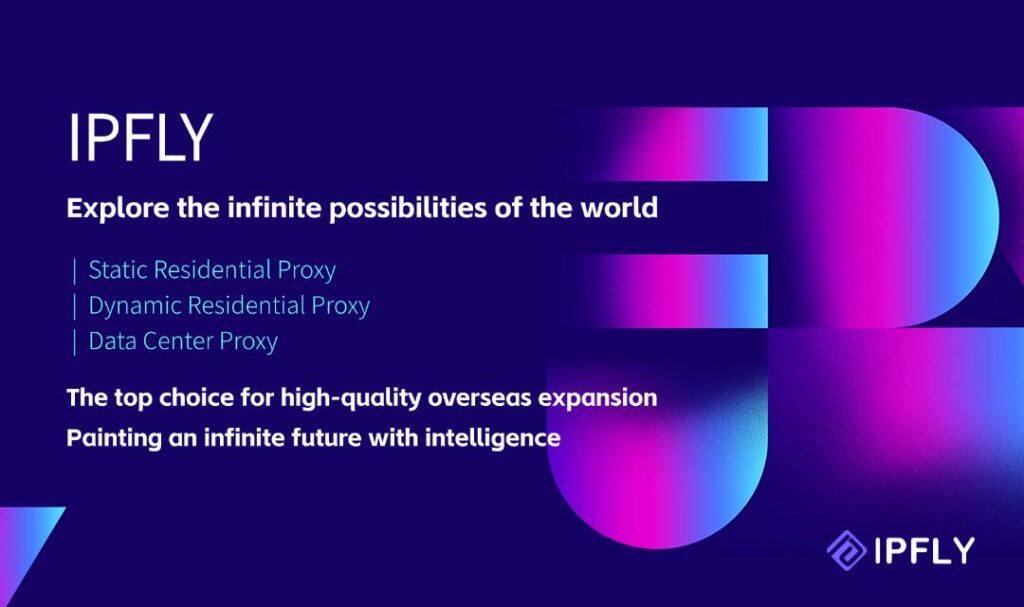
If your business depends on secure, reliable IP management for Android devices — whether for ad verification, e-commerce monitoring, or multi-account management — it’s worth exploring enterprise-grade proxy solutions. IPFLY’s residential proxies offer clean, ISP-issued IPs in over 190 countries with flexible pricing to suit your project size.


