Receiving a dataset where all the information is crammed into one column can feel daunting. But before you resign yourself to hours of manual copy-pasting, you should know that Excel has brilliant features designed to solve this exact problem. Mastering these data parsing techniques will save you time and make your data analysis more accurate.
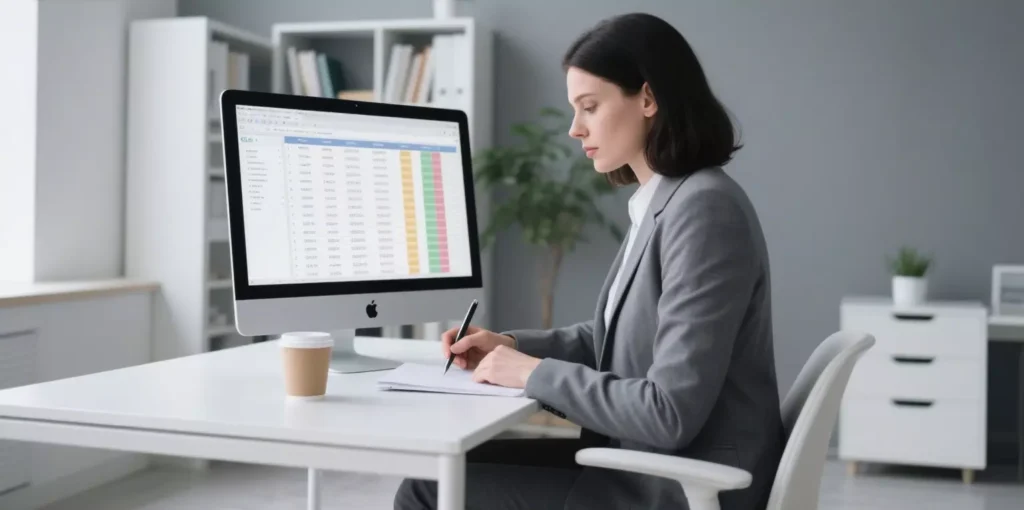
Method 1: Flash Fill – The Easiest Way to Parse Data
Flash Fill is one of Excel’s most intuitive and impressive features. It automatically detects patterns in your data and fills in the rest for you.
Best for: Simple, consistent patterns like extracting first names from a list of full names.
How to Use It:
1.Imagine column A contains full names (e.g., “John Smith” in A2, “Jane Doe” in A3).
2.In the adjacent column (B2), simply type the first piece of data you want to extract: John.
3.In the next cell down (B3), start typing the next name: Jane. As you type, Excel will preview a light gray list of all the other first names.
4.If the preview looks correct, just press Enter, and Flash Fill will instantly populate the entire column.
Method 2: Text to Columns – The Classic, Reliable Tool
The Text to Columns wizard is the go-to feature for splitting a single column of text into multiple columns based on a consistent separator.
Best for: Splitting entire columns of data based on a delimiter like a comma, space, or tab.
How to Use It:
1.Select the entire column of data you want to split.
2.Go to the Data tab on the ribbon and click Text to Columns.
3.In the wizard, choose Delimited and click Next.
4.Select the delimiter that separates your data (e.g., check the box for “Comma” and “Space” if your data is like Doe, John). You’ll see a preview of how the data will be split.
5.Click Next, then Finish. Your data will now be neatly organized into separate columns.
Method 3: Formulas – The Power User’s Approach for Dynamic Parsing
For ultimate control and flexibility, you can use a combination of Excel’s text formulas. The advantage here is that if the source data changes, your parsed data will update automatically. Key functions include LEFT, RIGHT, MID, FIND, and LEN.
Best for: Complex or inconsistent data, or when you need results to be dynamic.
Practical Example: Extracting a Username from an Email
Imagine column A contains email addresses (e.g., user.name@example.com in A2). Let’s extract the username.
Formula:=LEFT(A2, FIND("@", A2) - 1)
How it Works:
FIND("@", A2) locates the position of the “@” symbol.
We subtract 1 to exclude the “@” itself.
The LEFT function then extracts that number of characters from the beginning of the text.
Result: The formula will return user.name.
Real-World Context: Where Does This Messy Data Come From?
In a business environment, the data that needs parsing in Excel often comes from external sources, with web scraping being one of the most common. Companies scrape websites for market research, lead generation, and competitor price tracking.
For example, a marketing analyst might need to gather product data from several e-commerce websites. To do this effectively without getting their company’s IP address blocked, they use a professional web scraping setup powered by IPFLY’s residential proxies. This allows their scraper to make thousands of requests that appear to come from different, real users, ensuring reliable data collection.
The raw data from the scraper might be saved to a file where each line looks like this: Product: Premium Widget | Price: $149.99 | SKU: WID-PREM-01. The analyst can then import this data into Excel and use the Text to Columns feature with the | delimiter to instantly separate the product name, price, and SKU into clean, organized columns, ready for their report. This workflow, from data acquisition with IPFLY to data parsing in Excel, is a cornerstone of modern data analysis.
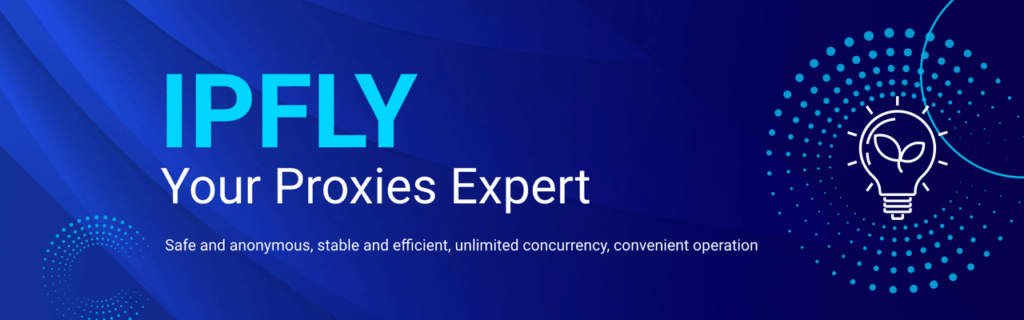
Mastering data parsing is a fundamental skill for anyone who works with data. By choosing the right tool for the job—Flash Fill for simplicity, Text to Columns for bulk splitting, and formulas for dynamic control—you can transform messy, unusable datasets into clean, structured information. This allows you to spend less time cleaning data and more time analyzing it to find the valuable insights that drive decisions.


