Before we get into the nuts and bolts of setting things up, let’s talk about why you’d even want to use a proxy with Chrome. It’s not just for tech wizards; proxies solve real, everyday problems for everyone from digital marketers to casual browsers. Think of a proxy as your personal intermediary online, making tasks like market research or managing multiple accounts not just possible, but secure.
Why Use a Proxy with Chrome?
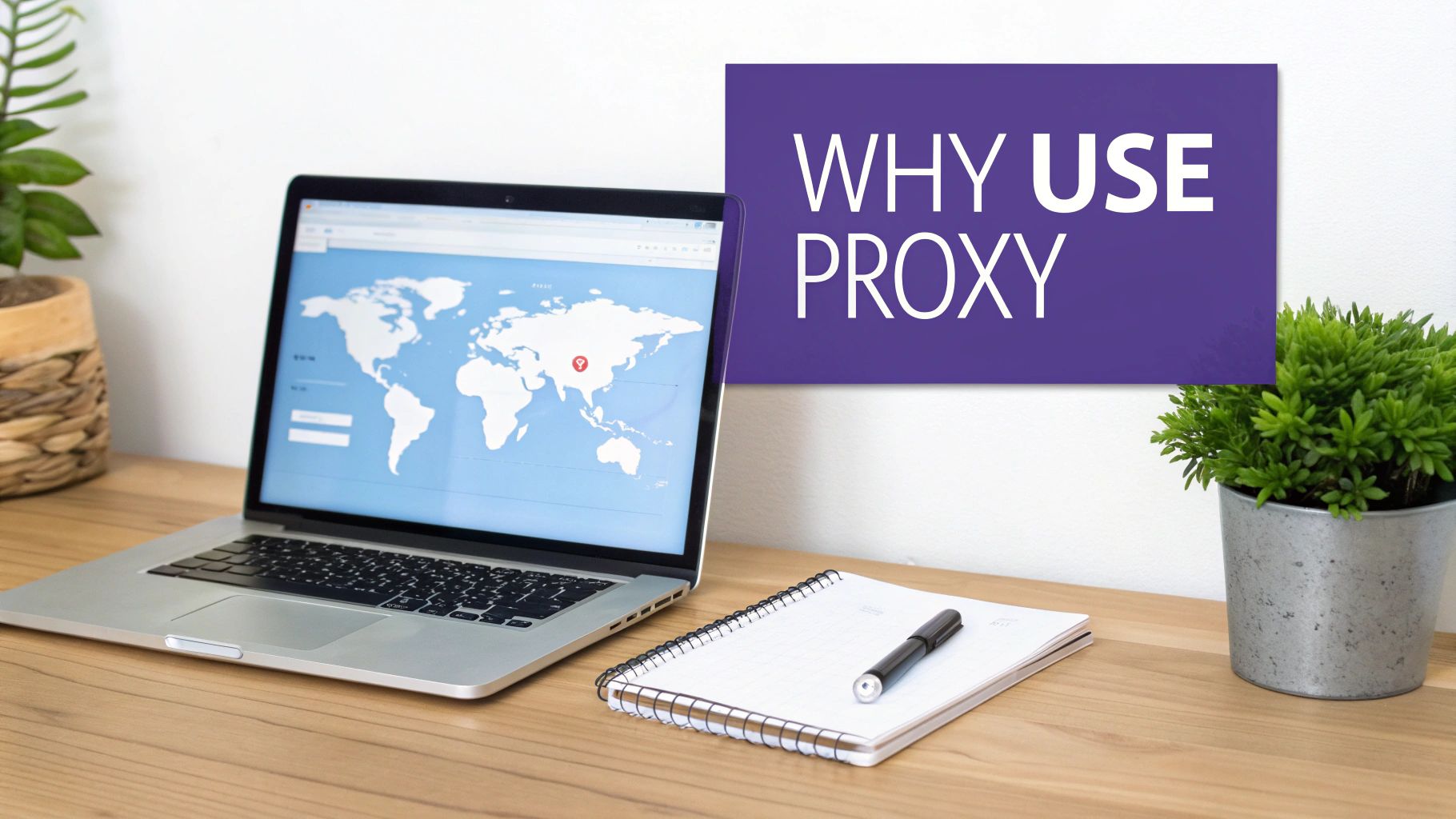
At its core, a proxy server gives you a different IP address. That simple swap unlocks a surprising number of benefits, turning your standard Chrome browser into a much more powerful and versatile tool.
For example, imagine you’re a digital marketer managing social media accounts for clients in different countries. A proxy lets you appear as if you’re logging in from each client’s home region. This is a game-changer because it stops social media platforms from flagging your logins as suspicious activity coming from a single foreign location. Understanding the power of a location proxy can make or break international operations.
Practical Scenarios for Chrome Proxies
Here are a few real-world situations where a proxy becomes absolutely essential:
- Unbiased Market Research: An e-commerce analyst in the US needs to see product rankings and prices on a UK retail site. Without a UK-based proxy, they’d get results skewed by their American location. With one, they see exactly what a local customer sees. Actionable Insight: Use a residential proxy from London to scrape
amazon.co.ukfor accurate pricing data. - Ad Verification: A media buyer can use proxies from different cities or countries to confirm their digital ads are actually running where they’re supposed to. It’s the only way to ensure campaign integrity and proper reach. Actionable Insight: Switch between proxies in New York, Chicago, and Miami to check if your city-targeted banner ads are appearing on
nytimes.com. - Accessing Geo-Restricted Content: Ever tried to watch a video, read a news article, or access an academic journal only to be hit with a “not available in your country” message? A proxy from the right country gets you in instantly. Actionable Insight: Use a Canadian proxy to access exclusive content on
cbc.cathat is blocked in your region.
A proxy transforms Chrome from a simple browser into a strategic tool. It lets you bypass digital borders, boost your privacy, and pull accurate global data without ever leaving your desk.
The need for these capabilities is bigger than ever. With Chrome dominating the global market share—anywhere from 64.26% to 73.22%—the audience for tools like proxy extensions is massive. This huge user base shows a growing awareness of online privacy and the demand for unrestricted information. If you’re curious about the browser’s reach, you can dig into the latest Google Chrome statistics for more insights.
Ultimately, you have two main ways to get a proxy running on Chrome: configuring it manually right in the browser’s settings or using a dedicated extension for quick, on-the-fly changes. Let’s walk through both.
Configuring a Proxy Manually in Chrome Settings
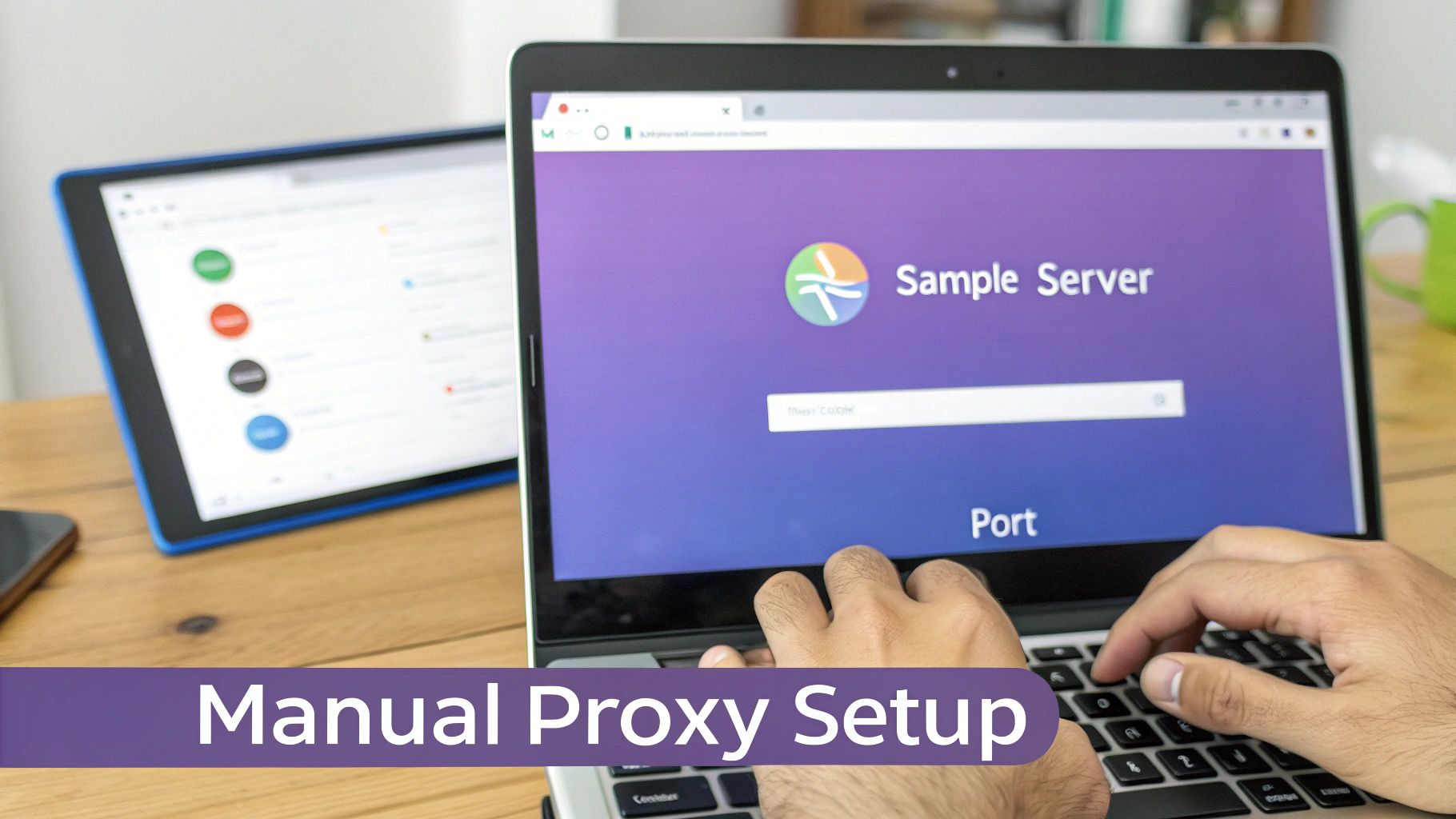
For those who like getting under the hood, setting up a proxy directly in Chrome’s settings gives you total control over your connection. It’s a great option when you need a stable, system-wide proxy for a specific job and don’t want to install any extra software. Your browser already has everything you need.
The first step is simply getting to the right menu. You’ll dive into Chrome’s settings, find the “System” section, and click to open your computer’s proxy settings. From there, your operating system—whether you’re on Windows or macOS—will take over and show you where to plug in the proxy details.
Locating and Entering Your Proxy Details
Once you’re in the proxy configuration window, you’ll see fields for “Server” (sometimes called “Address”) and “Port.” This is where you’ll drop in the information from your proxy provider.
Let’s say you just picked up one of our premium ISP proxies. Your credentials will look something like this:
- Server:
us.ipfly.net - Port:
8000
Just copy and paste the server address and port number into their matching fields. Your provider will also tell you the proxy type—usually HTTP, HTTPS, or SOCKS5. Make sure you check the right box, or the proxy simply won’t work.
After you’ve entered the server details, the next step is authentication. This is what keeps your connection secure and private.
Authentication and Disabling the Proxy
Most high-quality proxies are protected with a username and password. The first time you try to visit a website after setting up the proxy, Chrome will hit you with a pop-up asking for these credentials.
It’s essential to enter your authentication details correctly. A single typo in your username or password is the most common reason for a failed connection.
When you’re finished with your task, remember to turn the proxy off. It’s just as important as setting it up. Head back to the same system settings menu and toggle the proxy server off. This brings you back to your normal internet connection, so you aren’t routing everyday traffic through the proxy unnecessarily.
Using a Proxy Extension for Effortless Control
If fiddling with manual settings feels too clunky and permanent, a proxy extension is your best friend. This approach is all about speed and convenience, letting you manage your connection right from the Chrome toolbar without ever leaving your current tab. It’s the perfect setup for anyone who needs to switch between different IPs on the fly.
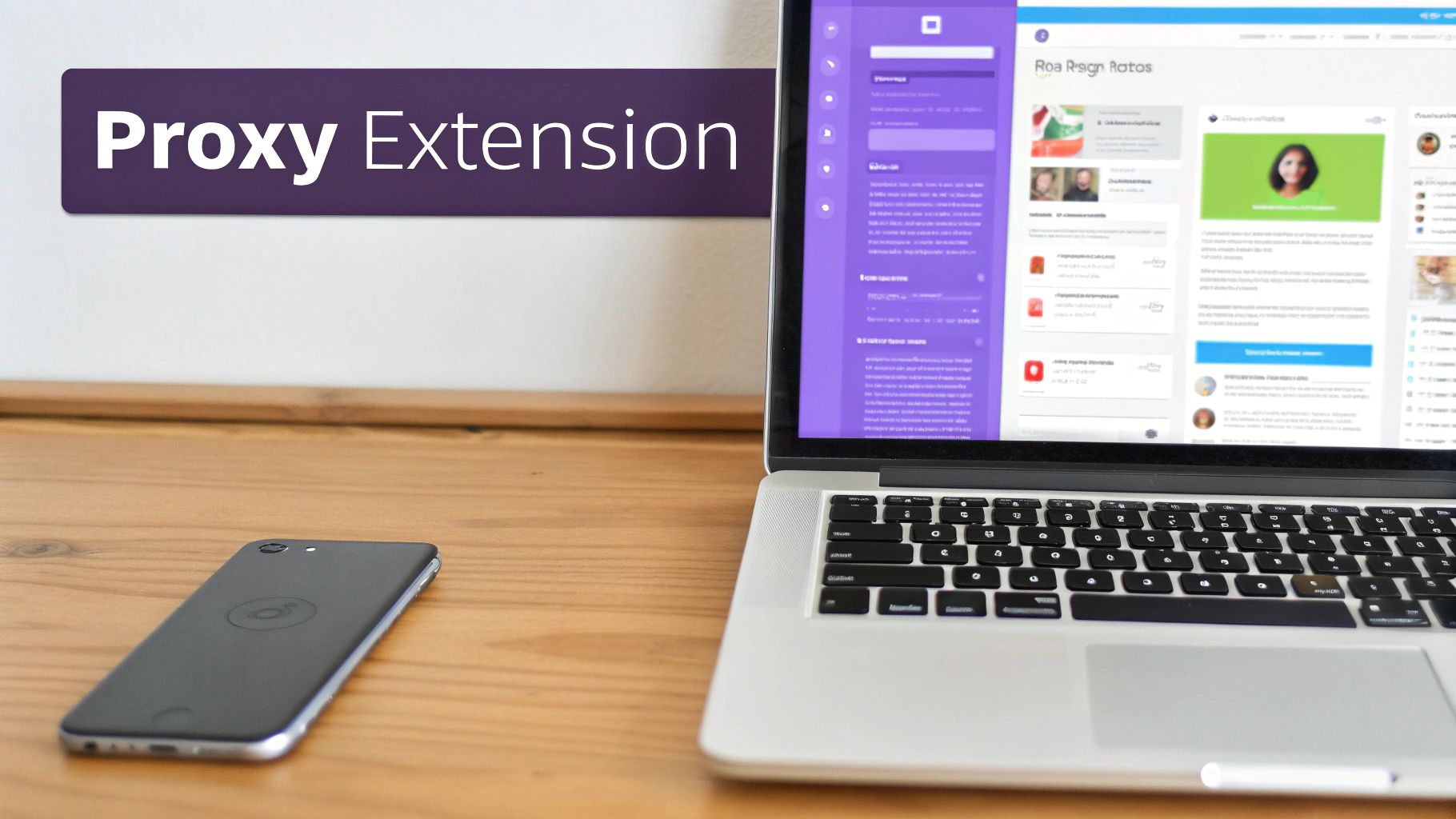
Getting an extension like the one from IPFLY up and running is a piece of cake. Just head over to the Chrome Web Store, find the official extension, and a single click adds it to your browser. You’ll see its icon pop up in your toolbar, ready to go. From there, you just click it, plug in your proxy credentials—server, port, username, and password—and you’re good to go.
Building and Managing Proxy Profiles
Here’s where extensions really shine: managing multiple proxy profiles. This feature is a massive time-saver for anyone juggling tasks across different geographic regions or projects. Instead of punching in the details every single time, you can create and save presets for all your different needs.
A digital marketer, for example, could set up separate profiles for each campaign:
- Profile 1: “US Market Research” with a proxy based in California.
- Profile 2: “UK Ad Verification” using a London IP address.
- Profile 3: “Japan E-commerce Scraper” running through a proxy server in Tokyo.
Actionable Insight: Create a profile named “Competitor Analysis – DE” with a German proxy. When you need to check German SERPs or competitor ads, you can activate this profile in two clicks instead of re-entering credentials.
The widespread adoption of proxies reflects a growing demand for secure, flexible browsing. With Chrome installed on over 5.1 billion devices worldwide, extensions provide a massive user base with accessible tools to protect their online privacy. Learn more about these fascinating browser usage trends.
This growth in adoption isn’t surprising. A good extension demystifies the whole process of using proxies on Chrome, making advanced connection management something anyone can handle. The ability to activate, disable, or switch your proxy in seconds is exactly why this method is a favorite among SEO pros, researchers, and social media managers who live and die by their agility.
Troubleshooting Your Chrome Proxy Connection

Alright, so you’ve got your proxy settings punched into Chrome. That’s the first step, but the real test is making sure it’s actually working.
First things first: verify your IP address. The quickest way is to just pop over to an IP-checking website like whatismyipaddress.com. If it shows your proxy’s location and IP, you’re golden. But if you’re still seeing your real IP address, something’s not right. Don’t worry, though. The fix is usually surprisingly simple.
Pinpointing Common Connection Problems
Nine times out of ten, when a proxy connection fails, it comes down to a few classic mistakes. If you suddenly can’t load any websites or you’re getting hit with authentication errors, it’s time for a quick sanity check. These hiccups are almost always caused by a typo in your credentials or something on your network getting in the way.
Here’s an actionable checklist to run through when a Chrome proxy acts up:
- Credential Typos: This is the big one. Double-check your username and password. A single misplaced character is the number one reason for those pesky authentication required pop-ups.
- Incorrect Server or Port: Don’t type this out by hand. Copy and paste the server address and port number directly from your IPFLY dashboard. Mixing up
8080and8000happens more often than you’d think. - Wrong Proxy Protocol: Make sure you’ve selected the right protocol (HTTP, SOCKS5, etc.) that we specified for your proxy. Using the wrong one is a guaranteed dead end.
- Firewall Interference: Sometimes, your computer’s own defenses are the culprit. Your system firewall or antivirus software might be blocking the connection. Actionable Step: Temporarily disable your firewall, try to connect, and see if it works. If it does, create an exception rule for your proxy’s IP and port.
Most connection issues aren’t a broken proxy—they’re simple data entry errors. Before you assume the worst, meticulously go back and confirm that the server, port, username, and password you entered match what your provider gave you, character for character.
If you’ve gone through this checklist and you’re still stuck, the issue might be with the proxy server itself. Try another proxy from your list to see if that one connects. If not, it’s time to reach out to your provider’s support team. By systematically ruling out these common points of failure, you can solve most proxy problems in minutes and get back to browsing.
Advanced Proxy Tips for Chrome Power Users
Once you get past basic IP masking, the real power comes from matching the right proxy to the right job. Not all proxies are built the same, and knowing when to deploy a specific type is what separates amateurs from pros, especially when you’re using proxies in Chrome for demanding work.
For example, if you’re scraping data from a big e-commerce site, you need to look like a different user with every request to avoid getting blocked. This is a perfect scenario for a rotating residential proxy, which automatically cycles through a massive pool of real user IPs. On the flip side, if you’re managing a single, high-value social media account, consistency is everything. For that, a static datacenter proxy is your best bet, giving you a stable, unchanging IP that builds trust with the platform over time.
Isolate Your Workflows with Chrome Profiles
Here’s a tactic that serious digital marketers and agencies swear by: create multiple Chrome profiles and assign a dedicated proxy to each one. Think of every profile as a completely separate browser—it has its own cookies, cache, history, and, most importantly, its own IP address.
This approach is a game-changer for anyone managing multiple clients or projects. You can set up completely sandboxed environments to prevent any data from spilling over.
- Client A’s Profile: Hook it up with a US-based proxy to manage their North American ad campaigns.
- Client B’s Profile: Assign it a German proxy to handle their European social media presence.
By giving each Chrome profile its own unique proxy, you’re essentially building a digital firewall between your clients. This simple trick stops platforms like Google or Facebook from connecting the dots between accounts, which drastically cuts down the risk of getting flagged or suspended.
This strategy turns your proxy from a simple tool into a core part of your operational security. When you need that top-tier level of anonymity for tasks like these, it’s worth looking into the benefits of IPFLY’s residential proxy services, which provide clean IPs from real user devices.
Common Questions About Using Proxies in Chrome
Even with the best guides, questions are bound to come up. Let’s tackle some of the most common ones we hear about using proxies in Chrome so you can browse with complete confidence.
Will a Chrome Proxy Make My Internet Slower?
It’s true that a proxy adds another stop for your internet traffic, so a tiny slowdown is technically possible. However, when you’re using a high-quality provider like IPFLY, the impact on your day-to-day browsing is usually so small you won’t even notice it.
The real factors are the proxy server’s quality and its physical distance from you. If speed is a top priority, always pick a proxy server that’s geographically close to minimize any potential lag.
Is It Safe to Use Free Proxies on Chrome?
Honestly, using a free proxy is always a gamble. They are notoriously slow, unreliable, and some have been caught logging and even selling user data to third parties. Worse, some have been found injecting ads or malware into the websites you visit.
For any activity where your privacy and security are on the line, investing in a reputable, paid proxy service is the only way to truly protect your personal information.
Can I Use a Proxy in Chrome Incognito Mode?
Yes, you certainly can. Any proxy settings you apply to Chrome—whether you set them up manually or through an extension—will automatically carry over to any Incognito windows you open.
Think of them as working together. Incognito mode stops Chrome from saving your history and cookies on your device, while the proxy hides your real IP address from the websites you visit. Combining them gives you a much more complete privacy shield.
Does a Proxy Encrypt My Data Like a VPN?
Not necessarily. A standard HTTP proxy doesn’t encrypt your traffic. Your connection to secure HTTPS sites is already encrypted, but the proxy itself doesn’t add an extra layer of protection on top of that.
A VPN, on the other hand, is built to encrypt all the traffic between your device and the VPN server. For maximum security where everything is locked down, a VPN is the better choice.
Ready to take control of your online presence with reliable, high-speed proxies? Explore the powerful solutions offered by IPFLY and find the perfect fit for your needs.


