Setting up a proxy in Chrome routes your internet traffic through a different server, masking your real IP address. You have two primary methods: tweaking Chrome’s native settings for system-wide coverage or using a browser extension for more focused, in-browser control. Each approach offers distinct advantages depending on your goal.
Why Bother Setting Up a Chrome Proxy?
Learning how to use a proxy in Chrome is a practical skill that pays off. With Google Chrome being the browser of choice for over 3.45 billion people worldwide, understanding its proxy features is more relevant than ever. If you’re curious, you can dig into the browser usage statistics to see just how dominant Chrome really is.
Think of a proxy as your personal internet middleman. It receives your web requests, forwards them on your behalf, and sends the response back to you. This simple detour comes with significant, real-world benefits.
The Big Benefits of Using a Proxy
- Boost Your Privacy: Keep your real IP address under wraps. Actionable Insight: When you’re on a coffee shop’s public Wi-Fi, using a proxy encrypts your browsing activity, preventing others on the same network from snooping on the sites you visit.
- Unlock Geo-Restricted Content: Want to watch a streaming service or browse a news site that’s blocked in your country? Practical Example: Connect to a UK-based proxy server, and you can access UK-specific streaming content as if you were physically there.
- Juggle Multiple Accounts: For market research or social media management, proxies are a lifesaver. They let you run multiple accounts without linking them to a single IP, helping you avoid flags or blocks.
The main choice you’ll need to make is whether to go for a system-wide configuration or an extension that only affects Chrome. We’ll walk through both methods right here, so you can pick the one that makes the most sense for what you’re trying to do.
Before diving into the step-by-step instructions, it’s helpful to see a quick comparison of the two main approaches. This table breaks down the key differences to help you decide which path is right for you.
Chrome Proxy Setup Methods at a Glance
| Method | Best For | Flexibility | Ease of Use |
|---|---|---|---|
| System Settings | System-wide privacy; applying the proxy to all apps. | Low (All or nothing) | Moderate |
| Browser Extension | Quick on/off control; managing multiple proxy profiles. | High (Browser-specific) | Easy |
Both methods are effective, but as you can see, extensions generally offer a more user-friendly and flexible experience, especially if you only need the proxy for specific browsing sessions. System settings, on the other hand, are great for a “set it and forget it” approach that covers all your internet activity.
Configuring Chrome’s Native Proxy Settings
If you’re looking for a straightforward, no-frills way to route your traffic through a proxy, Chrome’s built-in settings are a solid place to start.
But there’s one critical detail you have to understand: these settings don’t just apply to Chrome. When you change them, you’re actually opening your computer’s system-wide proxy configuration. This means all internet traffic from your device—not just your browser—will be sent through the proxy.
This method is perfect for a “set it and forget it” approach, especially when you need consistent privacy or access across all your applications, like messaging apps or your email client.
A Real-World Example: Accessing Geo-Blocked Content
Let’s run through a practical scenario.
Imagine you want to access a streaming service’s US library, but you’re currently in another country. You’ve got a US-based datacenter proxy from a provider like IPFLY that comes with an IP address (e.g., 192.168.1.1) and a port number (e.g., 8080). The goal is to make your entire computer appear as if it’s browsing from the United States.
First things first, you’ll need to jump into Chrome’s settings.
- Open Chrome, click the three-dot menu in the top-right corner, and select Settings.
- In the search bar at the top, just type “proxy” and click on Open your computer’s proxy settings.
- This will pop open either the Windows Network & Internet settings or the macOS Network settings panel, depending on which operating system you’re running.
Here’s exactly what that looks like in Chrome, so you know you’re in the right place.
From this point on, you’ll be working directly in your operating system’s network panel to punch in the specific proxy details.
Inputting Your Proxy Details
Once you’re in your system’s network settings, you need to find the manual proxy setup section. This is where you’ll plug in the server address (the IP) and the port number you got from IPFLY.
The steps vary slightly between Windows and macOS.
- For Windows: Find the option to “Use a proxy server” and toggle it on. Then, enter the Address (
192.168.1.1) and Port (8080) into the fields that appear. - For macOS: Select your active network (like Wi-Fi), click Advanced, and then navigate to the Proxies tab. From there, check the box for “Web Proxy (HTTP)” or “Secure Web Proxy (HTTPS)” and enter your server details.
After you save these changes, every application on your computer that connects to the internet will now do so through the US-based proxy server. You can fire up Chrome, head over to that streaming site, and start browsing its US content library. Just remember to turn the proxy settings off when you’re done to get your normal connection back.
Using Proxy Extensions for Better Control
While tweaking your system settings works, it’s a bit of a blunt instrument. For most day-to-day tasks, a good proxy extension is a far more practical and flexible solution. It’s the method I and many others rely on because it’s fast, simple, and keeps the proxy connection isolated to just your Chrome browser—the rest of your computer’s traffic is completely unaffected.
The real magic of an extension is the control it gives you. You can flick your proxy on or off with a single click and, more importantly, juggle multiple proxy profiles for different projects. This kind of flexibility is a massive advantage for anyone managing various online tasks.
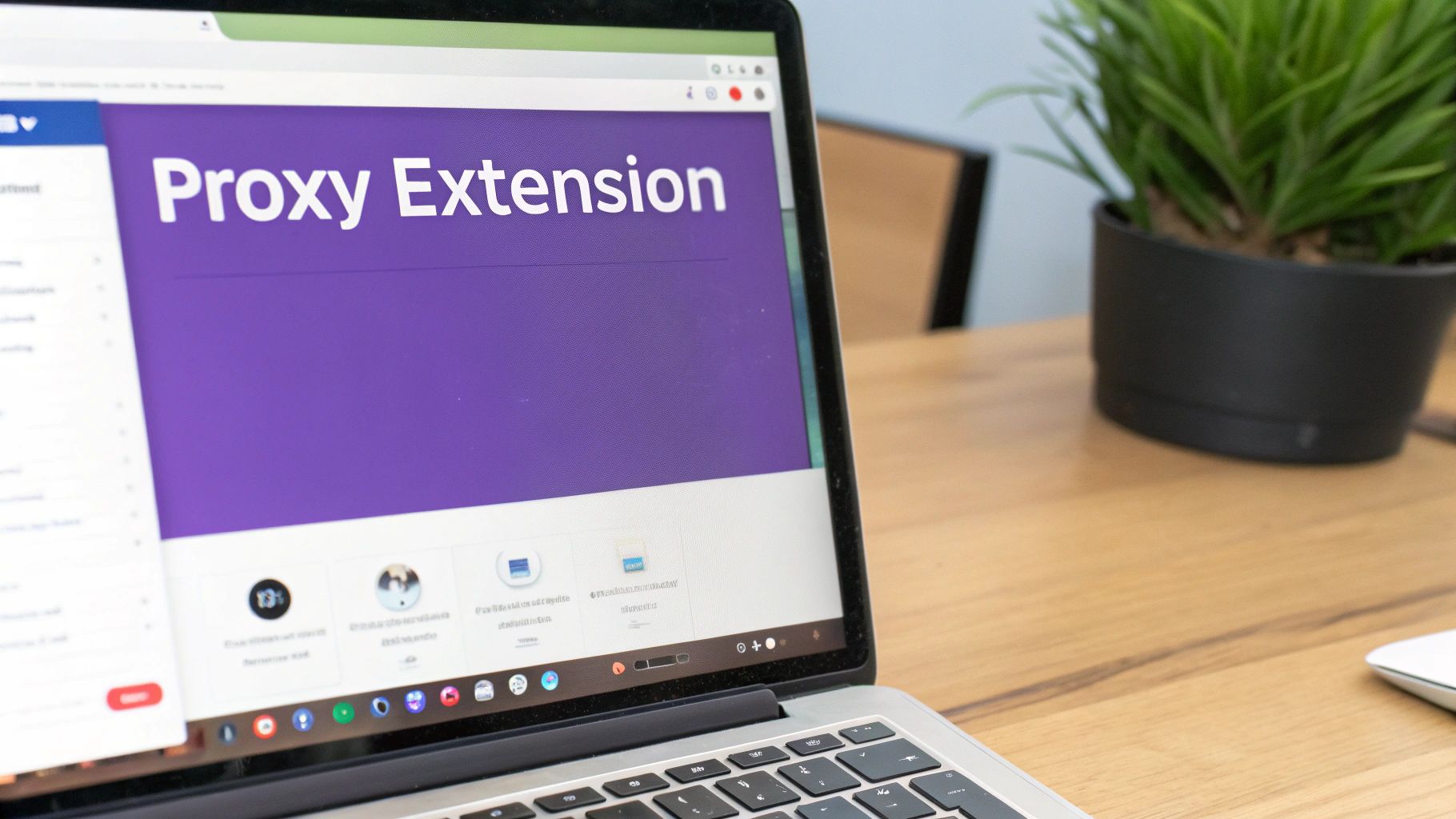
A Practical Scenario: Building Proxy Profiles
Let’s walk through a real-world example to see this in action. Say you have two completely different jobs to do: one involves market research on German e-commerce sites, and the other is managing a few UK-based social media accounts. You’ll obviously need a different IP location for each one.
Here’s how you’d handle that with a proxy manager extension:
- Find a Proxy Manager: Your first stop is the Chrome Web Store. Search for a reputable extension like “Proxy SwitchyOmega” and install it.
- Plug in Your Proxies: Dive into the extension’s options and add your IPFLY proxy credentials. You’ll need the server address, port, username, and password for both your German datacenter proxy and your UK residential proxy.
- Create Custom Profiles: This is the key. Set up separate, clearly named profiles for each task. Label one “German Market Research” and plug in the German proxy details. Then, create another one called “UK Social Media” with the UK proxy info.
Once these profiles are saved, you can instantly switch between a German and a UK IP address right from your browser’s toolbar with a single click. No fuss. For tips on connecting proxies with other tools, you can also check out our IPFLY proxy integrations guide.
Why This Method is a Game-Changer
It’s this profile-based system that makes extensions so powerful. You’re no longer digging through operating system settings every time you need to switch your virtual location.
The real benefit of using a Chrome extension is workflow efficiency. It lets you compartmentalize your tasks, making sure you’re always using the right proxy for the right job without any complicated reconfiguration. This keeps your projects organized and cuts down the risk of making a costly mistake.
It’s worth noting, however, that the extension market is surprisingly fragmented. Of the nearly 112,000 Chrome extensions available in 2025, a staggering 86.3% have fewer than 1,000 users. This just goes to show that most are built for niche purposes, so picking a well-supported and secure proxy manager is crucial for both reliability and security. You can find more stats on the Chrome extension ecosystem over at About Chromebooks.
Choosing the Right Proxy Type for Your Needs
Picking the right proxy isn’t about finding the “best” one—it’s about matching the tool to the task. Whether you go with a datacenter or a residential proxy for Chrome will make or break your project, so getting the difference is crucial.
Datacenter Proxies: The Need for Speed
Think of datacenter proxies as your workhorses. They come from massive data centers, which makes them incredibly fast, reliable, and easy on the wallet. Their speed is a huge advantage for jobs that involve quick data gathering or general browsing where you aren’t worried about being detected.
The trade-off? They’re much easier for websites to spot. Since they originate from known commercial servers, a savvy website can recognize the traffic isn’t from a typical home user and might just block you outright.
Practical Example: Use a datacenter proxy for tasks like price comparison scraping from multiple e-commerce sites. The high speed allows you to gather data quickly, and since many retailers don’t block datacenter IPs, it’s a cost-effective choice.
Residential Proxies: Blending in With the Crowd
Residential proxies are a completely different animal. These are real IP addresses assigned by Internet Service Providers (ISPs) to actual homes. Because your traffic appears to come from a legitimate residential device, it’s nearly impossible for websites to tell it apart from a regular visitor.
This authenticity makes them the gold standard for staying under the radar.
Key Takeaway: Always reach for residential proxies when appearing as a genuine user is non-negotiable. Their legitimacy is what helps you sidestep the bans and endless CAPTCHAs that can grind a sensitive project to a halt.
This high level of trust is essential for more delicate operations. If you want to dive deeper into how they work, check out our detailed guide on IPFLY residential proxies.
Practical Example: When managing five different Instagram accounts for a marketing campaign, using residential proxies makes each account appear to be operated by a different person in a different location. This dramatically reduces the risk of Instagram flagging the accounts for suspicious activity and banning them.
Datacenter vs. Residential Proxies: When to Use Each
To make the choice crystal clear, here’s a direct comparison to help you decide which proxy type fits your task in Chrome.
| Feature | Datacenter Proxy | Residential Proxy |
|---|---|---|
| Origin | Commercial data centers | Real home internet connections (ISPs) |
| Anonymity | Lower (Easier to detect) | Highest (Blends in with real users) |
| Speed | Very Fast | Fast (Slightly slower than datacenter) |
| Cost | More Affordable | Premium Price |
| Best For | Speed-critical, low-risk tasks | Anonymity-critical, high-risk tasks |
Ultimately, having both types of proxies in your toolkit is the best strategy. Use datacenter proxies for bulk, low-sensitivity tasks, and save your residential proxies for when you absolutely can’t afford to be detected.
How to Verify and Troubleshoot Your Proxy Connection
Once you’ve plugged in your proxy settings in Chrome, you can’t just cross your fingers and hope it’s working. You need to actually check.
The good news is, confirming your connection is properly routed and that your IP address has changed is surprisingly simple. It gives you immediate peace of mind.
Actionable Insight: The quickest way to verify everything is with an IP lookup tool. Open a new Chrome tab and go to a site like whatismyip.com or ip.me. These services instantly show the IP address and location websites see. If the details match your IPFLY proxy server’s info instead of your own, you’re golden.
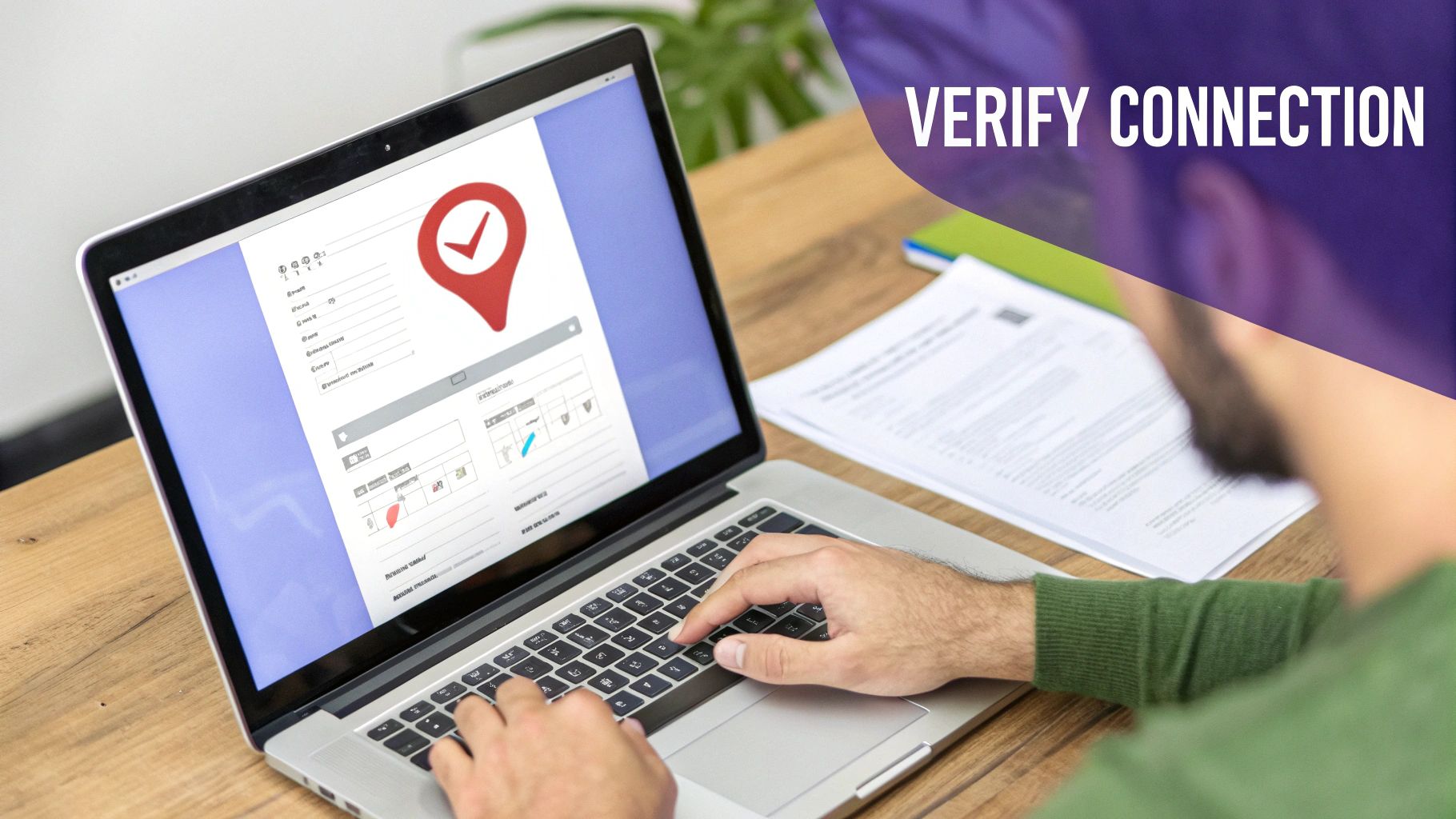
What to Do When It Doesn’t Work
But what if you can’t connect, or the IP checker still shows your real address? Don’t panic. Connection hiccups are common and usually boil down to a few simple mistakes. Before you start pulling your hair out, run through this quick troubleshooting checklist.
- Check for Typos: This is the big one. A single incorrect digit in the IP address or port number is the most frequent culprit. I’ve done it myself more times than I can count. Carefully copy and paste the details from your provider instead of typing them manually.
- Confirm Your Credentials: If your proxy needs a username and password, make sure they are entered perfectly. Passwords are almost always case-sensitive, meaning “ProxyPass123” is completely different from “proxypass123”.
- Whitelist Your IP Address: Many top-tier proxy services, including IPFLY, use an IP whitelisting system for security. This just means you have to authorize your current home or office IP address in your IPFLY dashboard before the proxy will let you connect. Check your provider’s dashboard for an “Authorized IPs” or “IP Whitelist” section.
Honestly, tackling these three things solves the vast majority of proxy connection problems. By methodically checking for these simple errors, you can usually get your proxy working in just a couple of minutes without ever needing to contact support. It’s a proactive approach that makes for a much smoother experience.
Got Questions About Chrome Proxies? We’ve Got Answers
When you’re first dipping your toes into using proxies with Chrome, a few questions always pop up. Let’s tackle the most common ones with some straightforward, no-nonsense answers.
Is It Really Safe to Use a Proxy in Chrome?
Absolutely, but with one major caveat: it all comes down to your provider. Using a high-quality, reputable service like IPFLY is designed from the ground up to secure your connection and keep your identity under wraps.
The real danger comes from free or shady proxy services. These can be a minefield, potentially monitoring your activity or leaving you wide open to security threats.
The bottom line is, the safety of your setup is only as good as the proxy you’re using. Always invest in a professional, paid service. It’s the only way to be sure your data and privacy are actually being protected.
Will a Chrome Proxy Make My Internet Connection Crawl?
Since a proxy adds an extra hop for your internet traffic, a slight dip in speed is technically possible. But let’s be real—with premium datacenter or residential proxies, you’ll hardly notice a difference for everyday browsing.
Actionable Insight: If you’re trying to squeeze out every last drop of performance, pick a proxy server that’s physically close to you or, even better, close to the website you’re trying to access. For example, if you’re scraping a German website, using a German proxy server will almost always be faster than using one in the US.
Can I Get This Working on the Chrome Mobile App?
You sure can. For Android users, you can punch in proxy settings right in your device’s Wi-Fi network options, and Chrome will automatically use them.
For both Android and iOS, there are also plenty of third-party apps that let you route your device’s traffic through a proxy. In most cases, you’re setting things up at the operating system level, not inside the Chrome app itself. If you’ve got more questions, the IPFLY frequently asked questions page is a great resource.
Ready to lock down your browsing and access content from anywhere? Get started with IPFLY’s premium residential and datacenter proxies today. Head over to https://www.ipfly.net/ and find the perfect fit for what you need to do.


