Using a proxy in Chrome is a pretty simple affair. You’ve got two main routes: either you can tweak your computer’s system-wide network settings, which Chrome will automatically pick up, or you can grab a browser extension for more direct control right inside the browser. Either way, the goal is the same: to route your internet traffic through another server, which effectively swaps out your real IP address for a new one.
Why Bother Using a Proxy with Google Chrome?
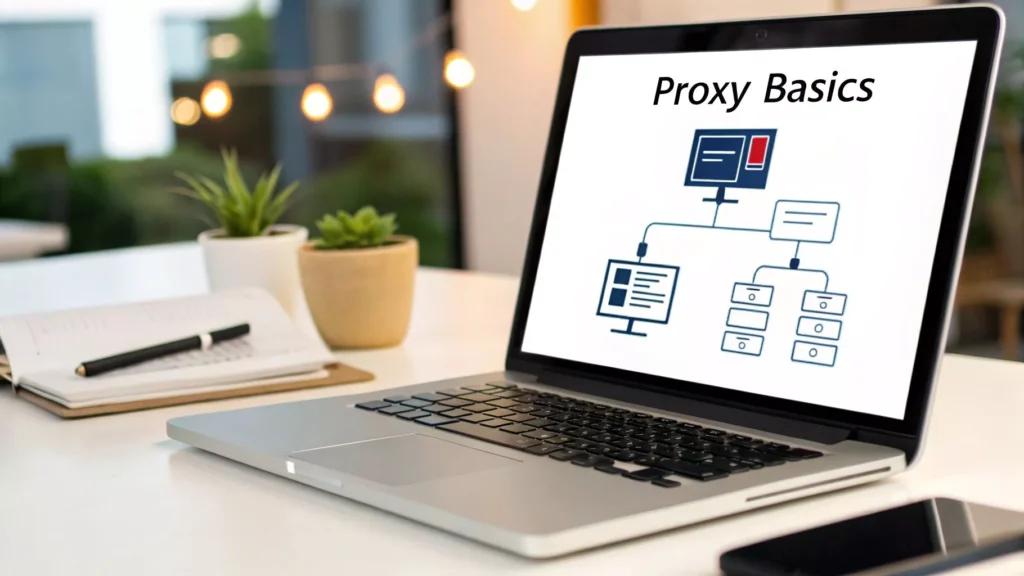
Ever wondered why so many people are setting up proxies in Chrome? It’s definitely not just for the super tech-savvy crowd.
Think of a proxy as your personal gateway to the internet. When you send out a request to a website, the proxy server grabs it, forwards it from a different IP address, and then sends the results back to you. This simple rerouting process masks your true digital location, opening up a whole new world of possibilities for more secure, private, and unrestricted browsing.
Real-World Scenarios and Benefits
The reasons people use proxies are as diverse as the internet itself. For some, it’s all about taking back a little bit of privacy and stopping websites from tracking their every click. For others, it’s a mission-critical business tool.
Here are a few practical examples of how proxies are used every day:
- Digital Marketers: Imagine you need to manage five different client Instagram accounts, each targeting a specific city. Logging into all of them from your single home IP address is a huge red flag for Instagram. Actionable Insight: By assigning a unique proxy from each target city to each account, you make your activity appear completely natural, avoiding account locks and bans.
- E-commerce Researchers: You’re trying to find the best price on a new pair of sneakers, but you know that retail websites often show different prices based on your location. Actionable Insight: Use a proxy to switch your virtual location to different states or countries. This allows you to check for regional discounts and international pricing to ensure you’re getting the absolute best deal.
- Students and Academics: Your university library subscribes to a specific research database, but you can only access it when you’re physically on campus. Actionable Insight: By configuring your browser to use the university’s proxy server, you can log in from home and access all the journals and articles as if you were sitting in the library.
Key Takeaway: A proxy server isn’t just about hiding your IP. It’s a functional tool for accessing information, managing online assets, and protecting your digital identity from constant tracking.
The Chrome Factor in Proxy Usage
The need to know how to use a proxy in Chrome is magnified by one simple fact: almost everyone uses it. Google Chrome absolutely dominates the global web browser market, consistently holding a usage share of over 60%.
With more than two-thirds of internet users relying on Chrome, being able to properly configure a proxy inside it is a crucial skill for both regular people and businesses.
This huge user base also means that most proxy solutions are designed with Chrome compatibility as a top priority. This ensures you’ll have a smooth experience whether you’re using manual settings or a dedicated extension. For professionals who need to appear from specific cities or countries for their work, understanding how to use a location proxy is the logical next step in mastering this process. Chrome’s dominance makes it a reliable and stable environment for getting your proxy settings dialed in for privacy, security, or accessing geo-specific content.
Manually Configuring Your Chrome Proxy Settings
For those who prefer a more hands-on approach, setting up a proxy directly through your computer’s system settings is a solid option. This method is a great way to understand how proxies actually integrate with your browser and other applications.
One thing trips a lot of people up: Google Chrome doesn’t have its own, separate proxy settings. Instead, it piggybacks on your operating system’s network configuration. Whether you’re on Windows or macOS, when you go to change proxy settings in Chrome, it simply opens a shortcut to your computer’s main network panel.
This system-wide approach is a double-edged sword. On one hand, it’s great for ensuring consistent proxy use across multiple apps. On the other, it lacks the quick on/off flexibility you get with a dedicated browser extension.
Finding the Proxy Settings on Your Computer
First things first, you need to get to the right menu. Even though you’re starting inside Chrome, the real work happens in your OS settings.
Here’s the simplest path:
- Click the three vertical dots in the top-right corner of Chrome and select Settings.
- In the search bar at the top, just type “proxy.”
- Click on the option that says Open your computer’s proxy settings.
That’s it. Chrome will then launch the correct network settings window for your operating system.
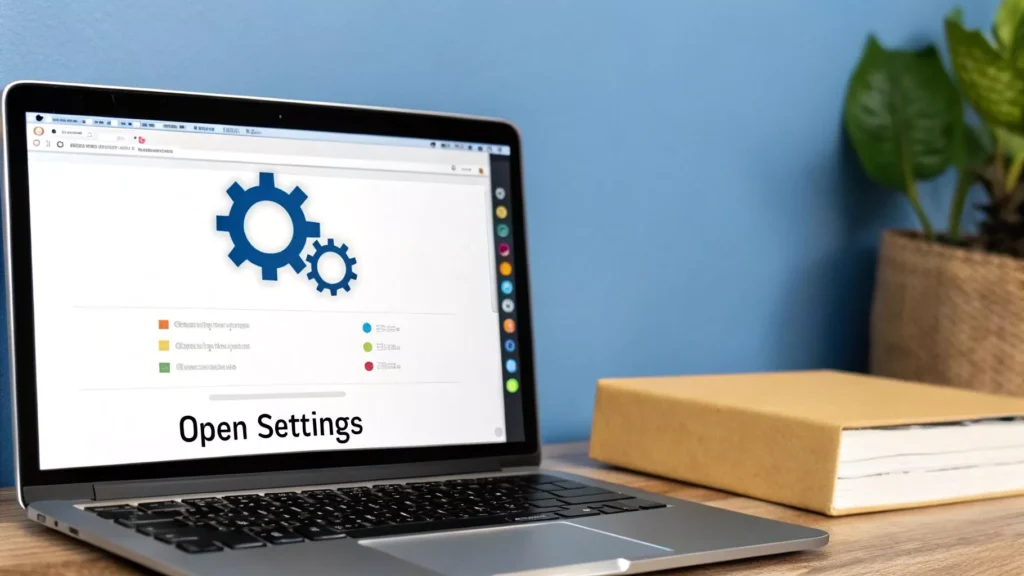
As you can see, Chrome is basically just a launchpad—it points you directly to your system’s settings, reinforcing that the changes are made at the OS level, not just inside the browser.
Entering Your Proxy Server Details
Once you’re in your system’s network settings, look for an option like “Manual proxy setup.” This is where you’ll plug in the details from your proxy provider.
You’ll typically need to fill out two key fields:
- Address (or Server/IP): This is the unique identifier for the proxy server. It might look like a hostname (
us-west.proxyprovider.com) or a classic IP address (192.168.1.1). - Port: Think of this as the specific “door” on the server that your traffic will pass through. It’s a number, usually something like 8080 or 3128.
For example, if your provider gives you the address proxy.example.com and the port 9000, you’d enter proxy.example.com into the “Address” field and 9000 into the “Port” field.
Actionable Insight: Be meticulous here. A single typo in the address or port number is the number one cause of the dreaded “ERR_PROXY_CONNECTION_FAILED” error. I always recommend copying and pasting the details directly from your provider’s dashboard to avoid mistakes.
What About Automatic Configuration Scripts?
While you’re in the settings, you might notice an option for an “automatic configuration script” or a “setup script.” This is a slightly different animal. Instead of an address and port, your provider would give you a single URL.
This URL points to a special file (usually a PAC file) that contains more advanced rules for how your browser should route traffic. Practical Example: A large company might use a PAC file to automatically route traffic for internal sites (like intranet.company.com) directly, while pushing all external web traffic (like google.com) through the company proxy for security monitoring. For most individual users, sticking with the manual address and port setup is far simpler and gets the job done.
Before you dive in, it’s always a good idea to make sure you have all the necessary details handy. Use this little checklist to get organized.
Manual Proxy Configuration Checklist
| Required Information / Step | Example | Status (Checkbox) |
|---|---|---|
| Proxy Server Address | us-ny.myproxy.com or 123.45.67.89 |
☐ |
| Proxy Server Port | 8080 |
☐ |
| Authentication Details (if needed) | Username: user123, Password: SecurePass! |
☐ |
| Locate System Proxy Settings | Chrome Settings > System > Open proxy settings |
☐ |
| Enable Manual Proxy | Toggle the switch to “On” | ☐ |
| Enter and Save Details | Input the address and port, then click “Save” | ☐ |
Once you’ve run through these steps and saved your settings, your connection should be live.
Finally, just remember to disable the proxy from your system settings when you’re finished. Leaving it active can cause connection issues on certain networks, like public Wi-Fi hotspots or corporate environments that don’t play well with proxies.
Using Proxy Extensions for Greater Flexibility
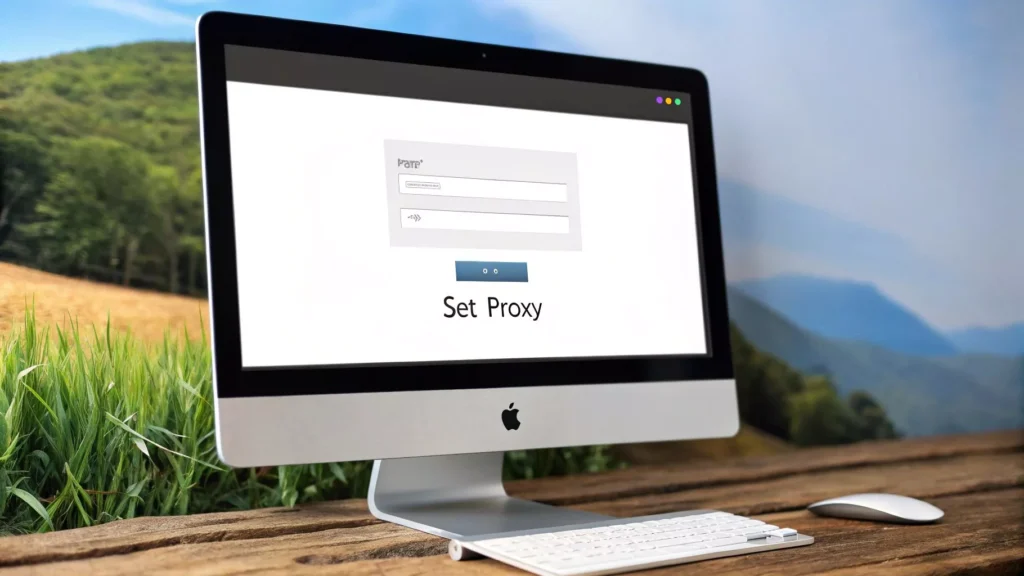
While manual setup gives you a solid feel for how proxies work, it’s not exactly built for speed. Constantly digging into your system settings just to toggle a proxy on or off gets old fast. For anyone who needs to be more agile, a proxy extension offers a far more dynamic and user-friendly experience right from your Chrome toolbar.
This is the go-to method for power users who are always switching connections or juggling multiple proxy profiles. It moves proxy control out of your operating system and directly into the browser, delivering a level of convenience manual setup just can’t touch.
Why Extensions Outshine Manual Settings
Imagine you’re testing how a new website looks to users in different countries. One minute you need to appear as if you’re in Tokyo, and the next, you need to be in Berlin. With manual settings, this means repeatedly opening your computer’s network panel, tweaking the server details, and saving. It’s slow and clunky.
A proxy extension solves this beautifully. It lets you save multiple proxy configurations as distinct profiles—think “US West Coast,” “Germany,” or “UK Mobile”—and switch between them with a single click. This on-the-fly capability is a game-changer for anyone whose workflow depends on rapid location changes.
This approach is a huge plus for:
- Marketers who need to check international ad campaigns and landing pages in different regions.
- SEO professionals trying to get accurate, localized search engine rankings from various geographic locations.
- Data analysts gathering public web data who need to rotate through different IPs to avoid getting blocked or rate-limited.
Installing and Configuring a Chrome Proxy Extension
Getting started with an extension is incredibly simple. Most of them follow a similar setup process, turning a technical chore into a quick, guided experience. We’ll use a popular extension like SwitchyOmega as a practical example.
First, head over to the Chrome Web Store and search for “SwitchyOmega.” Once you find it, just click “Add to Chrome.”
After it’s installed, you’ll see a small circular icon pop up in your browser’s toolbar. Clicking it opens the management panel—this is where the magic happens. From here, you can start building out your proxy profiles.
Actionable Insight: The real power of an extension is saving multiple proxy profiles. You can have one profile for your New York residential proxy, another for a London datacenter proxy, and instantly switch between them without ever leaving your browser tab.
This level of control just isn’t possible with the one-and-done manual setup. You can even set up rules to automatically activate a specific proxy when you visit certain websites, making the whole process completely seamless.
Creating and Managing Your Proxy Profiles
Let’s walk through creating a new profile in SwitchyOmega. Inside the extension’s options, find the “Profiles” section. Here, you can create a new profile and give it a name you’ll remember, like “Germany – Research.”
Next, you’ll plug in the server details for that profile:
- Select the Protocol: Your proxy provider will tell you whether to use HTTP, HTTPS, or SOCKS5. Select the correct one from the dropdown menu.
- Enter the Server Address: This is the IP address or hostname for your proxy (e.g.,
de.proxyprovider.com). - Input the Port Number: This is the numerical port for the server, like
8080.
Once you save the profile, it’s ready to go in the extension’s dropdown menu in your toolbar. You can repeat this for as many profiles as you need, each with its own unique proxy. Switching between them is as easy as clicking the icon and picking the one you want.
Manual Setup vs Proxy Extension: A Quick Comparison
Deciding between manual setup and a browser extension really comes down to your workflow. Manual settings are direct but rigid, while extensions offer flexibility and speed. Here’s a quick breakdown to help you choose the right path.
| Feature | Manual Chrome Settings | Proxy Extension |
|---|---|---|
| Ease of Use | More complex; requires system-level changes | Very user-friendly; controlled via browser |
| Switching Proxies | Slow and cumbersome; must edit settings each time | Instant; switch profiles with one or two clicks |
| Multiple Profiles | Not supported; one configuration at a time | Yes; save and manage unlimited profiles |
| Automation Rules | Not available | Yes; can auto-switch proxies for specific sites |
| Best For | Basic, infrequent use or initial testing | Frequent proxy users, developers, and marketers |
Ultimately, if you plan to use proxies more than once in a blue moon, an extension is the clear winner for efficiency and ease of use.
The popularity of these tools speaks for itself. Extensions have become essential for managing proxies in Chrome. For instance, SwitchyOmega boasts around 1,000,000 users, which highlights just how much demand there is for flexible proxy management. These tools support multiple protocols like HTTP, HTTPS, and SOCKS5, catering to everyone from privacy-conscious users to developers.
This massive adoption reflects a growing awareness of internet privacy and the need to get around geo-restrictions. For professionals who need reliable connections, pairing a great extension with a high-quality proxy service is key. If you’re looking for dependable IPs, our guide on choosing a residential proxy can help you find the perfect fit.
Confirming Your Proxy Connection Is Active
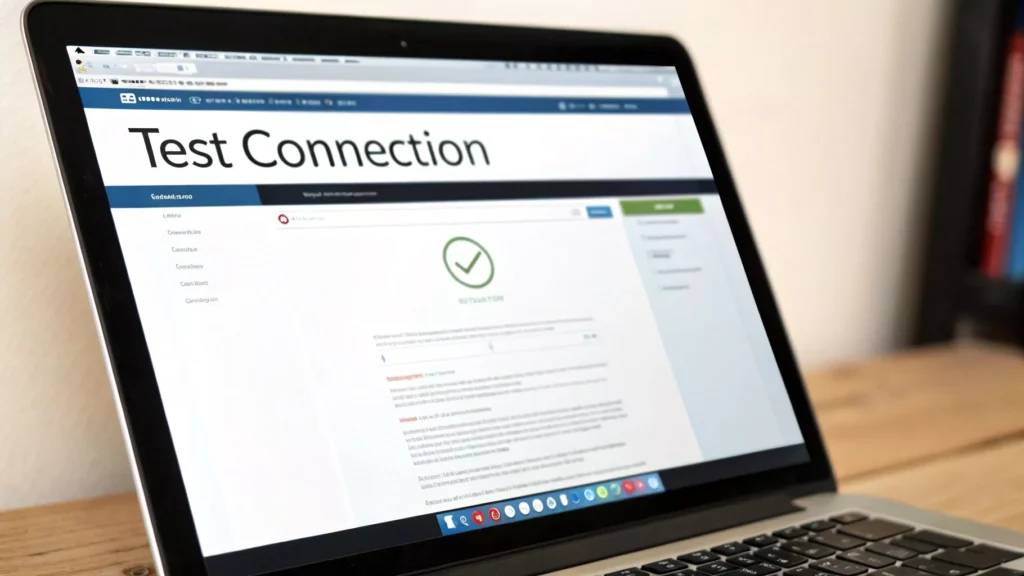
So, you’ve meticulously plugged in your settings or fired up your favorite proxy extension. But how can you be sure it’s actually working? Simply trusting that your connection is being rerouted isn’t good enough—you have to verify it.
This final check is mission-critical. It’s the only way to know you’re getting the privacy and access you signed up for. Without it, you could be browsing with your real IP address exposed, which defeats the whole purpose.
The Two-Step IP Address Check
The most foolproof way to see if your proxy is live is to compare your IP address before and after you connect. Think of it as a quick before-and-after snapshot.
Step 1 (Before): Before you enable the proxy, open a new Chrome tab and go to an IP checker site like whatismyipaddress.com. The site will show your current public IP and your general location. This is your baseline.
Step 2 (After): Now, activate your proxy. Either apply the changes in your system settings or click your browser extension to switch it on. Once it’s active, open a new tab (or refresh the IP checker page) and look again. If it worked, you should see a completely different IP address and a new location on the map, matching your proxy server’s location.
Actionable Insight: I always run my “after” check in a private or incognito window in Chrome (
Ctrl+Shift+NorCmd+Shift+N). It’s a simple trick that helps prevent any cached data from interfering with the results, giving you a clean, accurate confirmation that the proxy is doing its job.
What If Your IP Address Does Not Change?
It can be a bit deflating to see your original IP still staring back at you after enabling the proxy. Don’t panic. This usually points to a handful of common, easily fixable issues. It’s just part of the learning curve when figuring out how to use a proxy in Chrome.
Run through this quick troubleshooting checklist:
- Check for Typos: This is the number one culprit. Go back and carefully double-check the server address and port number. A single wrong digit is all it takes.
- Confirm the Proxy Is “On”: Did you remember to click “Save” or “Apply” in your system settings? If you’re using an extension, make sure the correct profile is selected and activated (it usually changes color).
- Authentication Issues: If your proxy needs a username and password, a login pop-up should have appeared. An incorrect login will stop the connection cold. Check your credentials for typos.
- Clear Browser Cache: Every now and then, Chrome can cling to old connection data. Go to
Settings > Privacy and security > Clear browsing dataand clear your cache to force a fresh connection.
Beyond the IP Check: DNS and WebRTC Leaks
Seeing your IP address change is a great first step, but for anyone serious about security, there are other potential data leaks to plug. The two most common offenders are DNS leaks and WebRTC leaks.
- DNS Leaks: This happens when your browser sends requests to find websites (DNS requests) directly to your internet service provider (ISP) instead of routing them through the proxy. It can expose your browsing habits even if your IP is hidden.
- WebRTC Leaks: WebRTC is a technology for browser-based video chat. The problem is, it can sometimes bypass the proxy and reveal your true IP address.
Actionable Insight: Use a more advanced testing site like ipleak.net. It checks your IP, but it also specifically tests for DNS and WebRTC leaks. If it shows your real IP address anywhere on the page, you have a leak that needs to be plugged, often with a browser extension designed to disable WebRTC.
Troubleshooting Common Chrome Proxy Errors
Staring at an ERR_PROXY_CONNECTION_FAILED message is a rite of passage for anyone learning how to use a proxy in Chrome. It’s frustrating, sure, but the good news is that these errors are almost never a big deal. More often than not, it’s just a simple misconfiguration or a temporary network hiccup you can sort out in minutes.
The trick is to approach it like a detective, calmly checking off the most likely suspects one by one. Before you jump to conclusions and assume the proxy server is down, let’s walk through the things you can control directly on your end.
Decoding the Error and Finding the Culprit
When Chrome can’t connect through your specified proxy, it throws up that generic error message. The problem is, it doesn’t tell you why it failed—only that it did. The failure could be coming from several places, but the most common culprits are surprisingly basic.
Let’s break down the usual suspects and how to investigate them:
- A Simple Typo: This is, without a doubt, the most frequent issue. A single wrong digit in the server address or port number is all it takes to make the entire connection impossible.
- A Downed Proxy Server: The server itself might be offline for maintenance or experiencing a technical problem. It’s less common with premium providers, but it definitely happens.
- Firewall Interference: Your computer’s firewall or antivirus software is designed to be suspicious. It might see this new outbound traffic as a potential threat and block it by default.
- Authentication Failure: If your proxy needs a username and password, any mistake there will lock you out. Sometimes, the login pop-up doesn’t even appear, leaving you completely in the dark.
- Cached Data Conflicts: Every now and then, Chrome holds onto old connection data that clashes with your new proxy settings, preventing a clean connection.
By methodically checking each of these possibilities, you can usually diagnose and solve the problem without getting overwhelmed.
A Practical Checklist for Fixing Connection Issues
When that error screen pops up, resist the urge to just try random things. A structured approach will help you pinpoint the issue fast.
Actionable Insight: Always start with the easiest fix. Go back to your proxy settings—whether in your OS panel or browser extension—and copy and paste the address and port directly from your provider’s instructions. This single step eliminates the most common cause of failure.
If that doesn’t solve it, it’s time to dig a little deeper:
- Confirm Server Status: Head over to your proxy provider’s dashboard or status page. They’ll almost always announce any widespread outages or planned maintenance.
- Clear Your Browser Cache: Navigate to
Chrome Settings > Privacy and security > Clear browsing data. Just select “Cached images and files” and clear the data. This forces Chrome to forget old connection info and start fresh. - Temporarily Disable Your Firewall: Turn off your Windows Defender or macOS firewall for just a moment and try connecting again. If it works, you’ve found your culprit. Just remember to re-enable the firewall and add an exception rule for Chrome or the specific port your proxy uses.
The rise of privacy-first tools shows just how critical a reliable proxy setup is. In 2025, mobile devices are projected to drive over 59% of all browser activity. With Chrome holding a massive 62.1% global market share, millions are turning to proxies to sidestep tracking and get around regional blocks. The fact that over 1.2 billion people use privacy extensions shows a clear demand for tools that shield their online activity. You can learn more about these trends in recent web browser usage statistics and see how they’re shaping internet habits.
This context really highlights why fixing proxy errors is such a crucial skill for any modern internet user. When your connection works, you’re reclaiming your privacy and access. If the basic steps fail, the issue might be with authentication. Double-check that you’ve entered your credentials correctly. For some system-level setups, the login prompt might not even appear, which is why using a proxy extension that handles authentication more gracefully is often a much better choice.
Frequently Asked Questions About Chrome Proxies
So, you’ve got your proxy set up and running in Chrome. Awesome. But getting the configuration right is just the start. Now, the real-world questions start popping up.
We get it. You want to know how this actually impacts your day-to-day browsing. This section cuts through the noise and gives you straight answers to the most common questions we hear. Think of it as the final piece of the puzzle, moving you from just using a proxy to truly understanding it.
Will Using a Proxy in Chrome Slow Down My Internet Speed?
It’s possible, yes. Since your traffic is taking a little detour through the proxy server, a slight speed dip can happen. But honestly, how much you notice it depends entirely on the quality of the proxy.
A free, overloaded server halfway across the world? Yeah, you’ll probably feel that lag. But a premium proxy from a solid provider uses high-speed, optimized servers. In those cases, the speed difference is often so minimal you won’t even notice it for regular browsing.
Can I Use a Free Proxy Server with Chrome?
Technically, you can, but it’s a classic case of “you get what you pay for.” Free proxies are notorious for being unreliable, painfully slow, and, worst of all, insecure. Many log your data or even inject their own ads into the sites you visit.
Actionable Insight: Never use a free proxy for any activity that involves logging in or entering personal information. Treat them as a public utility; they are fine for a quick, non-sensitive task like checking a geo-blocked news article, but not for your online banking or social media accounts.
Does a Chrome Proxy Hide All My Online Activity?
A proxy does a fantastic job of masking your IP address from the websites you visit. That’s its main gig. But it’s crucial to remember that it doesn’t automatically encrypt your traffic. This means the proxy provider could, in theory, see what you’re doing.
For total privacy and security, especially on public Wi-Fi, a VPN (Virtual Private Network) is the better tool for the job. A VPN encrypts your entire connection, making it unreadable to anyone trying to snoop.
How Is a Proxy Different from a VPN in Chrome?
This is probably one of the most important things to get straight. They seem similar, but a proxy and a VPN work very differently and are built for different tasks.
- A Proxy works on an application-level. When you set it up in Chrome, it only routes traffic from your Chrome browser. Your other apps—email, games, system updates—will still use your direct internet connection.
- A VPN works on an operating system-level. It creates a secure, encrypted tunnel for all traffic leaving your device. That means your browser, your apps, everything.
Practical Example: Use a proxy when you need to quickly appear from another country inside Chrome to check local search results. Use a VPN when you’re at a coffee shop and want to ensure all your activity, including your email client and messaging apps, is fully encrypted and secure from anyone on the public Wi-Fi.
For more detailed answers to questions like these, our full proxy FAQ section is a great place to dig deeper.


