If you’ve ever sat down to chat with friends or join a server only to find that Discord won’t open, you’re not alone. This frustrating issue affects users of Windows, macOS, and mobile devices from time to time. The reasons range from simple software glitches to more complex network issues. The good news is, there are practical solutions you can try to get Discord running again.
In this guide, we’ll cover the most common reasons why Discord fails to launch, step-by-step fixes you can try, and how tools like proxies can help if network restrictions are the root cause.

1.Check for Background Processes
One of the most common reasons Discord won’t open is that a background process is already running. If the app didn’t close properly the last time, it may still be active in your system memory, preventing it from launching again.
How to fix it (Windows):
- Press
Ctrl + Shift + Escto open Task Manager. - Look for any “Discord.exe” processes.
- Select them and click End Task.
- Try launching Discord again.
On macOS, you can use Activity Monitor to close background processes similarly.
2.Outdated or Corrupted Cache Files
Discord stores cache data to speed up performance, but sometimes these files become corrupted and cause the app to freeze or refuse to open.
How to fix it:
- Close all Discord processes.
- Navigate to the cache folder:
- Windows:
%AppData%/Discord/Cache - macOS:
~/Library/Application Support/discord/Cache
- Windows:
- Delete all files inside.
- Restart Discord.
Clearing the cache often resolves the issue instantly.
3.Compatibility Issues After Updates
Discord updates itself frequently, and sometimes a new version conflicts with your operating system or graphics drivers. This can cause the app to crash during startup.
Solutions:
- Right-click the Discord shortcut, and select Run as Administrator.
- On Windows, you can also enable Compatibility Mode for Windows 8 if you’re on an older system.
- Update your GPU drivers, since Discord uses hardware acceleration.
4.Firewall or Antivirus Blocking Discord
Security software sometimes mistakes Discord for a suspicious app because it constantly communicates with external servers. If Discord won’t open, it might be blocked by your firewall or antivirus.
How to fix it:
- Open your firewall/antivirus settings.
- Add Discord to the whitelist or trusted apps list.
- Restart your computer and try again.
5.Internet Connectivity Problems
Even if the app opens, Discord won’t function without a stable internet connection. Slow or unstable networks can prevent the app from launching properly or connecting to servers.
Fixes to try:
- Restart your router or modem.
- Switch from Wi-Fi to a wired connection.
- Use mobile data as a quick test to see if the issue is local to your home network.
6.Using a Proxy When Discord Won’t Open
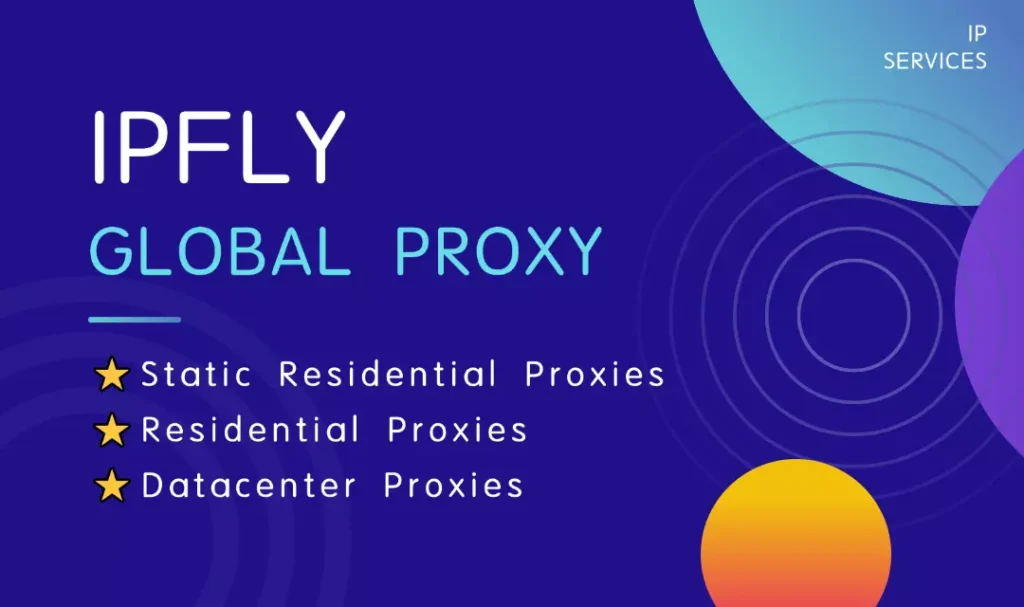
Sometimes the problem isn’t your device but the network environment you’re in. Certain workplaces, schools, or regions apply restrictions that block Discord traffic. This can lead to the app refusing to open or failing to connect to voice channels.
In such cases, using a reliable proxy can be a solution. A proxy routes your connection through another server, bypassing local restrictions and stabilizing network paths.
This is where services like IPFLY come into play. IPFLY provides residential and datacenter proxies in the U.S. and worldwide, helping users access platforms like Discord even in restricted environments. With coverage across 190+ countries and a pool of over 90 million IPs, IPFLY ensures that users can avoid ISP throttling and network instability. Many people rely on these solutions when Discord won’t open due to external restrictions, especially in corporate or educational networks.
By rerouting your connection through a dedicated U.S. proxy, you can often restore access to Discord seamlessly.
- Reinstalling Discord
If none of the above fixes work, your installation itself may be corrupted. A clean reinstall often solves persistent issues.
Steps:
- Uninstall Discord completely.
- Delete leftover files in
%AppData%/Discord(Windows) or~/Library/Application Support/discord(macOS). - Download the latest version from the official site.
- Reinstall and log in again.
- Discord Won’t Open on Mobile
On Android or iOS, the issue is usually caused by outdated app versions or corrupted app data.
Fixes:
- Clear app cache in your phone settings.
- Update Discord from the App Store or Google Play.
- Reinstall if necessary.
Advanced Troubleshooting Tips
If you’ve tried everything and Discord still won’t open, here are a few deeper fixes:
- Check for system updates on Windows or macOS.
- Disable hardware acceleration inside Discord (if it briefly opens).
- Try launching Discord from the web app (discord.com) to see if it’s account-specific.
- If your account works in the browser but not in the app, the issue is local to your device.
Final Thoughts
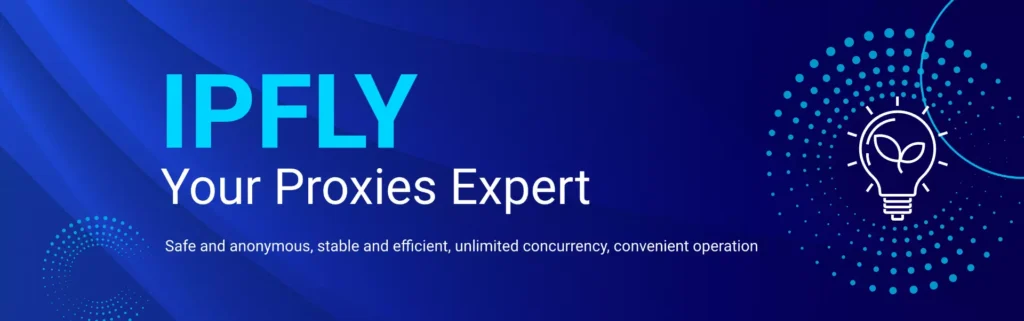
When Discord won’t open, it can feel like a major disruption to your work or social life. Fortunately, most issues come down to manageable fixes: clearing cache, stopping background processes, updating drivers, or reinstalling the app.
For users dealing with network restrictions, solutions like proxies can also help. Providers such as IPFLY offer stable and secure proxy options that can restore Discord access when other fixes fail.
By combining these troubleshooting steps with reliable tools, you can quickly get Discord running again and reconnect with your communities.
Let’s continue the conversation—join IPFLY on Telegram for more ideas and insights.


