Hitting a “This site can’t be reached” message in Chrome is frustrating, but before you try to fix it, you need to figure out why it’s blocked in the first place. Is it your office network, a security filter, or something else entirely? Pinpointing the cause is the key to finding the right workaround.
Why Do Websites Get Blocked in Chrome?
Most of the time, the block isn’t coming from Chrome itself. It’s usually a rule set by your network administrator at work or school to keep you focused, productive, or safe from online threats.
These filters typically fall into a few common categories:
- Workplace Restrictions: Many companies block social media, streaming services, and shopping sites to minimize distractions. For example, your employer might block Facebook to ensure productivity during work hours.
- Educational Firewalls: Schools often limit access to gaming platforms, entertainment sites, and forums to keep the network dedicated to learning. A common scenario is a school blocking YouTube to prevent students from watching videos in class.
- Geo-Blocks and IP Bans: Sometimes the website itself blocks you based on your location or IP address, often for licensing or security reasons. For instance, a UK-based streaming service might block users from the US due to content rights.
It Might Be for Your Own Good (Security Measures)
Not all blocks are about productivity. Some are designed to protect you from malware, phishing scams, and other sketchy corners of the internet. Chrome has its own built-in safeguards, but network-level security is even more common.
For example, a staggering 75% of organizations block malicious and adult content specifically to shield their users and networks from cyberattacks.
Occasionally, the problem has nothing to do with your browser or network at all. The website you’re trying to reach might just be broken. We’ve all seen website 4xx issues that prevent a page from loading correctly.
Common server-side problems include:
- DNS misconfigurations that send you to an error page.
- Server permissions causing a 403 Forbidden error.
- Missing pages that return a classic 404 Not Found error.
How This Relates to What We Do
Navigating these kinds of blocks is a daily reality for anyone involved in large-scale web operations. If you’re curious about how automated tools get around similar restrictions for legitimate purposes, you can learn more about the methods we use for https://www.ipfly.net/data-scraping/.
Think of it this way: knowing why a site is blocked is half the battle. Once you know the ‘what,’ you can figure out the ‘how.’
Key Things to Remember
- Identify the source: Figure out if the block is from your local network, a security tool, or the website’s server.
- Match your method to the block: A simple browser tweak won’t get around a sophisticated firewall, and a VPN won’t fix a 404 error.
- Check for server errors first: If your usual tricks don’t work, the website itself might be the culprit.
Now that you have a better idea of what might be going on, let’s dive into the specific tactics you can use to get that site unblocked. We’ll start with some simple browser tweaks before moving on to more powerful tools like proxies and VPNs.
Using a VPN for Secure and Reliable Access
When you absolutely need a surefire way to get past a website block in Chrome, a Virtual Private Network (VPN) is your most powerful and secure ally.
Think of a VPN as a private, encrypted tunnel for your internet traffic. Instead of your computer talking directly to a website, your connection gets rerouted through a secure server owned by the VPN company first.

This diagram shows how the VPN basically acts as a go-between, hiding your real IP address and location from the sites you visit. And because it encrypts all your data, it makes your browsing activity invisible to anyone snooping on your local network—whether that’s your boss or the school’s IT admin.
This trick is especially handy for getting around geo-restrictions. Let’s say you’re a remote worker in Europe who needs to use a research tool that’s only available in the US. You can just connect to a VPN server located somewhere in the States. To the tool, it looks like you’re browsing from America, and boom—you’re in.
What to Look for in a VPN for Chrome
Not all VPNs are created equal, particularly when you’re talking about privacy and speed. When you’re picking one specifically to unblock websites, here’s what you should focus on:
- Strict No-Logs Policy: This is a deal-breaker. A VPN with a verified no-logs policy guarantees it isn’t tracking or storing what you do online. Your privacy stays intact, period.
- Server Speed and Locations: Go for a provider with a huge network of fast servers. More servers mean less slowdown, and having locations all over the world gives you way more options for bypassing those geo-blocks.
- Ease of Use: A dedicated Chrome extension makes life so much easier. The best VPNs offer lightweight extensions that let you connect and switch server locations in just a couple of clicks, right from your browser.
A VPN is more than just an unblocking tool; it’s a fundamental layer of online security. It encrypts your entire connection, protecting your sensitive information from prying eyes on public Wi-Fi networks and preventing your Internet Service Provider from monitoring your online habits.
Hitting a wall with blocked websites in Chrome is a common headache, but a good VPN is an incredibly effective solution. It hides your IP, encrypts your data, and gives you stable access without forcing you to use risky tools. As of 2025, a VPN is widely considered a safe and reliable way to handle this, especially on filtered networks at school or work.
You can learn more about safe website access methods at Dicloak.com.
Trying Proxies for a Quick Unblock
Need a fast, temporary way to get around a block in Chrome? A proxy can be a great tool for the job. Unlike a VPN, which encrypts your entire internet connection, a proxy server is more of a straightforward middleman.
It simply fetches the website you want to see on your behalf and sends the content back to you. Think of it like this: the proxy server visits the blocked site for you, so the website only sees the proxy’s IP address, not yours. This makes it a simple and effective solution for quick, one-off access.
Finding a Trustworthy Proxy
Here’s the catch, especially with free proxies: trust. Many free options are painfully slow, unreliable, or jam-packed with annoying ads. Worse yet, some have been caught logging user activity and selling that data.
Before you jump on the first free proxy you find, whether it’s a web-based tool or a Chrome extension, you need to do a little digging. Ask yourself a few key questions:
- What’s their privacy policy? Look for clear, upfront language about data logging. If you can’t find one, that’s a massive red flag.
- Are the reviews legit? Check out what people are saying on the Chrome Web Store or other third-party sites. A few bad reviews are normal, but a consistent pattern of complaints about slowdowns or sketchy behavior is a clear warning.
- How are they making money? If a service is free, there’s always a trade-off. Their business model is probably based on serving you ads or selling your browsing data. You have to be comfortable with that.
The convenience of a free proxy often comes at the cost of your privacy. While they can solve an immediate access problem, they are not a secure, long-term solution for handling sensitive information.
The security landscape for Chrome is always shifting. For example, recent changes like the move from Manifest V2 to Manifest V3 have impacted how privacy-focused extensions work. This makes it more critical than ever to be cautious, especially since millions of users have been affected by malicious browser extensions in the past. To get a better handle on Chrome’s security, you can find some great insights over at Kaspersky.com.au.
Ultimately, choosing a reliable provider is what matters most. For more demanding tasks where stability and speed are non-negotiable, you might want to look into higher-quality options like dedicated ISP proxies that offer better stability and speed than their free counterparts. Weighing convenience against the potential security risks will help you decide if a proxy is the right tool for you.
Simple Browser Tweaks to Try First
Before you start hunting for new software, take a minute. The quickest way to get a website unblocked in Chrome is often sitting right inside your browser settings. These aren’t complicated fixes—just a few simple tweaks that can get you past annoying blocks caused by old data or basic network filters.
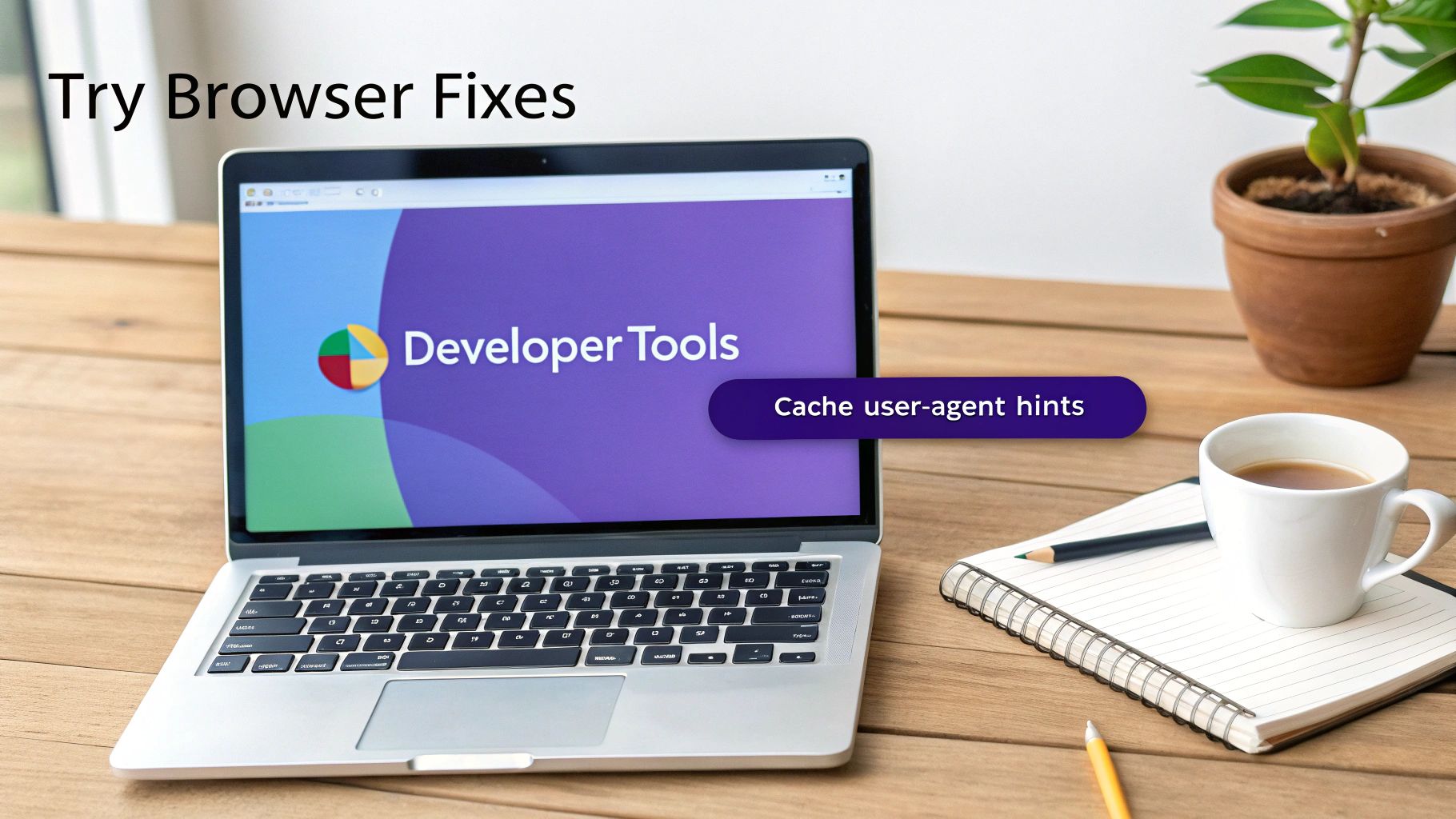
Let’s start with the easiest trick in the book: clearing your browser cache. This is my go-to first step whenever a site suddenly stops working. Sometimes, a website updates its address or security, but Chrome stubbornly clings to an old, saved version. Clearing the cache forces it to grab the fresh, live version of the site, which can solve the problem in seconds.
Clear Your Browser Cache
Here is the exact, actionable process:
- In Chrome, click the three-dot menu in the top-right corner.
- Go to More tools > Clear browsing data…
- In the pop-up, set the Time range to All time.
- Check the box for “Cached images and files.”
- Click Clear data.
- When to Use This: This is the perfect fix for any “This site can’t be reached” error, especially if you know the website was working just yesterday. It’s a harmless reset that often works wonders.
Use Google Translate as a Simple Proxy
Here’s a clever little workaround that most people don’t know about. Google Translate can act like a basic proxy server. Because the request is technically coming from Google’s servers—not your computer—it can sneak past many simple network blocks.
Just pop over to the Google Translate site, paste the blocked URL into the left-hand text box, and then click the new link that shows up in the translated box on the right. It works surprisingly well for text-heavy sites like news articles, forums, or research pages.
Practical Example: Imagine a student in a school library needs to pull up a Wikipedia article, but the entire site is blocked. By running the article’s URL through Google Translate, they can view a fully functional version of the page and get their research done.
Change Your User Agent
Ever seen a message like “This content is not available on desktop”? Some websites block desktop browsers but leave their mobile versions wide open. You can easily trick a site into thinking you’re on a phone by changing your user agent in Chrome’s Developer Tools.
It sounds technical, but it’s not. Follow these steps:
- Right-click anywhere on the blocked page and choose “Inspect.”
- A new panel will pop up. Look for a small icon that looks like a phone and tablet near the top-left corner (it’s called the “Toggle device toolbar”). Click it.
- A new toolbar will appear at the top of the main window. Click on the dropdown menu that says “Dimensions: Responsive”.
- Select a mobile device from the list, like “iPhone 12 Pro”.
- Once the screen resizes to look like a phone, just refresh the page (F5 or the refresh button).
The site should now load its mobile version, which often isn’t subject to the same strict blocking rules.
Choosing the Right Unblocking Method for You
There’s no magic bullet for unblocking websites in Chrome. The best approach really boils down to your specific situation, and picking the right tool for the job is key.
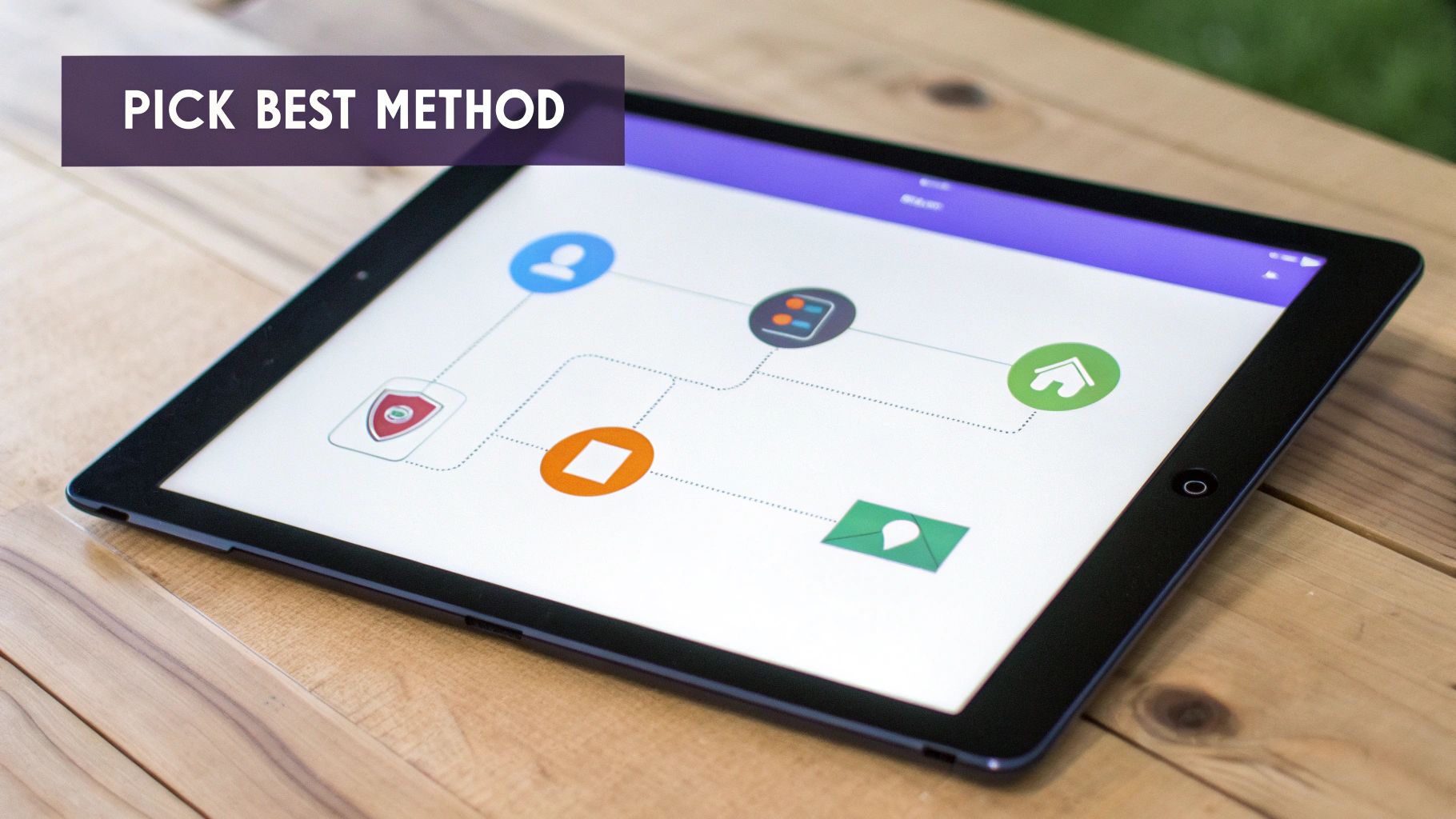
Think about it this way: a student on a school network who just needs quick access to a research site has very different needs than a professional handling sensitive client data from a coworking space.
For the student, a simple web proxy or a quick browser tweak might be all it takes. It’s a low-stakes scenario where speed and convenience trump absolute privacy. But for the professional, security and encryption are completely non-negotiable.
Assess Your Needs First
To land on the right choice, you need to ask yourself three quick questions:
- How important is my privacy? Are you just casually browsing, or are you logging into accounts and sharing personal info? The more sensitive your activity, the more you’ll want the heavy-duty encryption a VPN provides.
- What kind of block am I up against? Is it a simple workplace filter, or are you dealing with a sophisticated government firewall? Basic browser tweaks might sneak past the easy stuff, but tougher restrictions demand a more powerful tool.
- How tech-savvy am I? Are you comfortable digging into browser settings, or would you rather a simple, one-click solution like a VPN extension? Be honest with yourself.
The goal is to find a method that actually works for your situation without being overkill. A full-blown VPN might be too much for a simple block, but relying on a flimsy proxy when you need real security is a risk not worth taking.
By running through these points, you can quickly figure out whether a quick proxy, a simple browser trick, or a full-fledged VPN is the right move for you.
Your Top Questions Answered
When you start digging into how to unblock websites in Chrome, a few questions always pop up. Let’s tackle the most common ones so you can choose the right method without any guesswork.
Is It Actually Legal to Unblock Websites?
For the most part, yes. Using a VPN or proxy to get around network blocks for your own personal use is perfectly legal in most places.
The real issue isn’t how you’re accessing the internet, but what you’re accessing. If you’re using these tools to do something illegal, then you’re breaking the law. It’s also worth remembering that even if it’s legal, it might be against your school or company’s acceptable use policy. Breaking those rules could land you in hot water with them, even if you aren’t breaking any laws.
Can Free VPNs or Proxies Steal My Data?
Absolutely, and it’s a huge risk. There’s an old saying online: if the service is free, you are the product. It couldn’t be more true for free VPNs and proxies.
Many of these “free” services track your every move online, bundle up your browsing history, and sell it off to advertisers. Some have even been caught hiding malware in their downloads.
When your privacy is on the line, it’s always smarter to go with a reputable, paid VPN that has a strict no-logs policy. That’s the only way to be sure your data stays yours.
Will This Slow Down My Internet Speed?
It can, yes. Any tool that routes your internet traffic through another server—like a VPN or a proxy—is adding an extra stop on the journey. A little bit of a slowdown is almost unavoidable.
The difference is that premium VPNs are built for speed and minimize that lag so you barely notice it. Free proxies or overloaded VPN servers, on the other hand, can grind your connection to a halt, leaving you staring at a buffering screen.
Can I Unblock Websites on a School Chromebook?
This is where things get tricky. School Chromebooks are usually locked down tight by a network administrator who controls everything. They can block you from installing extensions, blacklist websites, and stop VPNs from ever connecting.
While some of the simple browser setting tweaks might work now and then, system-wide restrictions are a much bigger hurdle. If you don’t have admin rights, you’ll likely hit a wall. For a deeper dive into these kinds of issues, check out our detailed proxy service FAQ.
For fast, reliable, and private access, IPFLY provides premium proxy solutions built for performance. See what we offer at https://www.ipfly.net/ and find the right solution for you.


