If you’re a regular Facebook user, chances are you’ve encountered the dreaded “Facebook Session Expired” message. It usually appears without warning, often in the middle of scrolling, messaging, or watching a video. But what does this message really mean, and more importantly, how can you fix it?
In this guide, we’ll break down what causes a Facebook session to expire, why it’s a necessary part of platform security, and how you can resolve the issue across devices. Whether you’re using Facebook on your browser, iPhone, Android, or a third-party app, this guide has you covered.
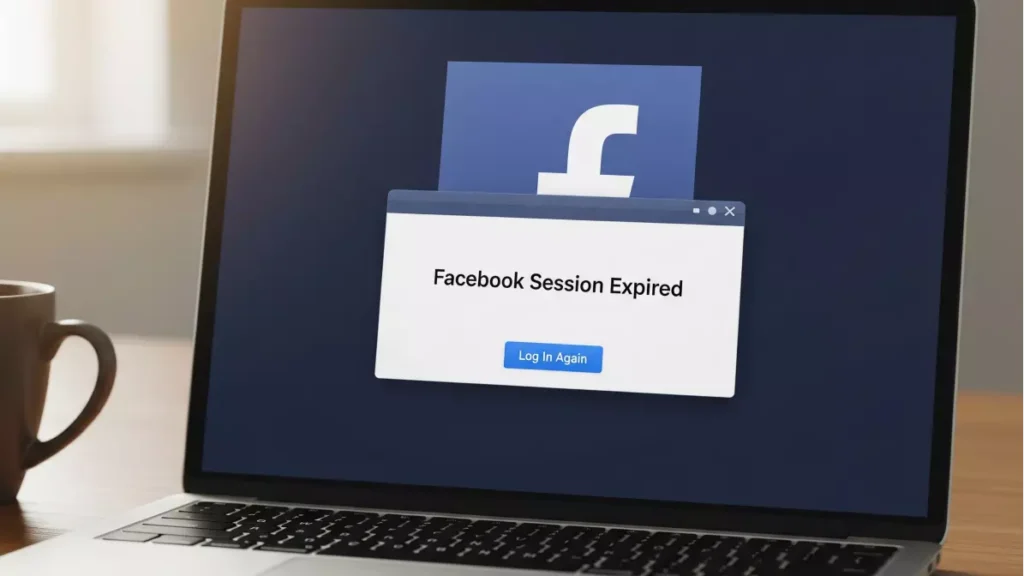
What Does “Facebook Session Expired” Mean?
A session on Facebook refers to the period during which you are logged in and authenticated to use the platform. When that session ends—either due to inactivity, security checks, or other technical reasons—you’ll see a prompt that says “Session Expired,” requiring you to log in again.
In most cases, this is a security feature designed to protect your account and data. However, it can also be frustrating, especially if it keeps happening repeatedly.
Common Reasons Why Facebook Sessions Expire
Understanding what triggers the session expiration can help prevent it from happening too often:
1. Inactivity
If you’ve been away from your browser or app for a while, Facebook may automatically end the session for security reasons.
2. App or System Updates
Updating your phone’s operating system or the Facebook app itself can lead to a session reset.
3. Multiple Logins
Logging into your Facebook account from multiple devices or browsers at the same time can cause one or more sessions to expire.
4. Cleared Cache or Cookies
If you clear your browser cookies or app cache, Facebook may log you out automatically and mark your session as expired.
5. Network Issues
Unstable internet connections or switching between Wi-Fi and mobile data can occasionally disrupt Facebook sessions.
6. Security Triggers
Facebook may end your session if it detects suspicious activity, such as logging in from a new location or using a proxy service.
How to Fix “Facebook Session Expired” on Different Devices
Let’s go step-by-step on how to solve this issue, depending on where you’re using Facebook.
📱 On iPhone or Android (Mobile App)
- Log In Again
- Tap the notification or reopen the Facebook app.
- Enter your email/phone and password.
- You’ll be redirected to your homepage after logging in.
- Clear App Cache
- On Android: Go to Settings > Apps > Facebook > Storage > Clear Cache.
- On iPhone: Delete and reinstall the app (as iOS doesn’t allow manual cache clearing).
- Update the App
- Visit Google Play or the App Store and make sure you’re using the latest version.
- Restart Your Device
- A simple restart can often solve session-related bugs or background glitches.
💻 On Browser (Chrome, Firefox, Safari, etc.)
- Refresh the Page
- A temporary network glitch may cause the session to expire. A simple refresh might solve the issue.
- Log In Again
- Click the login button if prompted and re-enter your credentials.
- Clear Cookies and Cache
- Go to browser settings > privacy and security > clear browsing data.
- Make sure to only clear cookies and cached images/files if you don’t want to log out of other sites.
- Disable Browser Extensions
- Some ad blockers or security plugins might interfere with Facebook sessions.
- Try disabling them temporarily to see if the problem goes away.
🔄 On Third-Party Apps (Like Games or Facebook Login Services)
Some apps use Facebook Login for access. If your session expires here:
- Go to the App’s Settings
- Look for an option to reconnect your Facebook account.
- Reauthorize Access
- You may need to log in to Facebook and grant permissions again.
- Check Facebook’s Business Integration Page
- Visit facebook.com/settings?tab=business_tools to manage app permissions.
Preventing Future Session Expirations
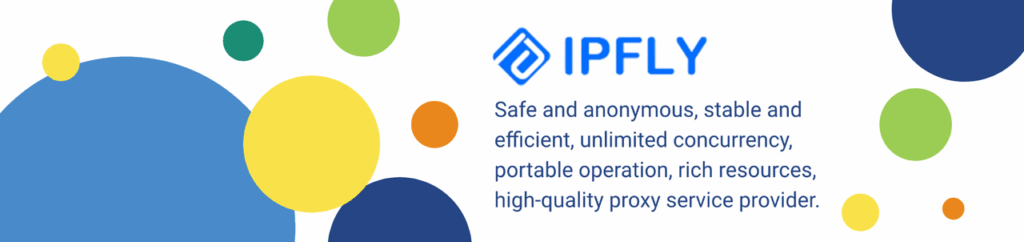
While you can’t avoid all session timeouts (especially security-related ones), here are a few tips to reduce how often it happens:
- Avoid logging into Facebook from multiple devices at the same time.
- Use the official app or a trusted browser.
- Keep your app and OS updated.
- Enable two-factor authentication for extra security without triggering logouts.
- Avoid using VPNs or proxy services unless necessary, as Facebook may see this as suspicious activity.
What If the Issue Keeps Happening?
If your Facebook session keeps expiring despite trying all the above fixes, it might be time to dig deeper.
🧪 Try These Advanced Fixes:
- Reset Your Password Frequent session expiration may be a sign that someone else is trying to access your account. Resetting your password can prevent unauthorized access.
- Check for Suspicious Logins Go to Settings & Privacy > Settings > Security and Login > Where You’re Logged In to view active sessions and devices.
- Contact Facebook Support If nothing works, visit the Facebook Help Center or use their in-app support feature to report the issue.
Why This Message Matters for Security
While inconvenient, session expiration is one of Facebook’s tools to keep your data safe. By requiring users to re-authenticate, it reduces the risk of unauthorized access, especially on shared or public devices.
It’s important to recognize the balance between convenience and account protection. Occasional logouts are a small price to pay for increased safety.
Final Thoughts
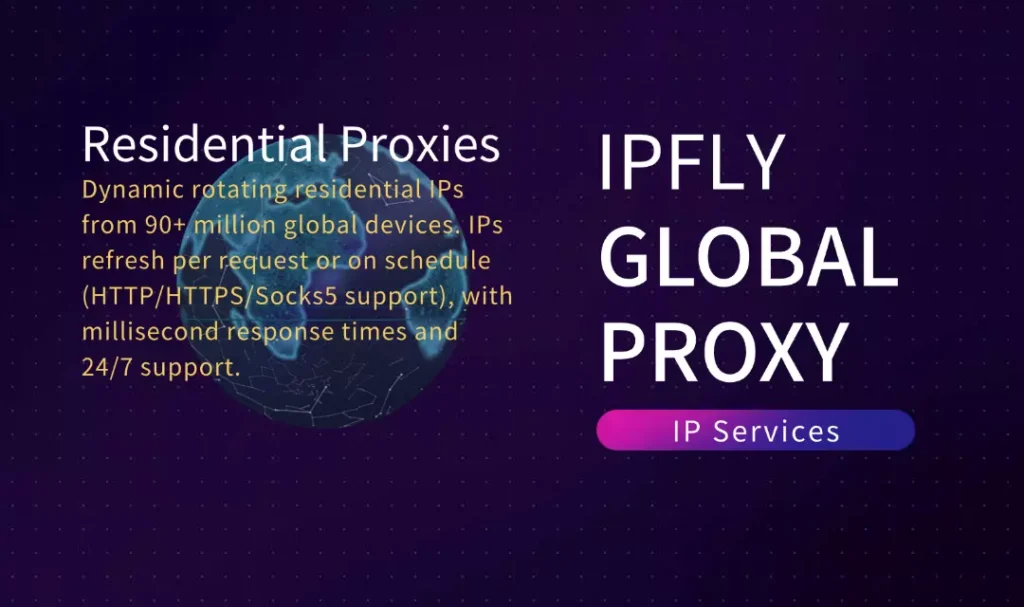
Seeing a “Facebook Session Expired” message can be annoying, but it’s often a simple fix. Whether it’s caused by inactivity, updates, or a security check, you now know how to handle it on any device. By understanding the root causes and applying the right solutions, you can get back to scrolling, posting, and messaging with minimal interruption.
If you frequently switch locations or encounter session issues due to unstable IP addresses, using a stable residential proxy service like IPFLY may help. With access to over 90 million real residential IPs across 190 countries, IPFLY supports platforms like Facebook, TikTok, and Instagram, minimizing disruptions and improving login stability.


