If you’ve tried launching Discord only to find that nothing happens, you’re not alone. Many users face the frustrating issue of Discord won’t open on Windows or Mac. Whether the app freezes, stays stuck in the background, or fails to load entirely, there are clear reasons why this happens—and reliable fixes you can try. In this guide, we’ll walk through the most common causes, step-by-step solutions, and even how using tools like IPFLY proxies can help when network-related issues stand in the way.
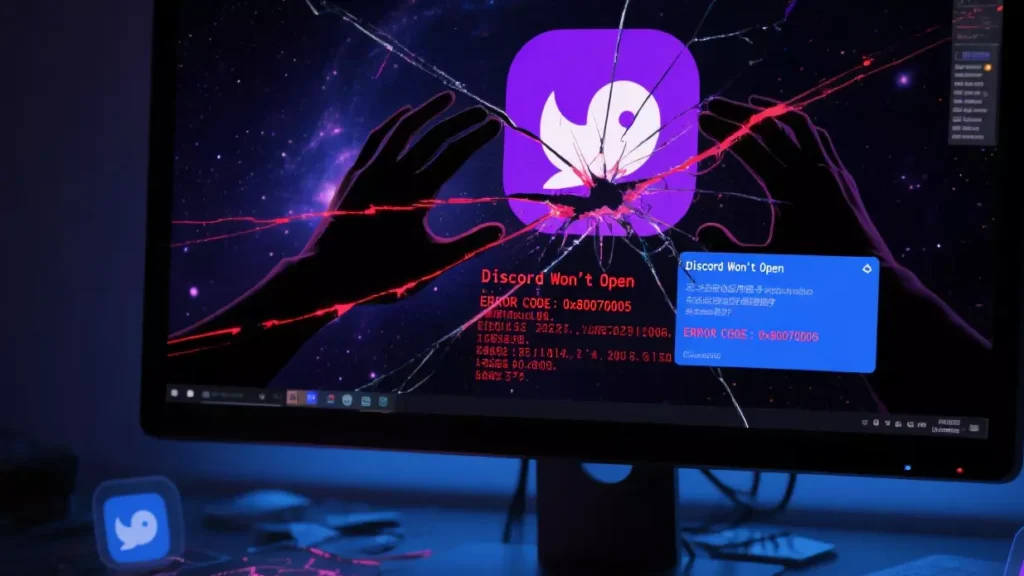
Why Discord Won’t Open
Before jumping into fixes, it’s helpful to know why Discord might refuse to start:
- Corrupt or outdated app files
- Background processes arestuck after a previous session
- Cache or local storage errors
- Conflicts with other software (antivirus, firewalls, overlays)
- Outdated operating system or drivers
- Internet connectivity problems that prevent login
With these potential issues in mind, let’s move into troubleshooting.
Step 1: Close Discord Processes in Task Manager (Windows) or Activity Monitor (Mac)
One of the most common reasons Discord won’t open is that it’s already running invisibly in the background.
- On Windows:
- Press Ctrl + Shift + Esc to open Task Manager.
- Find Discord.exe in the list of processes.
- Select it and click End Task.
- Relaunch Discord.
- On Mac:
- Open Activity Monitor from Applications > Utilities.
- Search for Discord.
- Highlight it and click the X button to quit.
- Restart Discord.
This simple step often resolves the issue instantly.
Step 2: Clear Discord Cache and Local Data
Over time, cached data may become corrupt and prevent the app from opening.
- On Windows:
- Press Win + R, type
%appdata%, and press Enter. - Locate the Discord folder and delete it.
- Do the same with
%localappdata%and delete the Discord folder there. - Restart the app.
- Press Win + R, type
- On Mac:
- Go to
~/Library/Application Support/. - Delete the Discord folder.
- Reboot your Mac and reopen the app.
- Go to
This forces Discord to rebuild its files, often fixing startup errors.
Step 3: Update Discord to the Latest Version
Outdated versions may stop working due to compatibility issues.
- If Discord doesn’t open, try uninstalling it completely.
- Download the latest version from the official website.
- Reinstall and log in again.
Fresh installation removes corrupted files and ensures you’re running the newest build.
Step 4: Check Firewall, Antivirus, and Security Software
Sometimes, Discord gets blocked by firewalls or antivirus tools.
- Temporarily disable your antivirus and try launching Discord.
- Add Discord as an exception in Windows Firewall or Mac security settings.
- Re-enable protection after verifying Discord runs correctly.
Step 5: Run Discord as Administrator (Windows)
Permissions can sometimes prevent Discord from launching.
- Right-click on the Discord shortcut.
- Select Run as administrator.
- If it works, adjust the app’s properties so it always launches with elevated permissions.
Step 6: Restart or Update Your Operating System
Discord relies on up-to-date system files.
- Windows: Run Windows Update and install all pending patches.
- Mac: Go to System Preferences > Software Update.
A simple restart may also help if system processes were causing conflicts.
Step 7: Disable Hardware Acceleration
Hardware acceleration improves performance but can sometimes break Discord’s launch process.
- Once Discord opens after troubleshooting, go to User Settings > Advanced.
- Toggle off Hardware Acceleration.
If hardware issues were the root cause, this would prevent future crashes.
Step 8: Internet & Network Fixes
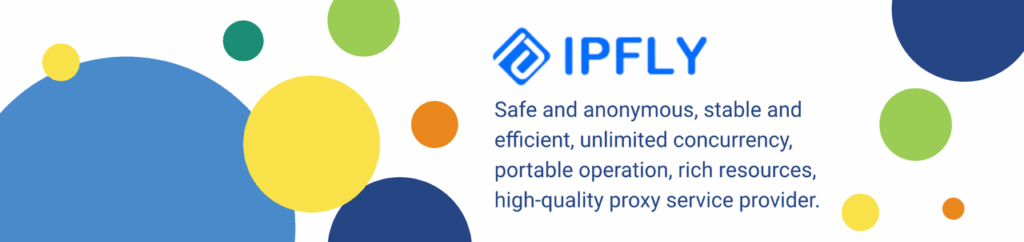
Sometimes, Discord won’t open because it can’t connect to its servers. This is especially common if you’re in a region with restrictions or if your ISP throttles connections.
- Reset your router.
- Switch from Wi-Fi to Ethernet.
- Try using a VPN or proxy to bypass restrictions.
This is where IPFLY can help. With our residential proxies or datacenter proxies in the U.S. and worldwide, users can avoid regional restrictions, improve connectivity, and maintain stable access to Discord. Many users rely on proxies like IPFLY to keep connections consistent when ISPs or networks interfere with the app.
Step 9: Advanced Fixes
If none of the above work, try these advanced methods:
- Windows Compatibility Troubleshooter: Right-click on the Discord shortcut > Properties > Compatibility tab > Run troubleshooter.
- Flush DNS Cache: Open Command Prompt and type
ipconfig /flushdns. This resolves network-related launch issues. - Reinstall Drivers: Update your GPU and audio drivers, as Discord relies heavily on these.
When All Else Fails
If you’ve tried everything and Discord still won’t open, check:
- Discord’s status page for outages.
- Whether your account is locked or flagged.
- Contact Discord Support with details of your operating system and error logs.
Conclusion
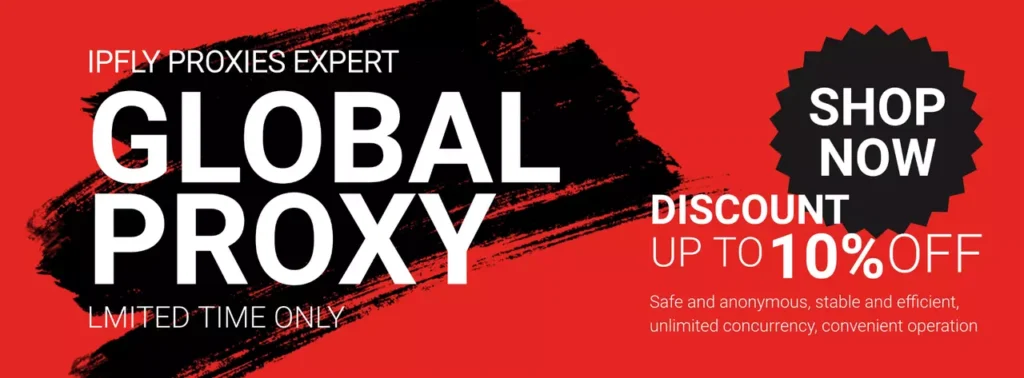
When Discord won’t open on Windows or Mac, the fix is usually simple—clearing cache, closing background processes, updating software, or checking network settings. In some cases, connection restrictions cause the issue, and using a reliable proxy solution like IPFLY helps maintain uninterrupted access to Discord.
By following these steps, you can troubleshoot effectively and get back to chatting, gaming, and collaborating without unnecessary downtime.
Learn, share, and grow—join IPFLY on Telegram for ongoing updates.


